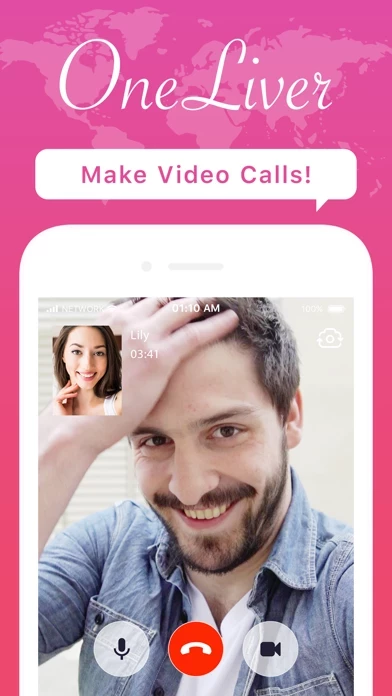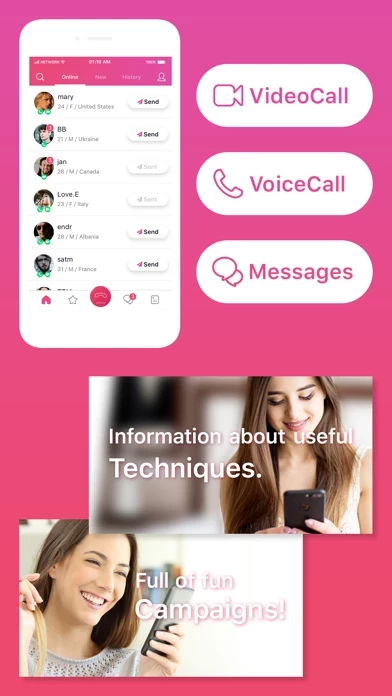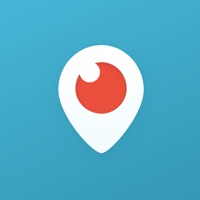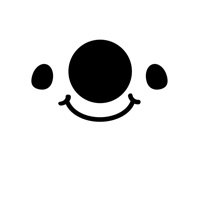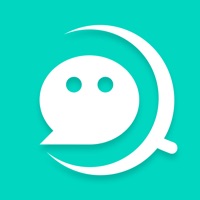How to Delete OneLiver
Published by ADC, Inc. on 2023-10-12We have made it super easy to delete OneLiver - Live Video Chat App account and/or app.
Table of Contents:
Guide to Delete OneLiver - Live Video Chat App
Things to note before removing OneLiver:
- The developer of OneLiver is ADC, Inc. and all inquiries must go to them.
- Under the GDPR, Residents of the European Union and United Kingdom have a "right to erasure" and can request any developer like ADC, Inc. holding their data to delete it. The law mandates that ADC, Inc. must comply within a month.
- American residents (California only - you can claim to reside here) are empowered by the CCPA to request that ADC, Inc. delete any data it has on you or risk incurring a fine (upto 7.5k usd).
- If you have an active subscription, it is recommended you unsubscribe before deleting your account or the app.
How to delete OneLiver account:
Generally, here are your options if you need your account deleted:
Option 1: Reach out to OneLiver via Justuseapp. Get all Contact details →
Option 2: Visit the OneLiver website directly Here →
Option 3: Contact OneLiver Support/ Customer Service:
- 93.33% Contact Match
- Developer: ADC , inc.
- E-Mail: [email protected]
- Website: Visit OneLiver Website
How to Delete OneLiver - Live Video Chat App from your iPhone or Android.
Delete OneLiver - Live Video Chat App from iPhone.
To delete OneLiver from your iPhone, Follow these steps:
- On your homescreen, Tap and hold OneLiver - Live Video Chat App until it starts shaking.
- Once it starts to shake, you'll see an X Mark at the top of the app icon.
- Click on that X to delete the OneLiver - Live Video Chat App app from your phone.
Method 2:
Go to Settings and click on General then click on "iPhone Storage". You will then scroll down to see the list of all the apps installed on your iPhone. Tap on the app you want to uninstall and delete the app.
For iOS 11 and above:
Go into your Settings and click on "General" and then click on iPhone Storage. You will see the option "Offload Unused Apps". Right next to it is the "Enable" option. Click on the "Enable" option and this will offload the apps that you don't use.
Delete OneLiver - Live Video Chat App from Android
- First open the Google Play app, then press the hamburger menu icon on the top left corner.
- After doing these, go to "My Apps and Games" option, then go to the "Installed" option.
- You'll see a list of all your installed apps on your phone.
- Now choose OneLiver - Live Video Chat App, then click on "uninstall".
- Also you can specifically search for the app you want to uninstall by searching for that app in the search bar then select and uninstall.
Have a Problem with OneLiver - Live Video Chat App? Report Issue
Leave a comment:
What is OneLiver - Live Video Chat App?
■What is this app? A free Video Chat App with a cool design for the beautiful girls to have one-on-one conversations with the Viewers. An app where Performers will use their charm at their best to win the hearts of their Viewers & create a lot of fans here. ■Special features of this app ・Broadcast wherever & whenever you are online ・Give your Viewers the best time for 24 hours whenever you can. No time limit! ・An Optimized speed of communication It automatically optimizes as per the network types such as 4G line, 3G line, wifi etc.(Wi-Fi gives the best peed for video calling. Hence, using Wi-Fi for broadcasting is highly recommended.) ・Performers Ranking There is a Ranking System where you can see the most popular Performers so that you can know how you can have more & more fans here. Do try to win over the rival Performers. ・Special Mission Events Clear the occasional missions on this app withing given time limit to earn bonus points. ・Manuals for the P...