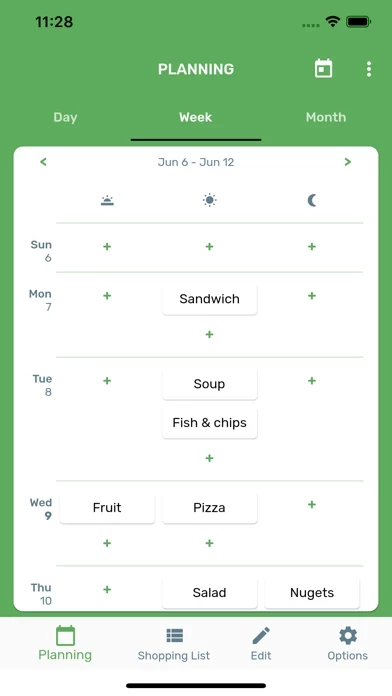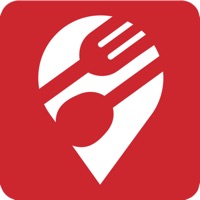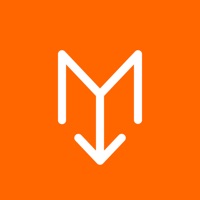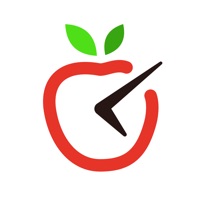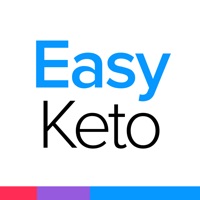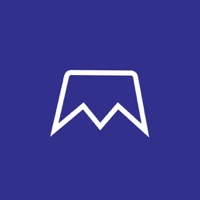How to Delete Easy Menu Planner
Published by Oscar Delgado on 2024-01-15We have made it super easy to delete Easy Menu Planner account and/or app.
Table of Contents:
Guide to Delete Easy Menu Planner
Things to note before removing Easy Menu Planner:
- The developer of Easy Menu Planner is Oscar Delgado and all inquiries must go to them.
- Under the GDPR, Residents of the European Union and United Kingdom have a "right to erasure" and can request any developer like Oscar Delgado holding their data to delete it. The law mandates that Oscar Delgado must comply within a month.
- American residents (California only - you can claim to reside here) are empowered by the CCPA to request that Oscar Delgado delete any data it has on you or risk incurring a fine (upto 7.5k usd).
- If you have an active subscription, it is recommended you unsubscribe before deleting your account or the app.
How to delete Easy Menu Planner account:
Generally, here are your options if you need your account deleted:
Option 1: Reach out to Easy Menu Planner via Justuseapp. Get all Contact details →
Option 2: Visit the Easy Menu Planner website directly Here →
Option 3: Contact Easy Menu Planner Support/ Customer Service:
- 100% Contact Match
- Developer: ODS Android Apps
- E-Mail: [email protected]
- Website: Visit Easy Menu Planner Website
How to Delete Easy Menu Planner from your iPhone or Android.
Delete Easy Menu Planner from iPhone.
To delete Easy Menu Planner from your iPhone, Follow these steps:
- On your homescreen, Tap and hold Easy Menu Planner until it starts shaking.
- Once it starts to shake, you'll see an X Mark at the top of the app icon.
- Click on that X to delete the Easy Menu Planner app from your phone.
Method 2:
Go to Settings and click on General then click on "iPhone Storage". You will then scroll down to see the list of all the apps installed on your iPhone. Tap on the app you want to uninstall and delete the app.
For iOS 11 and above:
Go into your Settings and click on "General" and then click on iPhone Storage. You will see the option "Offload Unused Apps". Right next to it is the "Enable" option. Click on the "Enable" option and this will offload the apps that you don't use.
Delete Easy Menu Planner from Android
- First open the Google Play app, then press the hamburger menu icon on the top left corner.
- After doing these, go to "My Apps and Games" option, then go to the "Installed" option.
- You'll see a list of all your installed apps on your phone.
- Now choose Easy Menu Planner, then click on "uninstall".
- Also you can specifically search for the app you want to uninstall by searching for that app in the search bar then select and uninstall.
Have a Problem with Easy Menu Planner? Report Issue
Leave a comment:
What is Easy Menu Planner?
Easy Menu Planner helps you plan your meal throughout the week. The app will also generate a shop list for the week, automatically. You will save money, buying only the items you need. The app is very easy to use. It helps you organise your week without effort, so you can think in other things. It doesn't include recipes you have to learn. Instead of it, the app focuses in organizing the dishes you already know how to prepare. The app includes some common predefined dishes, and you can edit them or enhance the repertory adding your own dishes. You can synchronize your data (dishes, shopping list...) across all your devices.