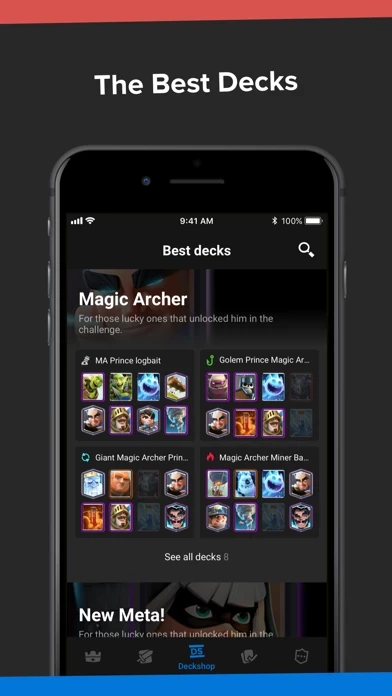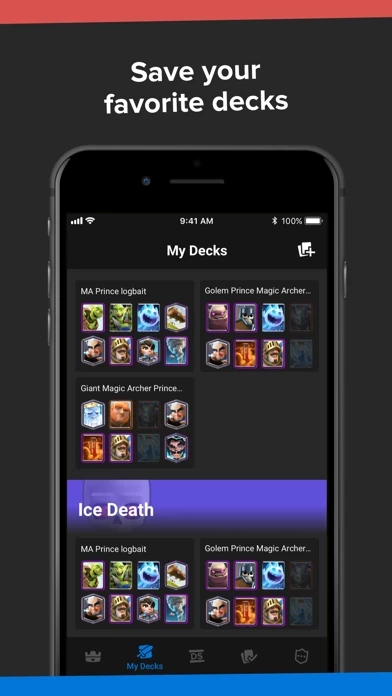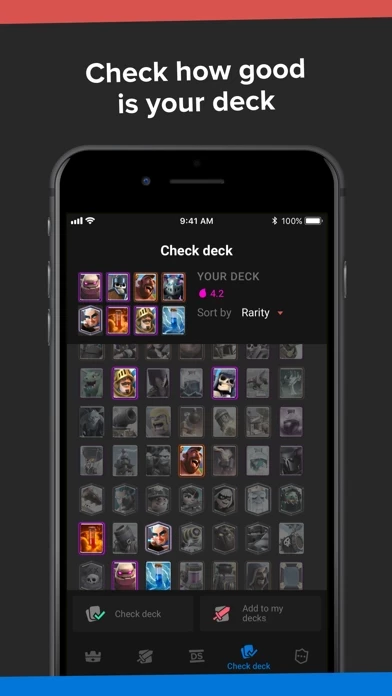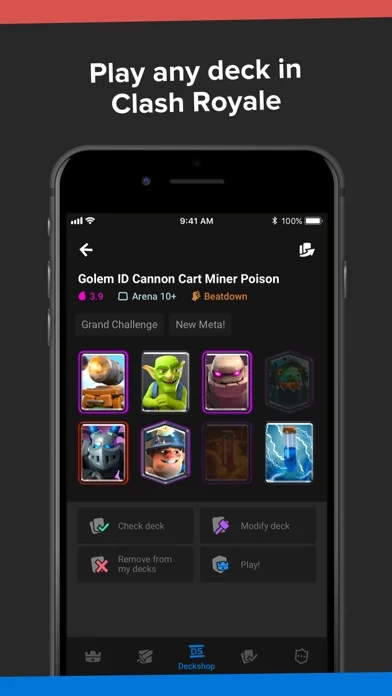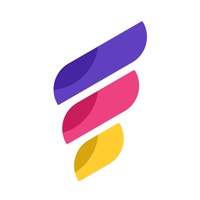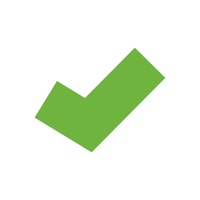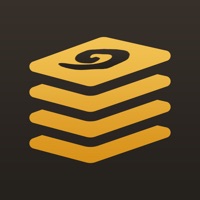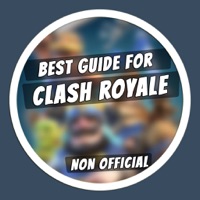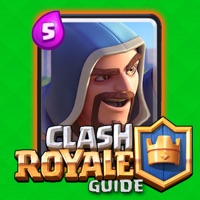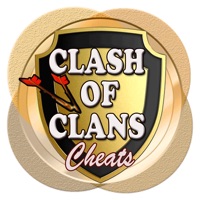How to Delete Deck Shop
Published by Deck ShopWe have made it super easy to delete Deck Shop for Clash Royale account and/or app.
Table of Contents:
Guide to Delete Deck Shop for Clash Royale
Things to note before removing Deck Shop:
- The developer of Deck Shop is Deck Shop and all inquiries must go to them.
- Check the Terms of Services and/or Privacy policy of Deck Shop to know if they support self-serve account deletion:
- Under the GDPR, Residents of the European Union and United Kingdom have a "right to erasure" and can request any developer like Deck Shop holding their data to delete it. The law mandates that Deck Shop must comply within a month.
- American residents (California only - you can claim to reside here) are empowered by the CCPA to request that Deck Shop delete any data it has on you or risk incurring a fine (upto 7.5k usd).
- If you have an active subscription, it is recommended you unsubscribe before deleting your account or the app.
How to delete Deck Shop account:
Generally, here are your options if you need your account deleted:
Option 1: Reach out to Deck Shop via Justuseapp. Get all Contact details →
Option 2: Visit the Deck Shop website directly Here →
Option 3: Contact Deck Shop Support/ Customer Service:
- 100% Contact Match
- Developer: Deck Shop Pro
- E-Mail: [email protected]
- Website: Visit Deck Shop Website
Option 4: Check Deck Shop's Privacy/TOS/Support channels below for their Data-deletion/request policy then contact them:
*Pro-tip: Once you visit any of the links above, Use your browser "Find on page" to find "@". It immediately shows the neccessary emails.
How to Delete Deck Shop for Clash Royale from your iPhone or Android.
Delete Deck Shop for Clash Royale from iPhone.
To delete Deck Shop from your iPhone, Follow these steps:
- On your homescreen, Tap and hold Deck Shop for Clash Royale until it starts shaking.
- Once it starts to shake, you'll see an X Mark at the top of the app icon.
- Click on that X to delete the Deck Shop for Clash Royale app from your phone.
Method 2:
Go to Settings and click on General then click on "iPhone Storage". You will then scroll down to see the list of all the apps installed on your iPhone. Tap on the app you want to uninstall and delete the app.
For iOS 11 and above:
Go into your Settings and click on "General" and then click on iPhone Storage. You will see the option "Offload Unused Apps". Right next to it is the "Enable" option. Click on the "Enable" option and this will offload the apps that you don't use.
Delete Deck Shop for Clash Royale from Android
- First open the Google Play app, then press the hamburger menu icon on the top left corner.
- After doing these, go to "My Apps and Games" option, then go to the "Installed" option.
- You'll see a list of all your installed apps on your phone.
- Now choose Deck Shop for Clash Royale, then click on "uninstall".
- Also you can specifically search for the app you want to uninstall by searching for that app in the search bar then select and uninstall.
Have a Problem with Deck Shop for Clash Royale? Report Issue
Leave a comment:
What is Deck Shop for Clash Royale?
Deck Shop for Clash Royale official app! Get unlimited deck slots and fill them with the best decks in the game. Save your profile, track your chests, see your battles, create new decks and check them. The best Clash Royale decks • Carefully selected by the top players • Updated for the current meta • Meta decks and interesting unknown decks Multiple accounts • If you have more Clash Royale accounts, save all of them! Player stats and chest cycle • When will our next legendary chest be? • What were your last battles? • What cards you're missing? • Find all this information for all your accounts Favorite decks • Do you think 5 deck slots are not enough? We do too! • Save unlimited number of decks into favorites • Arrange them by categories • Play your decks: one click from the app straight into the game! More • Card information • How to play guides • Updated guides for all the challenges that appear in the game • ... and much more to come! Disclaimer This content is not affiliate...