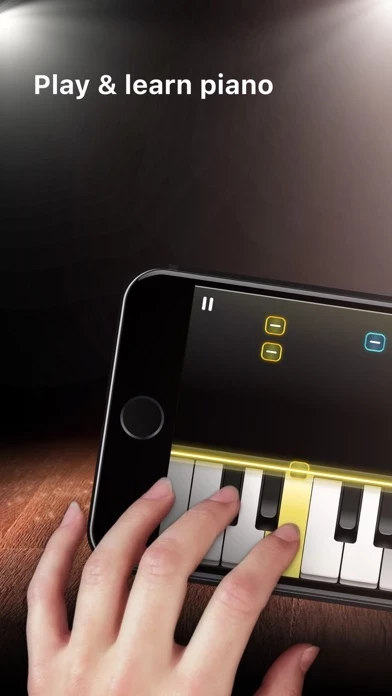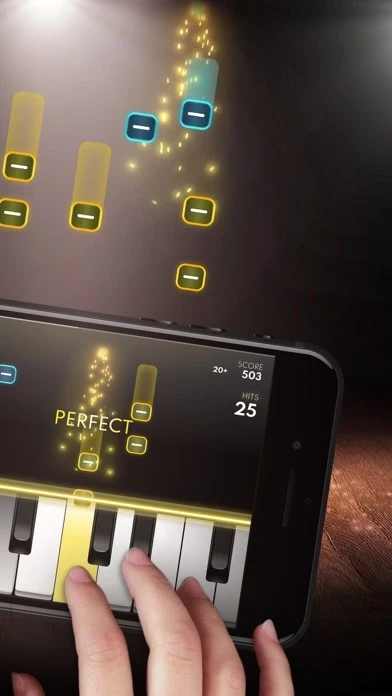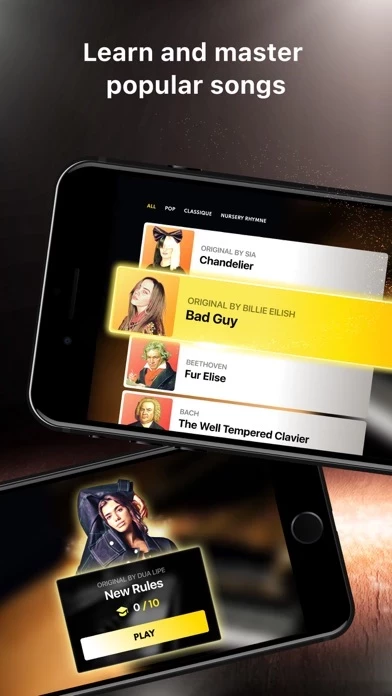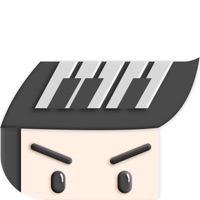How to Cancel Piano
Published by MWM on 2023-12-11We have made it super easy to cancel Piano - Play Keyboards & Music subscription
at the root to avoid any and all mediums "MWM" (the developer) uses to bill you.
Complete Guide to Canceling Piano - Play Keyboards & Music
A few things to note and do before cancelling:
- The developer of Piano is MWM and all inquiries must go to them.
- Check the Terms of Services and/or Privacy policy of MWM to know if they support self-serve subscription cancellation:
- Cancelling a subscription during a free trial may result in losing a free trial account.
- You must always cancel a subscription at least 24 hours before the trial period ends.
Pricing Plans
**Gotten from publicly available data and the appstores.
- Unlimited access to Premium songs catalog and play with all instruments
- Weekly: $7.99
- Yearly: $40.99
- Free trial subscription is automatically renewed unless canceled 24 hours before the renewal
- Payment will be charged to iTunes Account at confirmation of purchase
- Account will be charged for renewal within 24-hours prior to the end of the current period, at the same price
- Subscriptions may be managed by the user and auto-renewal may be turned off by going to the user’s Account Settings after purchase
How to Cancel Piano - Play Keyboards & Music Subscription on iPhone or iPad:
- Open Settings » ~Your name~ » and click "Subscriptions".
- Click the Piano (subscription) you want to review.
- Click Cancel.
How to Cancel Piano - Play Keyboards & Music Subscription on Android Device:
- Open your Google Play Store app.
- Click on Menu » "Subscriptions".
- Tap on Piano - Play Keyboards & Music (subscription you wish to cancel)
- Click "Cancel Subscription".
How do I remove my Card from Piano?
Removing card details from Piano if you subscribed directly is very tricky. Very few websites allow you to remove your card details. So you will have to make do with some few tricks before and after subscribing on websites in the future.
Before Signing up or Subscribing:
- Create an account on Justuseapp. signup here →
- Create upto 4 Virtual Debit Cards - this will act as a VPN for you bank account and prevent apps like Piano from billing you to eternity.
- Fund your Justuseapp Cards using your real card.
- Signup on Piano - Play Keyboards & Music or any other website using your Justuseapp card.
- Cancel the Piano subscription directly from your Justuseapp dashboard.
- To learn more how this all works, Visit here →.
How to Cancel Piano - Play Keyboards & Music Subscription on a Mac computer:
- Goto your Mac AppStore, Click ~Your name~ (bottom sidebar).
- Click "View Information" and sign in if asked to.
- Scroll down on the next page shown to you until you see the "Subscriptions" tab then click on "Manage".
- Click "Edit" beside the Piano - Play Keyboards & Music app and then click on "Cancel Subscription".
What to do if you Subscribed directly on Piano's Website:
- Reach out to MWM here »»
- Visit Piano website: Click to visit .
- Login to your account.
- In the menu section, look for any of the following: "Billing", "Subscription", "Payment", "Manage account", "Settings".
- Click the link, then follow the prompts to cancel your subscription.
How to Cancel Piano - Play Keyboards & Music Subscription on Paypal:
To cancel your Piano subscription on PayPal, do the following:
- Login to www.paypal.com .
- Click "Settings" » "Payments".
- Next, click on "Manage Automatic Payments" in the Automatic Payments dashboard.
- You'll see a list of merchants you've subscribed to. Click on "Piano - Play Keyboards & Music" or "MWM" to cancel.
How to delete Piano account:
- Reach out directly to Piano via Justuseapp. Get all Contact details →
- Send an email to [email protected] Click to email requesting that they delete your account.
Delete Piano - Play Keyboards & Music from iPhone:
- On your homescreen, Tap and hold Piano - Play Keyboards & Music until it starts shaking.
- Once it starts to shake, you'll see an X Mark at the top of the app icon.
- Click on that X to delete the Piano - Play Keyboards & Music app.
Delete Piano - Play Keyboards & Music from Android:
- Open your GooglePlay app and goto the menu.
- Click "My Apps and Games" » then "Installed".
- Choose Piano - Play Keyboards & Music, » then click "Uninstall".
Have a Problem with Piano - Play Keyboards & Music? Report Issue
Leave a comment:
What is Piano - Play Keyboards & Music?
Play & learn this app by playing all your favorite songs easily with fun! No experience is necessary. this app app lets you learn this app very quickly. Play famous hits and classic songs easily thanks to an ultra-realistic this app with HD sound! All this app styles available (Grand this app, electric keyboard, organ... ) and new songs added on the playbook! Challenge yourself and increase your skills with hundreds of lessons created by professional musicians. Try to get all notes perfectly to reach a higher score and become a this app master. Finish all lessons and be part of an entire orchestra thanks to an incredible concert mode for each song. Main features: - Ultra-realistic this app keyboard - 5 different keyboards and musical instruments: Grand this app, Vintage this app, Electric this app, Church Organ, Harpsichord - Lessons to improve your skills and master each track like a maestro - An immersive experience in an orchestra by playing this app in a concert mode - Famous songs - Most classics tracks - Nursery rhymes Have any questions or suggestions regarding the app? Our support team is ready to help at [support-this [email protected]](mailto:support-this [email protected]). --- SUBSCRIPTION INFORMATION - Subscribe for unlimited access to our Premium songs catalog and play with all instruments - Weekly ($7.99) & yearly ($40.99)* - Free trial subscription is automatically renewed unless canceled 24 hours before the renewal - Payment will be charged to iTunes Account at confirmation of purchase - Accou...