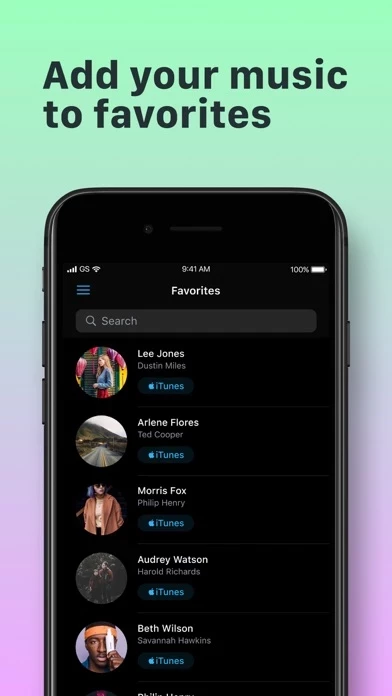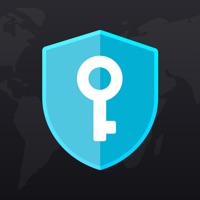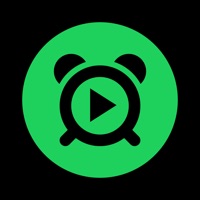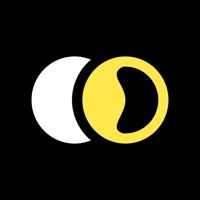How to Delete Music app
Published by Alexander PetisWe have made it super easy to delete Music app - Unlimited Music account and/or app.
Table of Contents:
Guide to Delete Music app - Unlimited Music
Things to note before removing Music app:
- The developer of Music app is Alexander Petis and all inquiries must go to them.
- Under the GDPR, Residents of the European Union and United Kingdom have a "right to erasure" and can request any developer like Alexander Petis holding their data to delete it. The law mandates that Alexander Petis must comply within a month.
- American residents (California only - you can claim to reside here) are empowered by the CCPA to request that Alexander Petis delete any data it has on you or risk incurring a fine (upto 7.5k usd).
- If you have an active subscription, it is recommended you unsubscribe before deleting your account or the app.
How to delete Music app account:
Generally, here are your options if you need your account deleted:
Option 1: Reach out to Music app via Justuseapp. Get all Contact details →
Option 2: Visit the Music app website directly Here →
Option 3: Contact Music app Support/ Customer Service:
- 41.38% Contact Match
- Developer: Free Unlimited Music
- E-Mail: [email protected]
- Website: Visit Music app Website
How to Delete Music app - Unlimited Music from your iPhone or Android.
Delete Music app - Unlimited Music from iPhone.
To delete Music app from your iPhone, Follow these steps:
- On your homescreen, Tap and hold Music app - Unlimited Music until it starts shaking.
- Once it starts to shake, you'll see an X Mark at the top of the app icon.
- Click on that X to delete the Music app - Unlimited Music app from your phone.
Method 2:
Go to Settings and click on General then click on "iPhone Storage". You will then scroll down to see the list of all the apps installed on your iPhone. Tap on the app you want to uninstall and delete the app.
For iOS 11 and above:
Go into your Settings and click on "General" and then click on iPhone Storage. You will see the option "Offload Unused Apps". Right next to it is the "Enable" option. Click on the "Enable" option and this will offload the apps that you don't use.
Delete Music app - Unlimited Music from Android
- First open the Google Play app, then press the hamburger menu icon on the top left corner.
- After doing these, go to "My Apps and Games" option, then go to the "Installed" option.
- You'll see a list of all your installed apps on your phone.
- Now choose Music app - Unlimited Music, then click on "uninstall".
- Also you can specifically search for the app you want to uninstall by searching for that app in the search bar then select and uninstall.
Have a Problem with Music app - Unlimited Music? Report Issue
Leave a comment:
What is Music app - Unlimited Music?
Features: - HD Videos - Search by Song or Artist - Top Charts of the world in one app (Shazam, YouTube and iTunes) - Possibility to buy songs on "iTunes Store" - Find Similar Track or Artist - Biography of the Artist - Add music to Favorites - Recent Music Your comments greatly help us to improve your music experience in the future app updates.