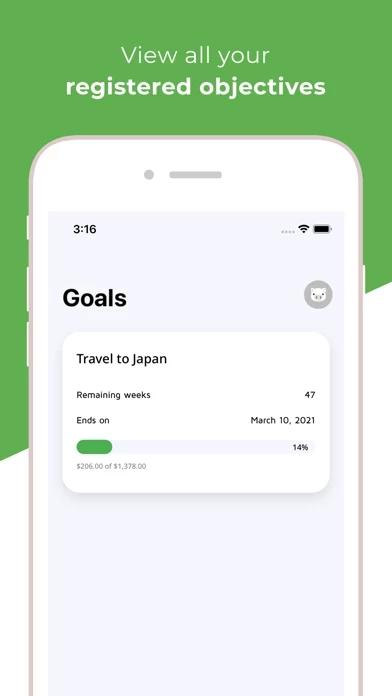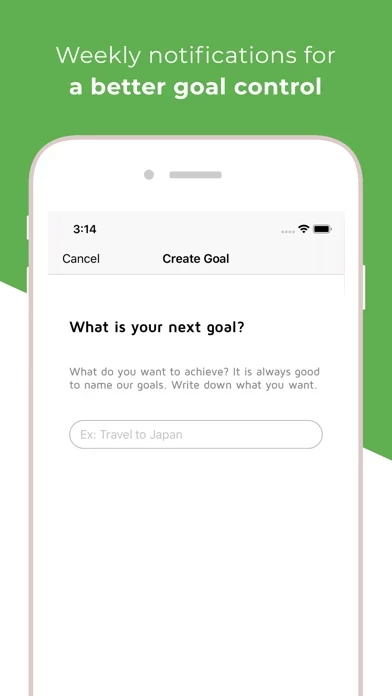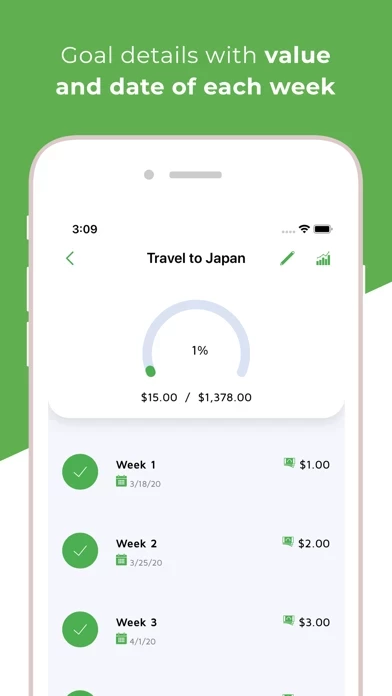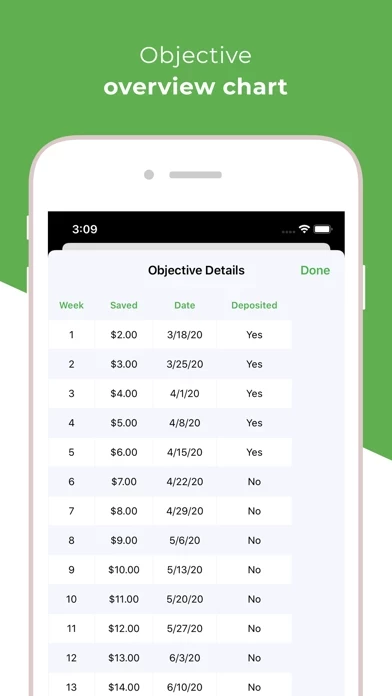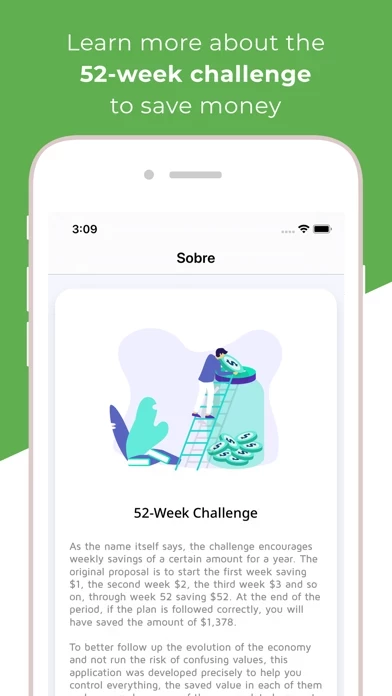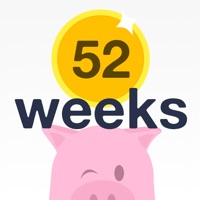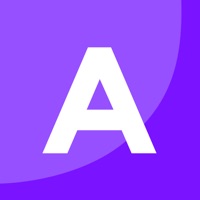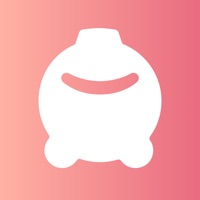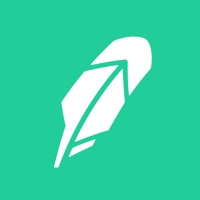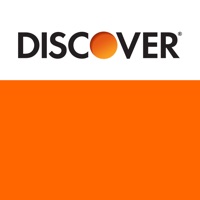How to Delete 52 Week Challenge
Published by MOBILLS LABS SOLUCOES EM TECNOLOGIA LTDA on 2023-05-10We have made it super easy to delete 52 Week Challenge - Mobills account and/or app.
Table of Contents:
Guide to Delete 52 Week Challenge - Mobills
Things to note before removing 52 Week Challenge:
- The developer of 52 Week Challenge is MOBILLS LABS SOLUCOES EM TECNOLOGIA LTDA and all inquiries must go to them.
- Under the GDPR, Residents of the European Union and United Kingdom have a "right to erasure" and can request any developer like MOBILLS LABS SOLUCOES EM TECNOLOGIA LTDA holding their data to delete it. The law mandates that MOBILLS LABS SOLUCOES EM TECNOLOGIA LTDA must comply within a month.
- American residents (California only - you can claim to reside here) are empowered by the CCPA to request that MOBILLS LABS SOLUCOES EM TECNOLOGIA LTDA delete any data it has on you or risk incurring a fine (upto 7.5k usd).
- If you have an active subscription, it is recommended you unsubscribe before deleting your account or the app.
How to delete 52 Week Challenge account:
Generally, here are your options if you need your account deleted:
Option 1: Reach out to 52 Week Challenge via Justuseapp. Get all Contact details →
Option 2: Visit the 52 Week Challenge website directly Here →
Option 3: Contact 52 Week Challenge Support/ Customer Service:
- 82.93% Contact Match
- Developer: Mobills Inc.
- E-Mail: [email protected]
- Website: Visit 52 Week Challenge Website
- 56% Contact Match
- Developer: crjlab
- E-Mail: [email protected]
- Website: Visit crjlab Website
How to Delete 52 Week Challenge - Mobills from your iPhone or Android.
Delete 52 Week Challenge - Mobills from iPhone.
To delete 52 Week Challenge from your iPhone, Follow these steps:
- On your homescreen, Tap and hold 52 Week Challenge - Mobills until it starts shaking.
- Once it starts to shake, you'll see an X Mark at the top of the app icon.
- Click on that X to delete the 52 Week Challenge - Mobills app from your phone.
Method 2:
Go to Settings and click on General then click on "iPhone Storage". You will then scroll down to see the list of all the apps installed on your iPhone. Tap on the app you want to uninstall and delete the app.
For iOS 11 and above:
Go into your Settings and click on "General" and then click on iPhone Storage. You will see the option "Offload Unused Apps". Right next to it is the "Enable" option. Click on the "Enable" option and this will offload the apps that you don't use.
Delete 52 Week Challenge - Mobills from Android
- First open the Google Play app, then press the hamburger menu icon on the top left corner.
- After doing these, go to "My Apps and Games" option, then go to the "Installed" option.
- You'll see a list of all your installed apps on your phone.
- Now choose 52 Week Challenge - Mobills, then click on "uninstall".
- Also you can specifically search for the app you want to uninstall by searching for that app in the search bar then select and uninstall.
Have a Problem with 52 Week Challenge - Mobills? Report Issue
Leave a comment:
What is 52 Week Challenge - Mobills?
This application is based on the much talked about challenge whose goal is to save money. The idea is simple and ideal for those who can not plan and save money. Sure, this is a great way to save money during the year. The challenge is to save a little bit each week. In the first, $1.00 in the second, $2.00, and so on. At the end of the challenge, that is, at the end of the 52 weeks that have the year, you will have $1,378.00 to help with Christmas shopping, on that vacation trip, anyway, use as you wish. Anyone who has a little extra finances can save a greater amount of money every week. And if you deposit the money into the savings, you still get an extra gain. App features include: - Add a challenge, with value and start date, leaving with the app the responsibility to manage all dates and values from there; - Follow the challenge created over the weeks and have control of the deposits; - Receive weekly notifications as a reminder for deposits.