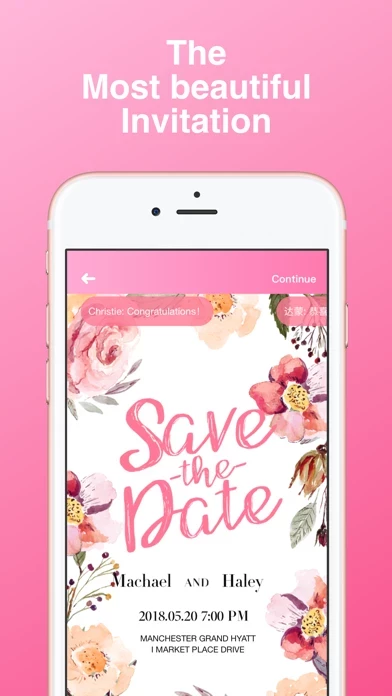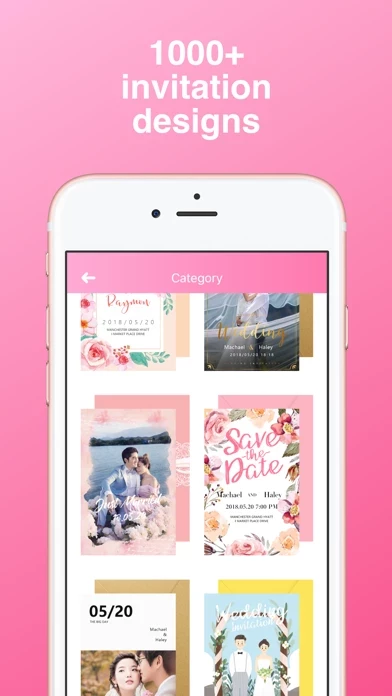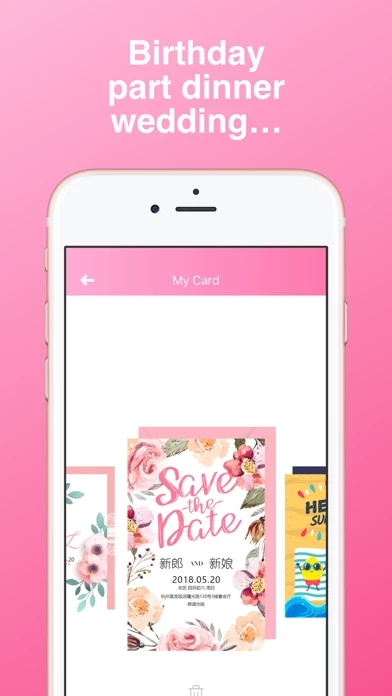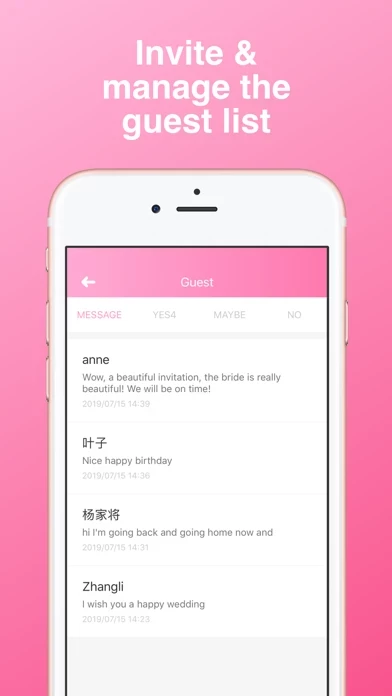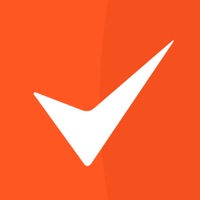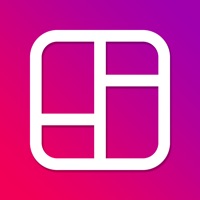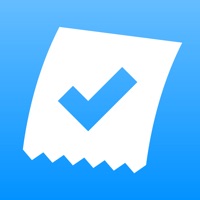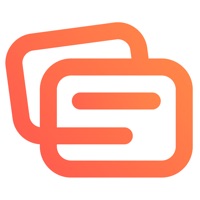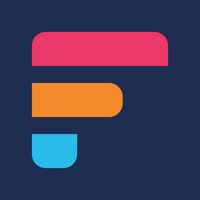How to Delete Invitation Maker Greeting Card
Published by Hangzhou Lemi Network Technology Co., Ltd on 2023-11-29We have made it super easy to delete Invitation Maker Greeting Card account and/or app.
Table of Contents:
Guide to Delete Invitation Maker Greeting Card
Things to note before removing Invitation Maker Greeting Card:
- The developer of Invitation Maker Greeting Card is Hangzhou Lemi Network Technology Co., Ltd and all inquiries must go to them.
- Check the Terms of Services and/or Privacy policy of Hangzhou Lemi Network Technology Co., Ltd to know if they support self-serve account deletion:
- Under the GDPR, Residents of the European Union and United Kingdom have a "right to erasure" and can request any developer like Hangzhou Lemi Network Technology Co., Ltd holding their data to delete it. The law mandates that Hangzhou Lemi Network Technology Co., Ltd must comply within a month.
- American residents (California only - you can claim to reside here) are empowered by the CCPA to request that Hangzhou Lemi Network Technology Co., Ltd delete any data it has on you or risk incurring a fine (upto 7.5k usd).
- If you have an active subscription, it is recommended you unsubscribe before deleting your account or the app.
How to delete Invitation Maker Greeting Card account:
Generally, here are your options if you need your account deleted:
Option 1: Reach out to Invitation Maker Greeting Card via Justuseapp. Get all Contact details →
Option 2: Visit the Invitation Maker Greeting Card website directly Here →
Option 3: Contact Invitation Maker Greeting Card Support/ Customer Service:
- 78.43% Contact Match
- Developer: Content Arcade Apps
- E-Mail: [email protected]
- Website: Visit Invitation Maker Greeting Card Website
Option 4: Check Invitation Maker Greeting Card's Privacy/TOS/Support channels below for their Data-deletion/request policy then contact them:
*Pro-tip: Once you visit any of the links above, Use your browser "Find on page" to find "@". It immediately shows the neccessary emails.
How to Delete Invitation Maker Greeting Card from your iPhone or Android.
Delete Invitation Maker Greeting Card from iPhone.
To delete Invitation Maker Greeting Card from your iPhone, Follow these steps:
- On your homescreen, Tap and hold Invitation Maker Greeting Card until it starts shaking.
- Once it starts to shake, you'll see an X Mark at the top of the app icon.
- Click on that X to delete the Invitation Maker Greeting Card app from your phone.
Method 2:
Go to Settings and click on General then click on "iPhone Storage". You will then scroll down to see the list of all the apps installed on your iPhone. Tap on the app you want to uninstall and delete the app.
For iOS 11 and above:
Go into your Settings and click on "General" and then click on iPhone Storage. You will see the option "Offload Unused Apps". Right next to it is the "Enable" option. Click on the "Enable" option and this will offload the apps that you don't use.
Delete Invitation Maker Greeting Card from Android
- First open the Google Play app, then press the hamburger menu icon on the top left corner.
- After doing these, go to "My Apps and Games" option, then go to the "Installed" option.
- You'll see a list of all your installed apps on your phone.
- Now choose Invitation Maker Greeting Card, then click on "uninstall".
- Also you can specifically search for the app you want to uninstall by searching for that app in the search bar then select and uninstall.
Have a Problem with Invitation Maker Greeting Card? Report Issue
Leave a comment:
What is Invitation Maker Greeting Card?
Invitation Maker Greeting Card makes it easier and faster to invite your friends. • Make an online invitation, birthday party, wedding invitation, Christmas, Valentine's Day, thank you card, graduation party, etc. • Upload photos, videos and music to make invitations more vivid • Edit the font style to make the invitation full of artistic • Share to Facebook, WhatsApp,LINE, WeChat, SMS, etc. • Get notified immediately when friends reply in your invitation If you subscribe via iTunes: Payment will be charged to iTunes Account at confirmation of purchase. Subscription automatically renews unless auto-renew is turned off at least 24 hours before the end of the current period. Account will be charged for renewal within 24 hours prior to the end of the current period at the rate of the selected plan. Subscriptions and auto-renewal may be managed by going to Account Settings after purchase Free trial does not apply to users who have already received a free trial and an existing subscribe...