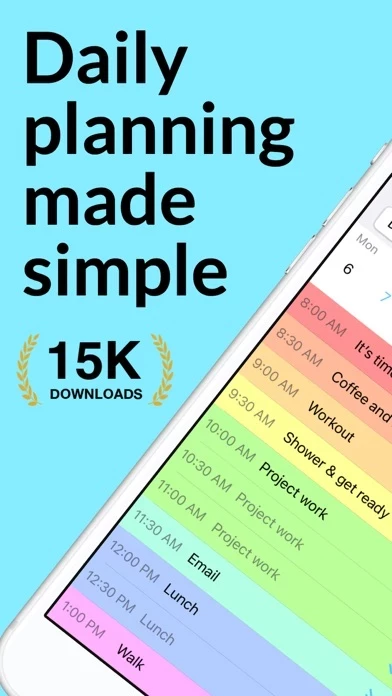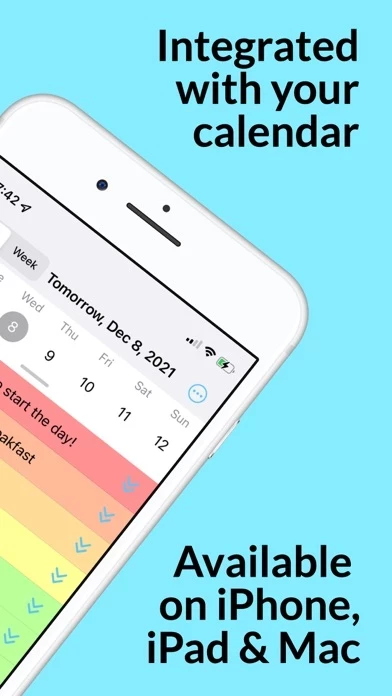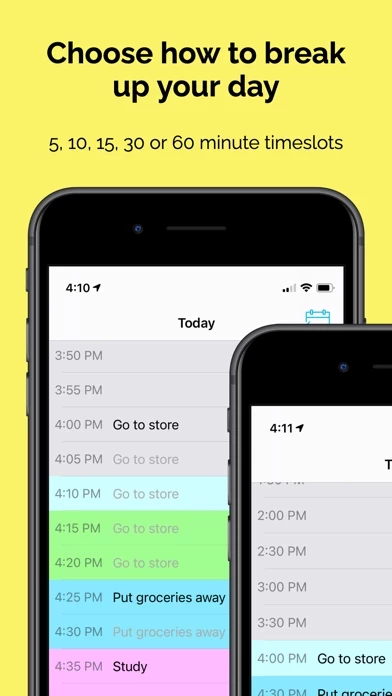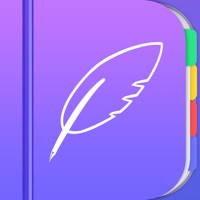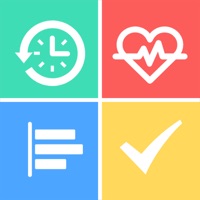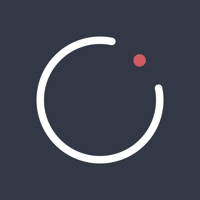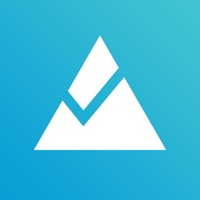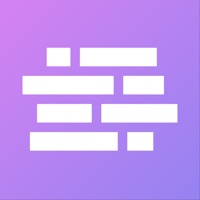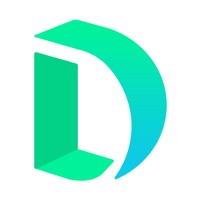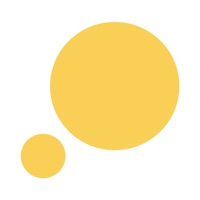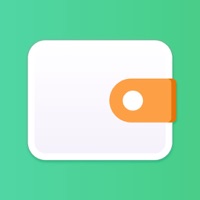How to Delete TimeFinder
Published by TimeFinder, LLC on 2024-02-09We have made it super easy to delete TimeFinder: Day Planner account and/or app.
Table of Contents:
Guide to Delete TimeFinder: Day Planner
Things to note before removing TimeFinder:
- The developer of TimeFinder is TimeFinder, LLC and all inquiries must go to them.
- Check the Terms of Services and/or Privacy policy of TimeFinder, LLC to know if they support self-serve account deletion:
- Under the GDPR, Residents of the European Union and United Kingdom have a "right to erasure" and can request any developer like TimeFinder, LLC holding their data to delete it. The law mandates that TimeFinder, LLC must comply within a month.
- American residents (California only - you can claim to reside here) are empowered by the CCPA to request that TimeFinder, LLC delete any data it has on you or risk incurring a fine (upto 7.5k usd).
- If you have an active subscription, it is recommended you unsubscribe before deleting your account or the app.
How to delete TimeFinder account:
Generally, here are your options if you need your account deleted:
Option 1: Reach out to TimeFinder via Justuseapp. Get all Contact details →
Option 2: Visit the TimeFinder website directly Here →
Option 3: Contact TimeFinder Support/ Customer Service:
- Verified email
- Contact e-Mail: [email protected]
- 44.44% Contact Match
- Developer: Reflectly
- E-Mail: [email protected]
- Website: Visit TimeFinder Website
- 66.67% Contact Match
- Developer: TimeTune Studio
- E-Mail: [email protected]
- Website: Visit TimeTune Studio Website
Option 4: Check TimeFinder's Privacy/TOS/Support channels below for their Data-deletion/request policy then contact them:
*Pro-tip: Once you visit any of the links above, Use your browser "Find on page" to find "@". It immediately shows the neccessary emails.
How to Delete TimeFinder: Day Planner from your iPhone or Android.
Delete TimeFinder: Day Planner from iPhone.
To delete TimeFinder from your iPhone, Follow these steps:
- On your homescreen, Tap and hold TimeFinder: Day Planner until it starts shaking.
- Once it starts to shake, you'll see an X Mark at the top of the app icon.
- Click on that X to delete the TimeFinder: Day Planner app from your phone.
Method 2:
Go to Settings and click on General then click on "iPhone Storage". You will then scroll down to see the list of all the apps installed on your iPhone. Tap on the app you want to uninstall and delete the app.
For iOS 11 and above:
Go into your Settings and click on "General" and then click on iPhone Storage. You will see the option "Offload Unused Apps". Right next to it is the "Enable" option. Click on the "Enable" option and this will offload the apps that you don't use.
Delete TimeFinder: Day Planner from Android
- First open the Google Play app, then press the hamburger menu icon on the top left corner.
- After doing these, go to "My Apps and Games" option, then go to the "Installed" option.
- You'll see a list of all your installed apps on your phone.
- Now choose TimeFinder: Day Planner, then click on "uninstall".
- Also you can specifically search for the app you want to uninstall by searching for that app in the search bar then select and uninstall.
Have a Problem with TimeFinder: Day Planner? Report Issue
Leave a comment:
What is TimeFinder: Day Planner?
Plan a productive week with the calendar app that helps you begin each morning more focused. Get this app — the most intuitive, visual daily planner you’ll ever use on your iPhone, iPad, & Mac. Daily planning is made simple with this app’s exceptionally effective, minimalist features that sync seamlessly across all your iPhone, iPad, & Mac devices! Create to-do lists, drag & drop tasks into your schedule, & achieve a clearer idea of which tasks to do throughout your day, so you can find more time to do what you love. ▶ Tap to add tasks ◀ • Simply tap an empty time slot to schedule tasks. No other app makes it easier to add & rearrange tasks in your schedule ▶ Plan your agenda visually ◀ • Drag & drop your tasks directly into your schedule for easier focus & time management. ▶ Build routines that last ◀ • Set tasks to repeat daily, weekly, monthly, & everything in between. ▶ Choose how to break up your day ◀ • Coordinate your day in 5, 10, 15, 30, or 60-minute time slots...