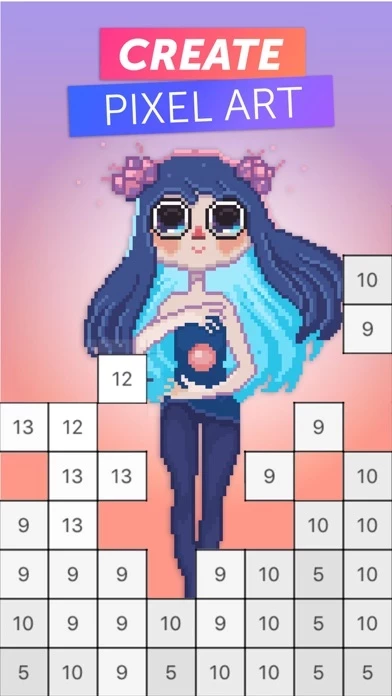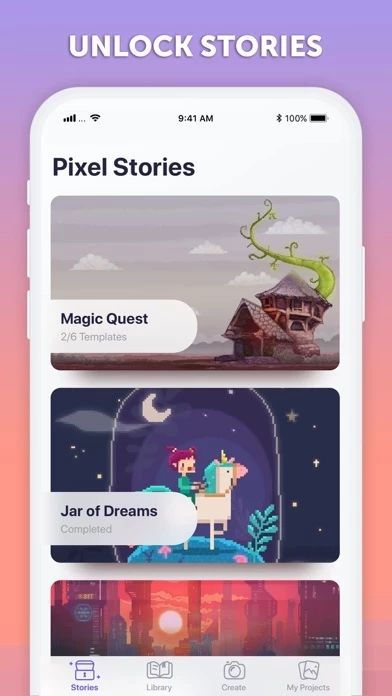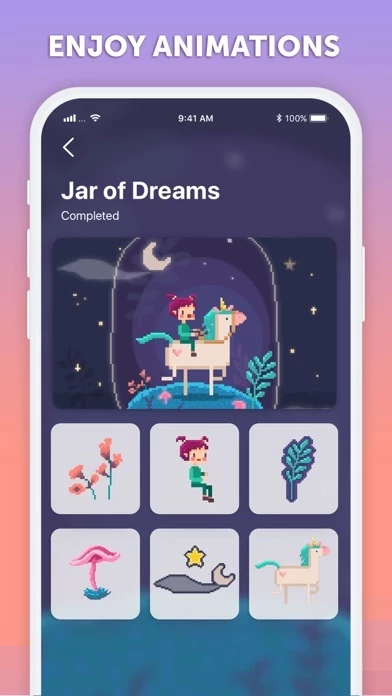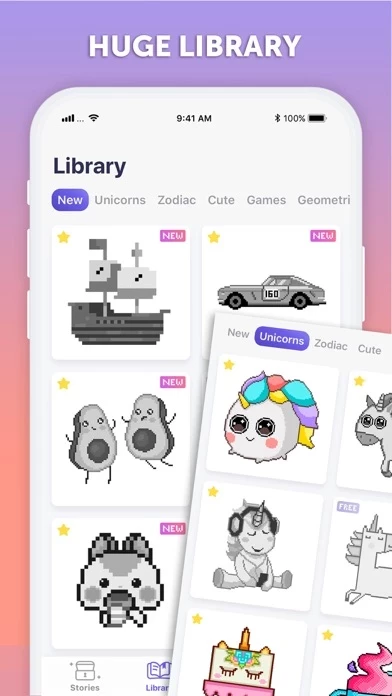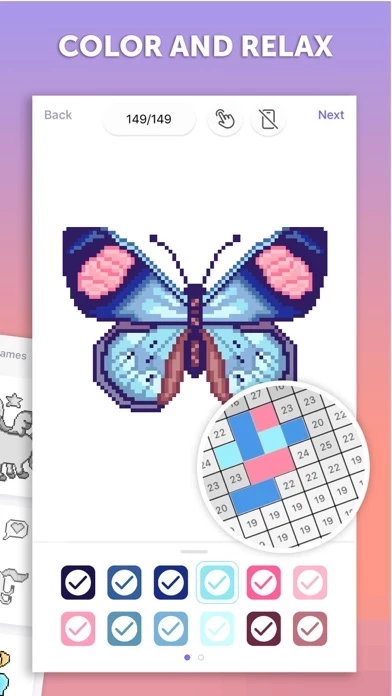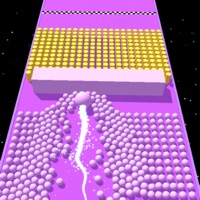How to Delete PixelArt
Published by PicsArt, Inc.We have made it super easy to delete PixelArt by Picsart account and/or app.
Table of Contents:
Guide to Delete PixelArt by Picsart
Things to note before removing PixelArt:
- The developer of PixelArt is PicsArt, Inc. and all inquiries must go to them.
- Check the Terms of Services and/or Privacy policy of PicsArt, Inc. to know if they support self-serve account deletion:
- Under the GDPR, Residents of the European Union and United Kingdom have a "right to erasure" and can request any developer like PicsArt, Inc. holding their data to delete it. The law mandates that PicsArt, Inc. must comply within a month.
- American residents (California only - you can claim to reside here) are empowered by the CCPA to request that PicsArt, Inc. delete any data it has on you or risk incurring a fine (upto 7.5k usd).
- If you have an active subscription, it is recommended you unsubscribe before deleting your account or the app.
How to delete PixelArt account:
Generally, here are your options if you need your account deleted:
Option 1: Reach out to PixelArt via Justuseapp. Get all Contact details →
Option 2: Visit the PixelArt website directly Here →
Option 3: Contact PixelArt Support/ Customer Service:
- 100% Contact Match
- Developer: PicsArt, Inc.
- E-Mail: [email protected]
- Website: Visit PixelArt Website
Option 4: Check PixelArt's Privacy/TOS/Support channels below for their Data-deletion/request policy then contact them:
*Pro-tip: Once you visit any of the links above, Use your browser "Find on page" to find "@". It immediately shows the neccessary emails.
How to Delete PixelArt by Picsart from your iPhone or Android.
Delete PixelArt by Picsart from iPhone.
To delete PixelArt from your iPhone, Follow these steps:
- On your homescreen, Tap and hold PixelArt by Picsart until it starts shaking.
- Once it starts to shake, you'll see an X Mark at the top of the app icon.
- Click on that X to delete the PixelArt by Picsart app from your phone.
Method 2:
Go to Settings and click on General then click on "iPhone Storage". You will then scroll down to see the list of all the apps installed on your iPhone. Tap on the app you want to uninstall and delete the app.
For iOS 11 and above:
Go into your Settings and click on "General" and then click on iPhone Storage. You will see the option "Offload Unused Apps". Right next to it is the "Enable" option. Click on the "Enable" option and this will offload the apps that you don't use.
Delete PixelArt by Picsart from Android
- First open the Google Play app, then press the hamburger menu icon on the top left corner.
- After doing these, go to "My Apps and Games" option, then go to the "Installed" option.
- You'll see a list of all your installed apps on your phone.
- Now choose PixelArt by Picsart, then click on "uninstall".
- Also you can specifically search for the app you want to uninstall by searching for that app in the search bar then select and uninstall.
Have a Problem with PixelArt by Picsart? Report Issue
Leave a comment:
What is PixelArt by Picsart?
this app by Picsart is a coloring app where you can paint by numbers and create fascinating pixel art. A fun and relaxing coloring game for kids and adults alike. Practice meditation and relieve stress with this interactive coloring book — simply color by numbers and create awesome pixel images. EASY TO COLOR Coloring with this app is extremely easy. Each color has a matching number, simply choose a color, then tap and drag your finger across its matching numbers. It’s as simple as that, and you don’t even have to worry about going over the edges! ANIMATED PIXEL STORIES Explore this app’s extensive adventure mode with beautiful animated stories for you to discover. Choose your favorite story and color its templates to unlock awesome rewards! HUGE COLORING LIBRARY A coloring book filled with hundreds of pages for you to paint by number. From animals, robots, outer space, to geometric mandalas to help you meditate and color. CUSTOM TEMPLATES With this app you’re not limited only to...