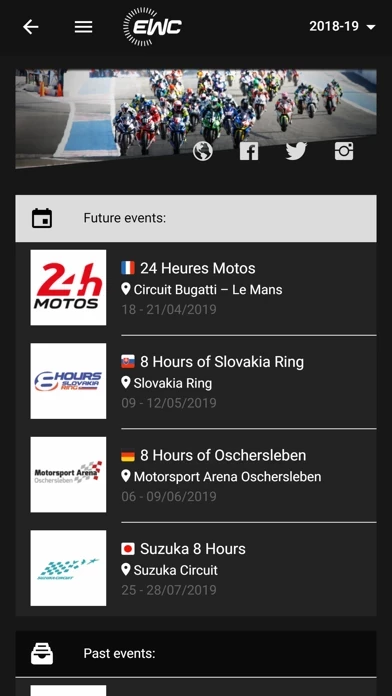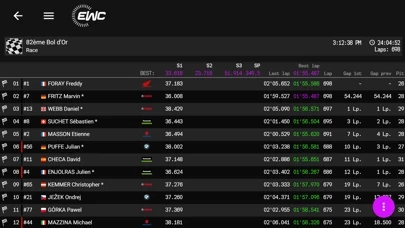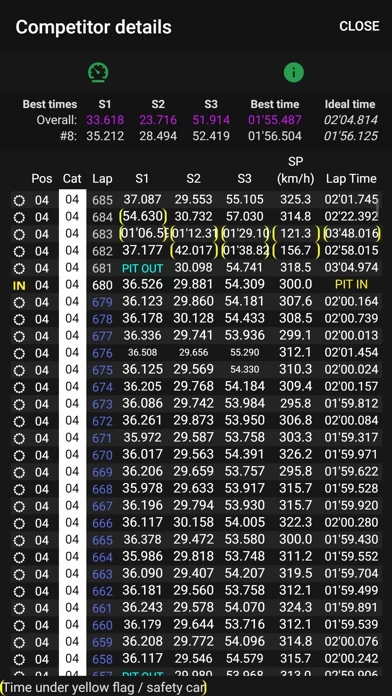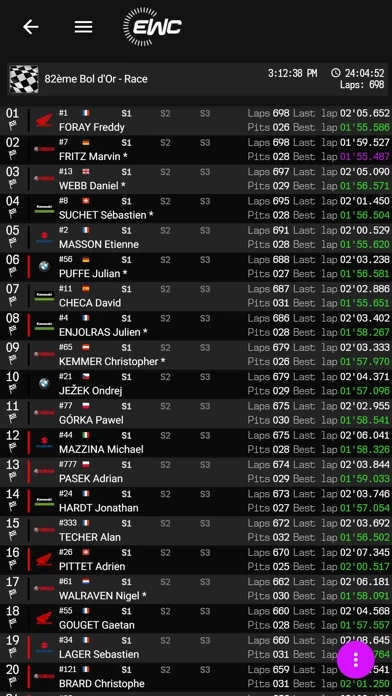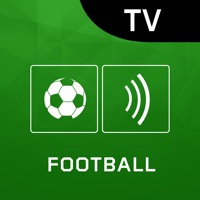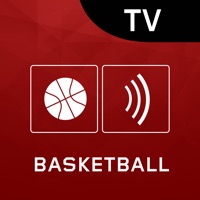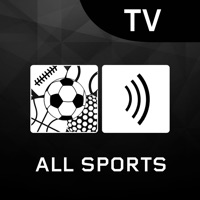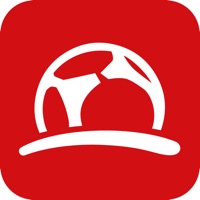How to Delete ITS LIVE
Published by ITS-CHRONOWe have made it super easy to delete ITS LIVE account and/or app.
Table of Contents:
Guide to Delete ITS LIVE
Things to note before removing ITS LIVE:
- The developer of ITS LIVE is ITS-CHRONO and all inquiries must go to them.
- Check the Terms of Services and/or Privacy policy of ITS-CHRONO to know if they support self-serve account deletion:
- Under the GDPR, Residents of the European Union and United Kingdom have a "right to erasure" and can request any developer like ITS-CHRONO holding their data to delete it. The law mandates that ITS-CHRONO must comply within a month.
- American residents (California only - you can claim to reside here) are empowered by the CCPA to request that ITS-CHRONO delete any data it has on you or risk incurring a fine (upto 7.5k usd).
- If you have an active subscription, it is recommended you unsubscribe before deleting your account or the app.
How to delete ITS LIVE account:
Generally, here are your options if you need your account deleted:
Option 1: Reach out to ITS LIVE via Justuseapp. Get all Contact details →
Option 2: Visit the ITS LIVE website directly Here →
Option 3: Contact ITS LIVE Support/ Customer Service:
- 100% Contact Match
- Developer: ITS CHRONO
- E-Mail: [email protected]
- Website: Visit ITS LIVE Website
- 66.67% Contact Match
- Developer: ITS CHRONO
- E-Mail: [email protected]
- Website: Visit ITS CHRONO Website
Option 4: Check ITS LIVE's Privacy/TOS/Support channels below for their Data-deletion/request policy then contact them:
*Pro-tip: Once you visit any of the links above, Use your browser "Find on page" to find "@". It immediately shows the neccessary emails.
How to Delete ITS LIVE from your iPhone or Android.
Delete ITS LIVE from iPhone.
To delete ITS LIVE from your iPhone, Follow these steps:
- On your homescreen, Tap and hold ITS LIVE until it starts shaking.
- Once it starts to shake, you'll see an X Mark at the top of the app icon.
- Click on that X to delete the ITS LIVE app from your phone.
Method 2:
Go to Settings and click on General then click on "iPhone Storage". You will then scroll down to see the list of all the apps installed on your iPhone. Tap on the app you want to uninstall and delete the app.
For iOS 11 and above:
Go into your Settings and click on "General" and then click on iPhone Storage. You will see the option "Offload Unused Apps". Right next to it is the "Enable" option. Click on the "Enable" option and this will offload the apps that you don't use.
Delete ITS LIVE from Android
- First open the Google Play app, then press the hamburger menu icon on the top left corner.
- After doing these, go to "My Apps and Games" option, then go to the "Installed" option.
- You'll see a list of all your installed apps on your phone.
- Now choose ITS LIVE, then click on "uninstall".
- Also you can specifically search for the app you want to uninstall by searching for that app in the search bar then select and uninstall.
Have a Problem with ITS LIVE? Report Issue
Leave a comment:
What is ITS LIVE?
With ITS LIVE©, follow the evolution of all tests and races with all the live timing informations on your smartphones, tablets or computers. About ITS LIVE PREMIUM subscription : - For now with ITS LIVE PREMIUM you can access: - Lap by lap of a competitor (if any) - Messages history (public race direction message) - Filters with ranking reordering, no blank, positions recomputed (for now only multi-selection on category) - Improved display with progress bars - Race direction message notifications - Access archived data (older than 365 days) - More to come: Tracking with filters, various notifications, connected watch... - This subscription is monthly (about 2€/month depending on country taxes etc...) - Payment will be charged to iTunes Account at confirmation of purchase - Subscription automatically renews unless auto-renew is turned off at least 24-hours before the end of the current period - Account will be charged for renewal within 24-hours prior to the end of the current period (...