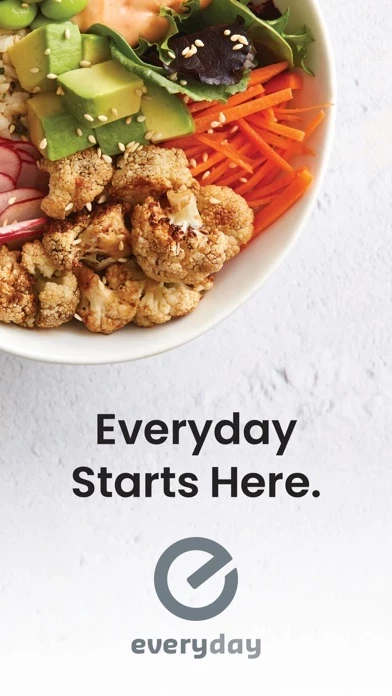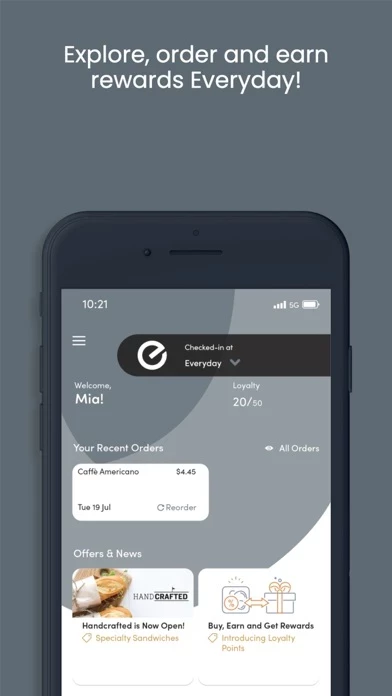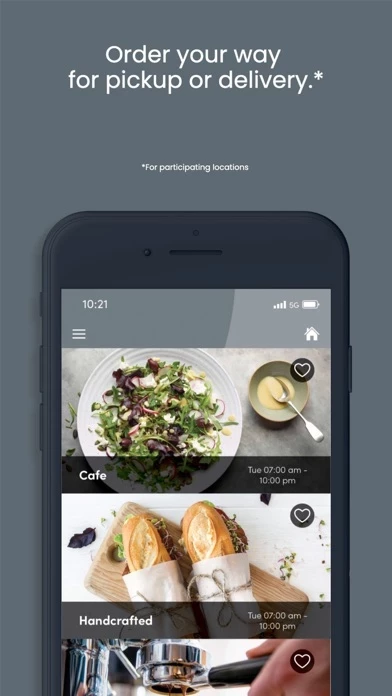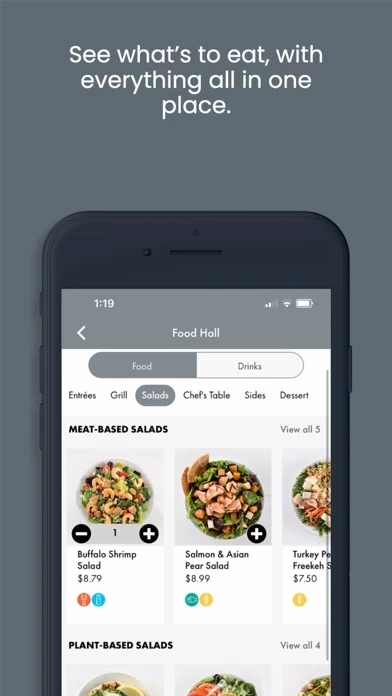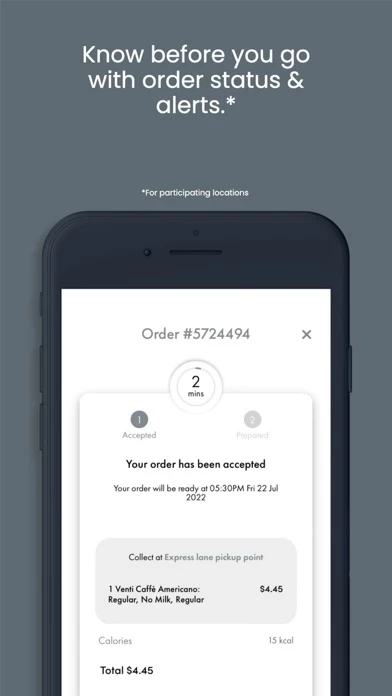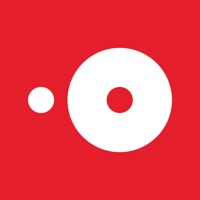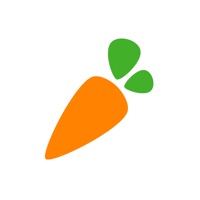How to Delete Everyday
Published by Dynamify Limited on 2023-11-24We have made it super easy to delete Everyday account and/or app.
Guide to Delete Everyday
Things to note before removing Everyday:
- The developer of Everyday is Dynamify Limited and all inquiries must go to them.
- Under the GDPR, Residents of the European Union and United Kingdom have a "right to erasure" and can request any developer like Dynamify Limited holding their data to delete it. The law mandates that Dynamify Limited must comply within a month.
- American residents (California only - you can claim to reside here) are empowered by the CCPA to request that Dynamify Limited delete any data it has on you or risk incurring a fine (upto 7.5k usd).
- If you have an active subscription, it is recommended you unsubscribe before deleting your account or the app.
How to delete Everyday account:
Generally, here are your options if you need your account deleted:
Option 1: Reach out to Everyday via Justuseapp. Get all Contact details →
Option 2: Visit the Everyday website directly Here →
Option 3: Contact Everyday Support/ Customer Service:
- 100% Contact Match
- Developer: Dynamify
- E-Mail: [email protected]
- Website: Visit Everyday Website
How to Delete Everyday from your iPhone or Android.
Delete Everyday from iPhone.
To delete Everyday from your iPhone, Follow these steps:
- On your homescreen, Tap and hold Everyday until it starts shaking.
- Once it starts to shake, you'll see an X Mark at the top of the app icon.
- Click on that X to delete the Everyday app from your phone.
Method 2:
Go to Settings and click on General then click on "iPhone Storage". You will then scroll down to see the list of all the apps installed on your iPhone. Tap on the app you want to uninstall and delete the app.
For iOS 11 and above:
Go into your Settings and click on "General" and then click on iPhone Storage. You will see the option "Offload Unused Apps". Right next to it is the "Enable" option. Click on the "Enable" option and this will offload the apps that you don't use.
Delete Everyday from Android
- First open the Google Play app, then press the hamburger menu icon on the top left corner.
- After doing these, go to "My Apps and Games" option, then go to the "Installed" option.
- You'll see a list of all your installed apps on your phone.
- Now choose Everyday, then click on "uninstall".
- Also you can specifically search for the app you want to uninstall by searching for that app in the search bar then select and uninstall.
Have a Problem with Everyday? Report Issue
Leave a comment:
Reviews & Common Issues: 1 Comments
By Wayne
10 months agoI was charged an don't make the charge.
What is Everyday?
It’s the app for your this app life. this app makes getting the food you love a breeze, so you can get back to your busy day. Control Your Time Order what you want, for when you want it. You can even choose if you want to pick up your meal or have it delivered. Make Your Day Easier No more waiting in line or having to carry a wallet. Contactless payment and managing your memberships is super simple. Get Rewarded This loyalty program is all about you. You’ll earn points with eligible purchases, get exclusive offers, and see special promotions on featured items. Be Confident It’s easy to make the choice that’s right for you, by seeing which dishes are healthy, vegan or vegetarian. You can even highlight allergens. You’ll always know that everything’s taken care of – meeting rooms, meals and more. Stay Connected Get instant access to everything you want to know. See the entire menu, from entrées to drinks to snacks. You’ll always be the first to find out what’s new.