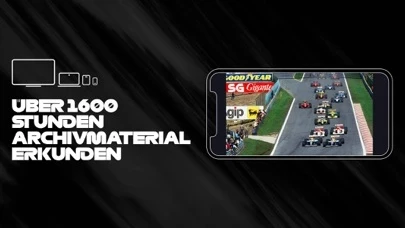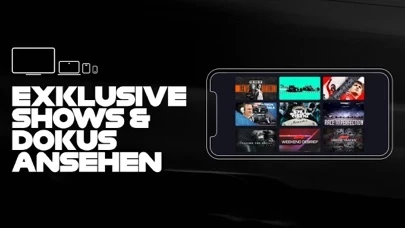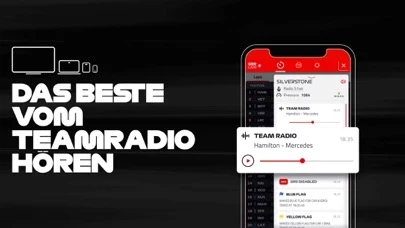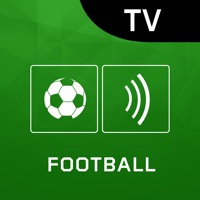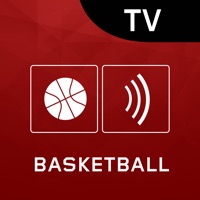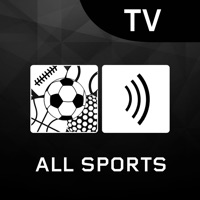How to Cancel F1 TV
Published by Formula One Digital Media Limited on 2023-12-18We have made it super easy to cancel F1 TV subscription
at the root to avoid any and all mediums "Formula One Digital Media Limited" (the developer) uses to bill you.
Complete Guide to Canceling F1 TV
A few things to note and do before cancelling:
- The developer of F1 TV is Formula One Digital Media Limited and all inquiries must go to them.
- Check the Terms of Services and/or Privacy policy of Formula One Digital Media Limited to know if they support self-serve subscription cancellation:
- Cancelling a subscription during a free trial may result in losing a free trial account.
- You must always cancel a subscription at least 24 hours before the trial period ends.
How easy is it to cancel or delete F1 TV?
It is Very Easy to Cancel a F1 TV subscription. (**Crowdsourced from F1 TV and Justuseapp users)
If you haven't rated F1 TV cancellation policy yet, Rate it here →.
Potential Savings
**Pricing data is based on average subscription prices reported by Justuseapp.com users..
| Duration | Amount (USD) |
|---|---|
| If Billed Once | $13.00 |
| Weekly Subscription | $49.99 |
| Monthly Subscription | $86.03 |
| Yearly Subscription | $64.00 |
How to Cancel F1 TV Subscription on iPhone or iPad:
- Open Settings » ~Your name~ » and click "Subscriptions".
- Click the F1 TV (subscription) you want to review.
- Click Cancel.
How to Cancel F1 TV Subscription on Android Device:
- Open your Google Play Store app.
- Click on Menu » "Subscriptions".
- Tap on F1 TV (subscription you wish to cancel)
- Click "Cancel Subscription".
How do I remove my Card from F1 TV?
Removing card details from F1 TV if you subscribed directly is very tricky. Very few websites allow you to remove your card details. So you will have to make do with some few tricks before and after subscribing on websites in the future.
Before Signing up or Subscribing:
- Create an account on Justuseapp. signup here →
- Create upto 4 Virtual Debit Cards - this will act as a VPN for you bank account and prevent apps like F1 TV from billing you to eternity.
- Fund your Justuseapp Cards using your real card.
- Signup on F1 TV or any other website using your Justuseapp card.
- Cancel the F1 TV subscription directly from your Justuseapp dashboard.
- To learn more how this all works, Visit here →.
How to Cancel F1 TV Subscription on a Mac computer:
- Goto your Mac AppStore, Click ~Your name~ (bottom sidebar).
- Click "View Information" and sign in if asked to.
- Scroll down on the next page shown to you until you see the "Subscriptions" tab then click on "Manage".
- Click "Edit" beside the F1 TV app and then click on "Cancel Subscription".
What to do if you Subscribed directly on F1 TV's Website:
- Reach out to Formula One Digital Media Limited here »»
- Visit F1 TV website: Click to visit .
- Login to your account.
- In the menu section, look for any of the following: "Billing", "Subscription", "Payment", "Manage account", "Settings".
- Click the link, then follow the prompts to cancel your subscription.
How to Cancel F1 TV Subscription on Paypal:
To cancel your F1 TV subscription on PayPal, do the following:
- Login to www.paypal.com .
- Click "Settings" » "Payments".
- Next, click on "Manage Automatic Payments" in the Automatic Payments dashboard.
- You'll see a list of merchants you've subscribed to. Click on "F1 TV" or "Formula One Digital Media Limited" to cancel.
How to delete F1 TV account:
- Reach out directly to F1 TV via Justuseapp. Get all Contact details →
- Send an email to [email protected] Click to email requesting that they delete your account.
Delete F1 TV from iPhone:
- On your homescreen, Tap and hold F1 TV until it starts shaking.
- Once it starts to shake, you'll see an X Mark at the top of the app icon.
- Click on that X to delete the F1 TV app.
Delete F1 TV from Android:
- Open your GooglePlay app and goto the menu.
- Click "My Apps and Games" » then "Installed".
- Choose F1 TV, » then click "Uninstall".
Have a Problem with F1 TV? Report Issue
Leave a comment:
What is F1 TV?
Watch F1 your way with live racing, replays, expert commentary, exclusive shows and live data. Live Stream with F1 TV Pro: • Stream all Formula 1® track sessions from the Grand Prix weekend live and on demand • Broadcast in 5 available languages • Tailor your view to your favourite driver and teams with exclusive onboard cameras and team radios • Watch full race replays and highlights on demand • Get exclusive expert commentary and analysis shows • Stream the F2, F3, Porsche Supercup and W series • Watch on six devices at once at no extra cost. Available across Web, iOS and Play Store Apps, Amazon Fire TV, ROKU and Apple TV • Premium ad-free experience Enjoy F1 Shows and on demand racing with F1 TV Access: • Watch full race replays and highlights on demand • Enjoy F1 shows and documentaries • 2000+ hours of historic race archives • Full exclusive access to Live Timing Data, Maps and Analysis For help with this app, please visit: https://support.f1.tv/s/?language=en_US Terms of use: https://account.formula1.com/#/en/f1-apps-terms-of-use Privacy policy: https://account.formula1.com/#/en/privacy-policy