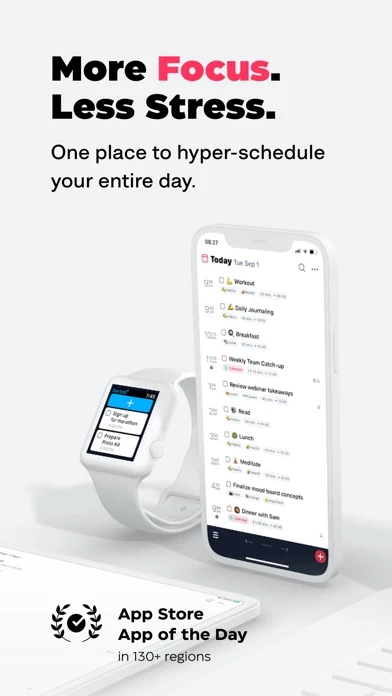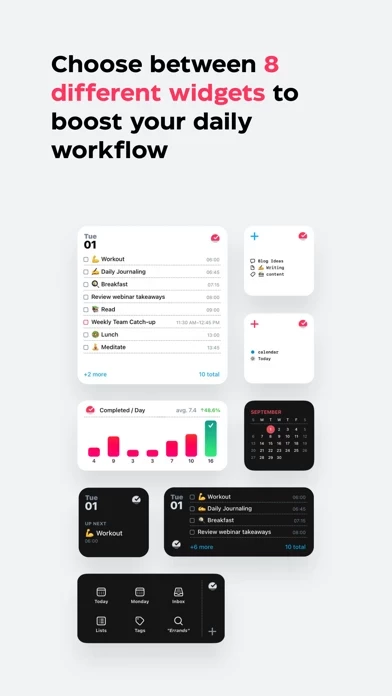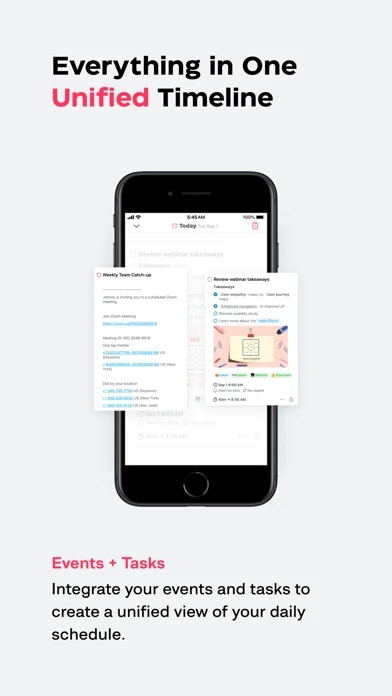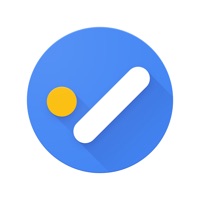How to Cancel Sorted³
Published by StaySorted Limited on 2023-09-22We have made it super easy to cancel Sorted³ - Calendar Notes Tasks subscription
at the root to avoid any and all mediums "StaySorted Limited" (the developer) uses to bill you.
Complete Guide to Canceling Sorted³ - Calendar Notes Tasks
A few things to note and do before cancelling:
- The developer of Sorted³ is StaySorted Limited and all inquiries must go to them.
- Cancelling a subscription during a free trial may result in losing a free trial account.
- You must always cancel a subscription at least 24 hours before the trial period ends.
Pricing Plans
**Gotten from publicly available data and the appstores.
- FREE forever with the option to try PRO features for 14 days.
- PRO on iOS and macOS are separate purchases, with the option to buy the bundle or separately.
How to Cancel Sorted³ - Calendar Notes Tasks Subscription on iPhone or iPad:
- Open Settings » ~Your name~ » and click "Subscriptions".
- Click the Sorted³ (subscription) you want to review.
- Click Cancel.
How to Cancel Sorted³ - Calendar Notes Tasks Subscription on Android Device:
- Open your Google Play Store app.
- Click on Menu » "Subscriptions".
- Tap on Sorted³ - Calendar Notes Tasks (subscription you wish to cancel)
- Click "Cancel Subscription".
How do I remove my Card from Sorted³?
Removing card details from Sorted³ if you subscribed directly is very tricky. Very few websites allow you to remove your card details. So you will have to make do with some few tricks before and after subscribing on websites in the future.
Before Signing up or Subscribing:
- Create an account on Justuseapp. signup here →
- Create upto 4 Virtual Debit Cards - this will act as a VPN for you bank account and prevent apps like Sorted³ from billing you to eternity.
- Fund your Justuseapp Cards using your real card.
- Signup on Sorted³ - Calendar Notes Tasks or any other website using your Justuseapp card.
- Cancel the Sorted³ subscription directly from your Justuseapp dashboard.
- To learn more how this all works, Visit here →.
How to Cancel Sorted³ - Calendar Notes Tasks Subscription on a Mac computer:
- Goto your Mac AppStore, Click ~Your name~ (bottom sidebar).
- Click "View Information" and sign in if asked to.
- Scroll down on the next page shown to you until you see the "Subscriptions" tab then click on "Manage".
- Click "Edit" beside the Sorted³ - Calendar Notes Tasks app and then click on "Cancel Subscription".
What to do if you Subscribed directly on Sorted³'s Website:
- Reach out to StaySorted Limited here »»
- Visit Sorted³ website: Click to visit .
- Login to your account.
- In the menu section, look for any of the following: "Billing", "Subscription", "Payment", "Manage account", "Settings".
- Click the link, then follow the prompts to cancel your subscription.
How to Cancel Sorted³ - Calendar Notes Tasks Subscription on Paypal:
To cancel your Sorted³ subscription on PayPal, do the following:
- Login to www.paypal.com .
- Click "Settings" » "Payments".
- Next, click on "Manage Automatic Payments" in the Automatic Payments dashboard.
- You'll see a list of merchants you've subscribed to. Click on "Sorted³ - Calendar Notes Tasks" or "StaySorted Limited" to cancel.
How to delete Sorted³ account:
- Reach out directly to Sorted³ via Justuseapp. Get all Contact details →
- Send an email to [email protected] Click to email requesting that they delete your account.
Delete Sorted³ - Calendar Notes Tasks from iPhone:
- On your homescreen, Tap and hold Sorted³ - Calendar Notes Tasks until it starts shaking.
- Once it starts to shake, you'll see an X Mark at the top of the app icon.
- Click on that X to delete the Sorted³ - Calendar Notes Tasks app.
Delete Sorted³ - Calendar Notes Tasks from Android:
- Open your GooglePlay app and goto the menu.
- Click "My Apps and Games" » then "Installed".
- Choose Sorted³ - Calendar Notes Tasks, » then click "Uninstall".
Have a Problem with Sorted³ - Calendar Notes Tasks? Report Issue
Leave a comment:
What is Sorted³ - Calendar Notes Tasks?
FREE forever. Also check out the PRO features for 14 days. NO Subscription! Get PRO to gain the full power of Sorted³ once and for all. PRO iOS and macOS are separate purchases. You can choose to buy the bundle or separately. Sorted³ has been featured by Apple as [App Of The Day], [Apps We Love Right Now] & [Get Stuff Done] in 130+ regions. We've now rebuilt the app from the ground up to make it even easier (and more fun) to hyper-schedule your entire day from a single place. As you start integrating Sorted³ into your daily workflow, you'll notice 3 foundational benefits: ● Unified Timeline Sorted³ seamlessly integrates your calendar events and tasks into one timeline so you can manage your entire day from a single place. To make things even more delightful, you can take formatted notes, attachments and drawings on both your events and tasks inside the app. ● Effortless Scheduling Sorted³ helps you easily set a schedule for your day, and decide what’s important, what can wait, and what you reasonably have time for. You can use Auto Schedule to figure out what you can realistically get done in a day. Instead of feeling underproductive, Sorted³ helps you set attainable goals that you can accomplish. ● Built-in Flexibility Even when properly scheduled in advance, days don’t always go as planned! Sorted³ is built with that flexibility in mind to adjust to your changing schedule. It's as dynamic as your day, with smart features such as Magic Select and our signature Time...