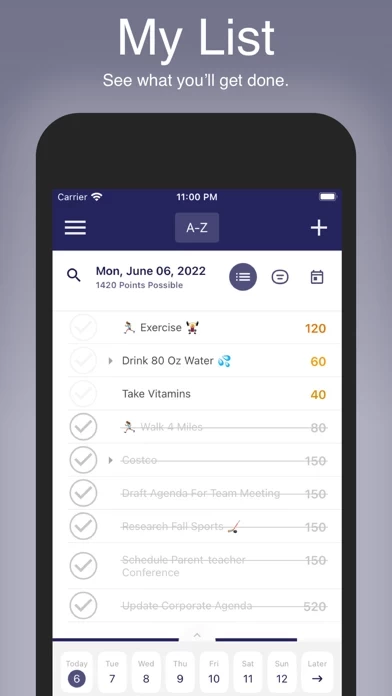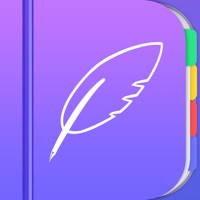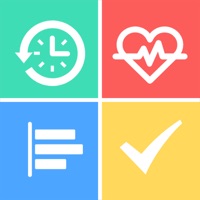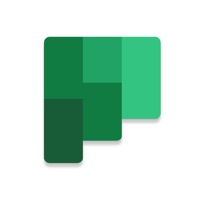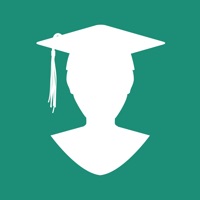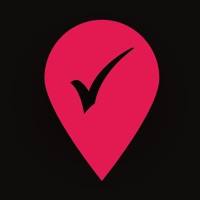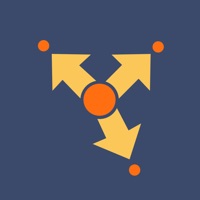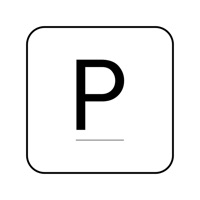How to Delete Thrivner Planner
Published by Thrivner on 2023-07-17We have made it super easy to delete Thrivner Planner account and/or app.
Table of Contents:
Guide to Delete Thrivner Planner
Things to note before removing Thrivner Planner:
- The developer of Thrivner Planner is Thrivner and all inquiries must go to them.
- Under the GDPR, Residents of the European Union and United Kingdom have a "right to erasure" and can request any developer like Thrivner holding their data to delete it. The law mandates that Thrivner must comply within a month.
- American residents (California only - you can claim to reside here) are empowered by the CCPA to request that Thrivner delete any data it has on you or risk incurring a fine (upto 7.5k usd).
- If you have an active subscription, it is recommended you unsubscribe before deleting your account or the app.
How to delete Thrivner Planner account:
Generally, here are your options if you need your account deleted:
Option 1: Reach out to Thrivner Planner via Justuseapp. Get all Contact details →
Option 2: Visit the Thrivner Planner website directly Here →
Option 3: Contact Thrivner Planner Support/ Customer Service:
- 50% Contact Match
- Developer: Ascent24 Technologies LLP
- E-Mail: [email protected]
- Website: Visit Thrivner Planner Website
How to Delete Thrivner Planner from your iPhone or Android.
Delete Thrivner Planner from iPhone.
To delete Thrivner Planner from your iPhone, Follow these steps:
- On your homescreen, Tap and hold Thrivner Planner until it starts shaking.
- Once it starts to shake, you'll see an X Mark at the top of the app icon.
- Click on that X to delete the Thrivner Planner app from your phone.
Method 2:
Go to Settings and click on General then click on "iPhone Storage". You will then scroll down to see the list of all the apps installed on your iPhone. Tap on the app you want to uninstall and delete the app.
For iOS 11 and above:
Go into your Settings and click on "General" and then click on iPhone Storage. You will see the option "Offload Unused Apps". Right next to it is the "Enable" option. Click on the "Enable" option and this will offload the apps that you don't use.
Delete Thrivner Planner from Android
- First open the Google Play app, then press the hamburger menu icon on the top left corner.
- After doing these, go to "My Apps and Games" option, then go to the "Installed" option.
- You'll see a list of all your installed apps on your phone.
- Now choose Thrivner Planner, then click on "uninstall".
- Also you can specifically search for the app you want to uninstall by searching for that app in the search bar then select and uninstall.
Have a Problem with Thrivner Planner? Report Issue
Leave a comment:
What is Thrivner Planner?
Find the simple view of your complex life with The Planner App, a project planner and daily task management app. Download the app today for a personalized view of your projects that shows you how much attention and energy are required today and throughout the week. The visual display is a game-changer! • Project planning • Enter your project and choose the urgency, effort, and the impact it will take to complete (big things are big, small things are small!). Also, projects can easily repeat: Enter your task once, choose how often it occurs, and count on it to appear as scheduled. • Prioritization • Personalize your projects by choosing whether it Must, Should, or Could be done today. • Task Management • Add a checklist—either prebuilt or custom—to break down your tasks into smaller steps and to track the amount of effort required. • Time Management • The Calendar view lets you see your projects overlaid with your appointments and meetings to show you know when you have time to w...