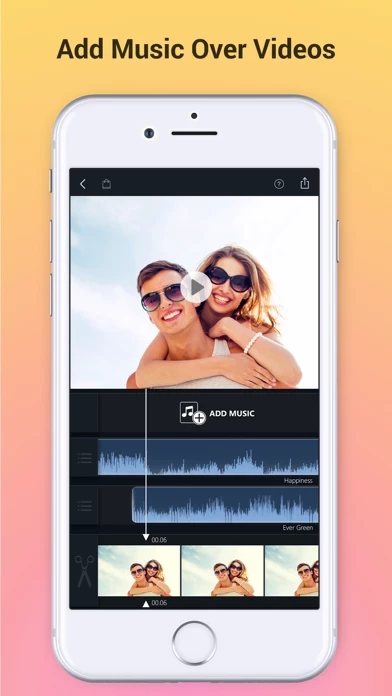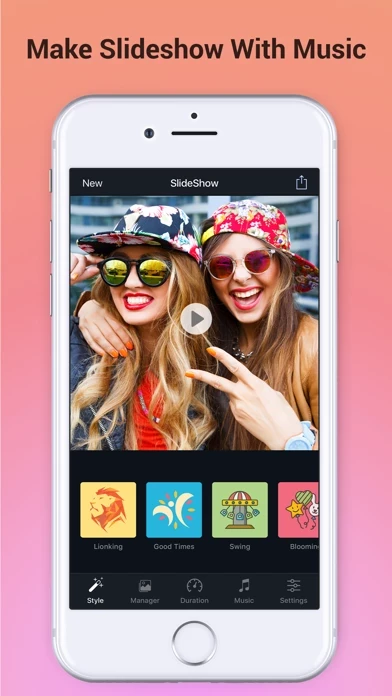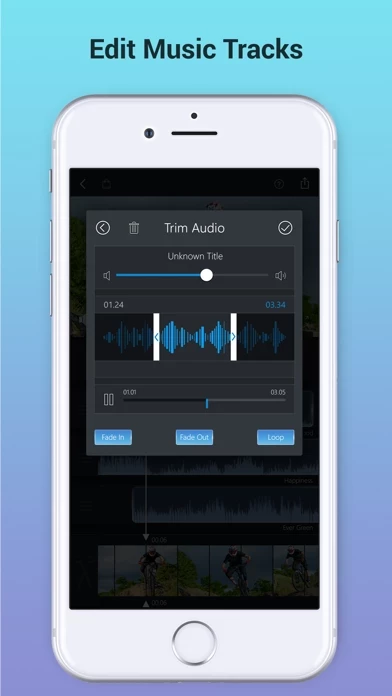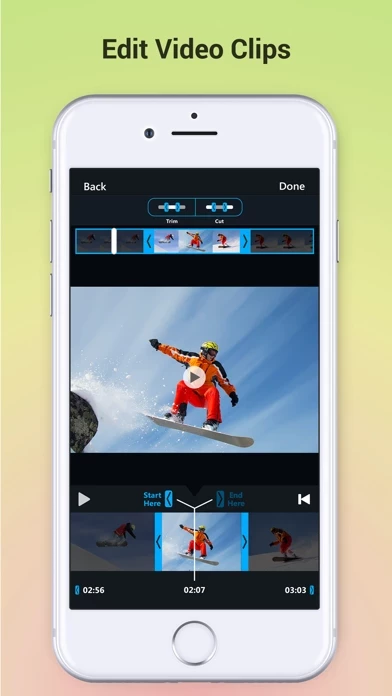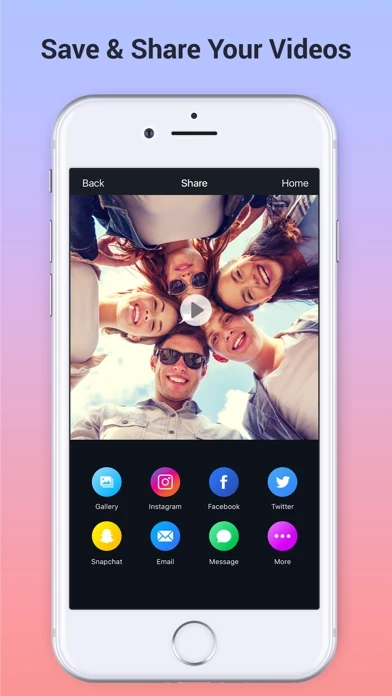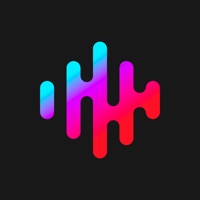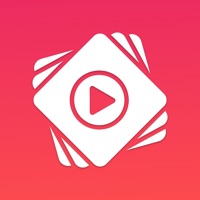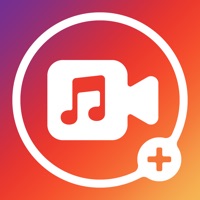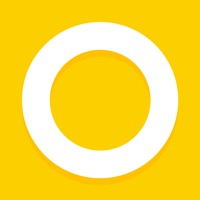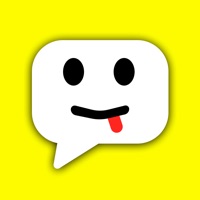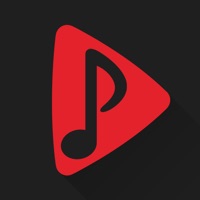How to Delete Add Music to Video Voice Over
Published by Brain Craft LtdWe have made it super easy to delete Add Music to Video Voice Over account and/or app.
Table of Contents:
Guide to Delete Add Music to Video Voice Over
Things to note before removing Add Music to Video Voice Over:
- The developer of Add Music to Video Voice Over is Brain Craft Ltd and all inquiries must go to them.
- Check the Terms of Services and/or Privacy policy of Brain Craft Ltd to know if they support self-serve account deletion:
- Under the GDPR, Residents of the European Union and United Kingdom have a "right to erasure" and can request any developer like Brain Craft Ltd holding their data to delete it. The law mandates that Brain Craft Ltd must comply within a month.
- American residents (California only - you can claim to reside here) are empowered by the CCPA to request that Brain Craft Ltd delete any data it has on you or risk incurring a fine (upto 7.5k usd).
- If you have an active subscription, it is recommended you unsubscribe before deleting your account or the app.
How to delete Add Music to Video Voice Over account:
Generally, here are your options if you need your account deleted:
Option 1: Reach out to Add Music to Video Voice Over via Justuseapp. Get all Contact details →
Option 2: Visit the Add Music to Video Voice Over website directly Here →
Option 3: Contact Add Music to Video Voice Over Support/ Customer Service:
- Verified email
- Contact e-Mail: [email protected]
- 64.62% Contact Match
- Developer: AndroTechMania
- E-Mail: [email protected]
- Website: Visit Add Music to Video Voice Over Website
Option 4: Check Add Music to Video Voice Over's Privacy/TOS/Support channels below for their Data-deletion/request policy then contact them:
- https://sites.google.com/a/braincraftapps.com/amv/home/privacy
- https://sites.google.com/a/braincraftapps.com/amv/home/terms
*Pro-tip: Once you visit any of the links above, Use your browser "Find on page" to find "@". It immediately shows the neccessary emails.
How to Delete Add Music to Video Voice Over from your iPhone or Android.
Delete Add Music to Video Voice Over from iPhone.
To delete Add Music to Video Voice Over from your iPhone, Follow these steps:
- On your homescreen, Tap and hold Add Music to Video Voice Over until it starts shaking.
- Once it starts to shake, you'll see an X Mark at the top of the app icon.
- Click on that X to delete the Add Music to Video Voice Over app from your phone.
Method 2:
Go to Settings and click on General then click on "iPhone Storage". You will then scroll down to see the list of all the apps installed on your iPhone. Tap on the app you want to uninstall and delete the app.
For iOS 11 and above:
Go into your Settings and click on "General" and then click on iPhone Storage. You will see the option "Offload Unused Apps". Right next to it is the "Enable" option. Click on the "Enable" option and this will offload the apps that you don't use.
Delete Add Music to Video Voice Over from Android
- First open the Google Play app, then press the hamburger menu icon on the top left corner.
- After doing these, go to "My Apps and Games" option, then go to the "Installed" option.
- You'll see a list of all your installed apps on your phone.
- Now choose Add Music to Video Voice Over, then click on "uninstall".
- Also you can specifically search for the app you want to uninstall by searching for that app in the search bar then select and uninstall.
Have a Problem with Add Music to Video Voice Over? Report Issue
Leave a comment:
What is Add Music to Video Voice Over?
Best App to Add Background Music & Sound Effects on Your Videos. Record your own voice over video. Create slideshow with your moments & add music on it to make it live. • Add background music to videos. • Make your own music videos. • Record your own voice over video. • Make slideshow with music • Make funny Dubsmush videos. • Give life to your videos. • Get more likes & views on Youtube, Instagram, Facebook or Vine. Key Features: ========== - Add Music Tracks on Videos. - Record Your Own Voice Over Video. - Huge Collection of Awesome Music Tracks. - Make Slideshow With Your Photos - Edit Video: Trim & Cut frame by frame. Remove any unwanted part of your video. - Edit Audio: Trim, Fade-in, Fade-out & Loop options. - Volume Control For Audios. - Video Mute/UnMute. - Huge Collection of Slideshow Transitions. - Minimum Processing Time. - Beautiful Ui With Stunning Design. - Very Easy to use. Premium Features: - Premium Music Tracks - Add Unlimited Music - Select Unlimited Photos - Prem...