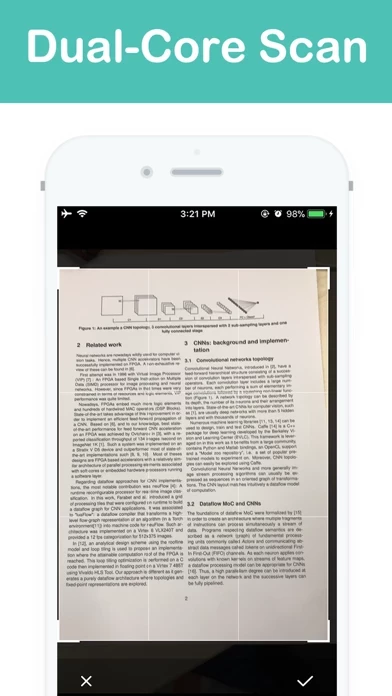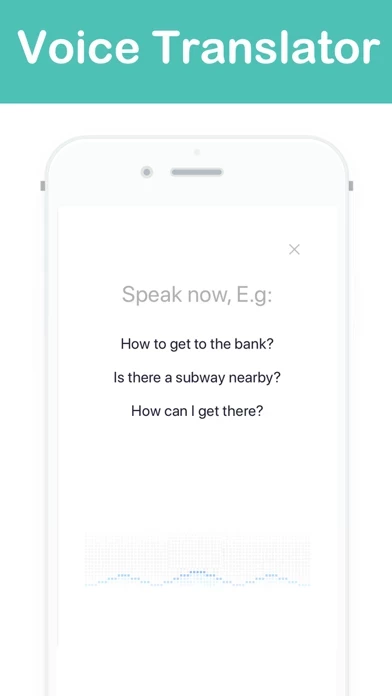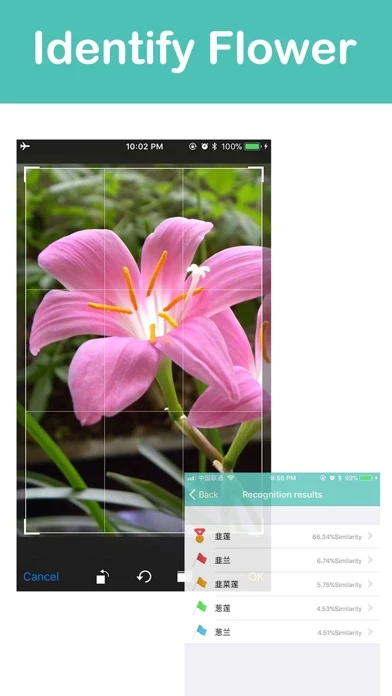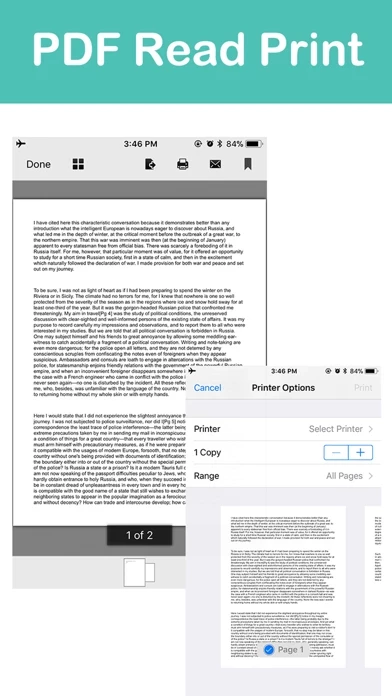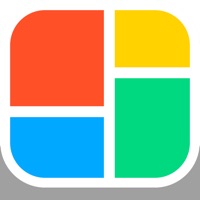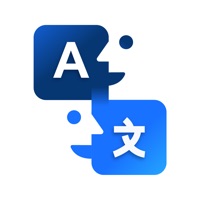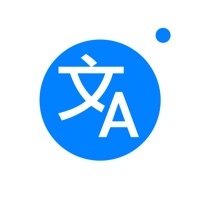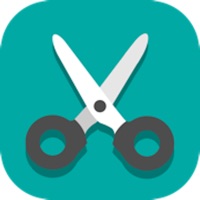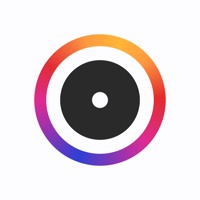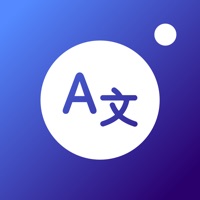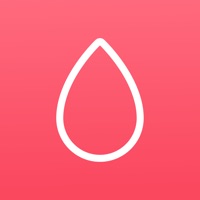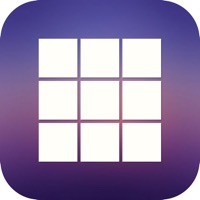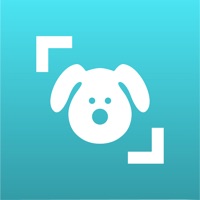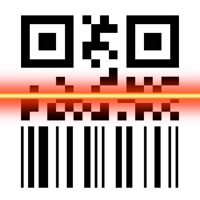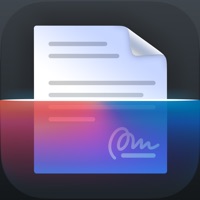How to Delete QS Scanner & Photo Translator
Published by xiaoling baiWe have made it super easy to delete QS Scanner & Photo Translator account and/or app.
Table of Contents:
Guide to Delete QS Scanner & Photo Translator
Things to note before removing QS Scanner & Photo Translator:
- The developer of QS Scanner & Photo Translator is xiaoling bai and all inquiries must go to them.
- Under the GDPR, Residents of the European Union and United Kingdom have a "right to erasure" and can request any developer like xiaoling bai holding their data to delete it. The law mandates that xiaoling bai must comply within a month.
- American residents (California only - you can claim to reside here) are empowered by the CCPA to request that xiaoling bai delete any data it has on you or risk incurring a fine (upto 7.5k usd).
- If you have an active subscription, it is recommended you unsubscribe before deleting your account or the app.
How to delete QS Scanner & Photo Translator account:
Generally, here are your options if you need your account deleted:
Option 1: Reach out to QS Scanner & Photo Translator via Justuseapp. Get all Contact details →
Option 2: Visit the QS Scanner & Photo Translator website directly Here →
Option 3: Contact QS Scanner & Photo Translator Support/ Customer Service:
- 71.11% Contact Match
- Developer: EVOLLY.APP
- E-Mail: [email protected]
- Website: Visit QS Scanner & Photo Translator Website
How to Delete QS Scanner & Photo Translator from your iPhone or Android.
Delete QS Scanner & Photo Translator from iPhone.
To delete QS Scanner & Photo Translator from your iPhone, Follow these steps:
- On your homescreen, Tap and hold QS Scanner & Photo Translator until it starts shaking.
- Once it starts to shake, you'll see an X Mark at the top of the app icon.
- Click on that X to delete the QS Scanner & Photo Translator app from your phone.
Method 2:
Go to Settings and click on General then click on "iPhone Storage". You will then scroll down to see the list of all the apps installed on your iPhone. Tap on the app you want to uninstall and delete the app.
For iOS 11 and above:
Go into your Settings and click on "General" and then click on iPhone Storage. You will see the option "Offload Unused Apps". Right next to it is the "Enable" option. Click on the "Enable" option and this will offload the apps that you don't use.
Delete QS Scanner & Photo Translator from Android
- First open the Google Play app, then press the hamburger menu icon on the top left corner.
- After doing these, go to "My Apps and Games" option, then go to the "Installed" option.
- You'll see a list of all your installed apps on your phone.
- Now choose QS Scanner & Photo Translator, then click on "uninstall".
- Also you can specifically search for the app you want to uninstall by searching for that app in the search bar then select and uninstall.
Have a Problem with QS Scanner & Photo Translator? Report Issue
Leave a comment:
What is QS Scanner & Photo Translator?
Camera Scan, Picture & Voice Recognition and Translator BLACK TECH! Base on the latest artificial intelligence technology, high-precision images, speech recognition models, easy intelligent translation,Travel Essentials APP! Add camera identify plants and flowers. enjoy it. Stand by: Camera Scan recognition Image to text; Album leaflets/multiple image batch identification; Server-side identification; After identifying as text: Translator; The text can be automatically worded; Copy to clipboard; Export the text file; Export PDF file, PDF preview print; Easily export and share it with friends. Voice Translator: Talking, easily recognizing speech as text and automatically translating to any language.