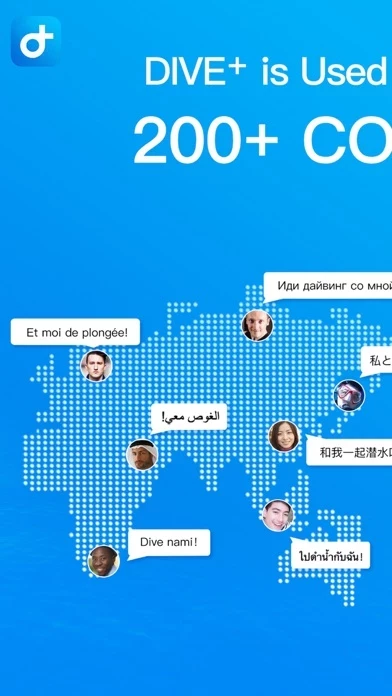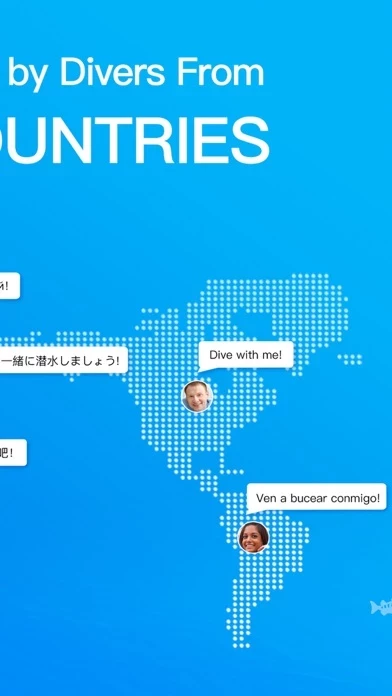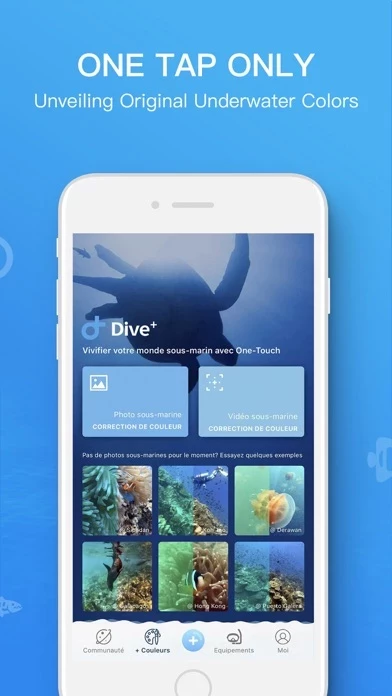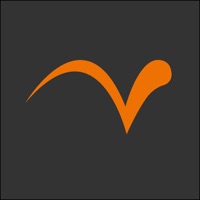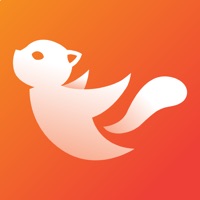How to Cancel Dive+ World's Diving Community
Published by Life Plus Tech (Shenzhen) Co., Ltd. on 2023-04-18We have made it super easy to cancel Dive+ World's Diving Community subscription
at the root to avoid any and all mediums "Life Plus Tech (Shenzhen) Co., Ltd." (the developer) uses to bill you.
Complete Guide to Canceling Dive+ World's Diving Community
A few things to note and do before cancelling:
- The developer of Dive+ World's Diving Community is Life Plus Tech (Shenzhen) Co., Ltd. and all inquiries must go to them.
- Cancelling a subscription during a free trial may result in losing a free trial account.
- You must always cancel a subscription at least 24 hours before the trial period ends.
Pricing Plans
**Gotten from publicly available data and the appstores.
Dive+ Member Automatic Renewal
- Subscription period: 1 month or 1 year
- Pricing: $4.99/month or $29.99/year
- Payment method: iTunes account
- Features: access to all features including underwater color correction, diving info, and the ability to use Dive+ x Weefine Smartphone Housing
- Automatic renewal: Yes
- Cancellation: Must be done 24 hours before the current subscription period expires through iTunes account settings
- Service agreement: http://diveplus.cn/diveAgreement/Dive+%E4%BC%9A%E5%91%98%E8%87%AA%E5%8A%A8%E7%BB%AD%E8%B4%B9%E6%9C%8D%E5%8A%A1%E5%8D%8F%E8%AE%AEEn.html
- Customer service agreement: http://diveplus.cn/diveAgreement/Dive+%E4%BC%9A%E5%91%98%E5%8D%8F%E8%AE%AEEn.html
How to Cancel Dive+ World's Diving Community Subscription on iPhone or iPad:
- Open Settings » ~Your name~ » and click "Subscriptions".
- Click the Dive+ World's Diving Community (subscription) you want to review.
- Click Cancel.
How to Cancel Dive+ World's Diving Community Subscription on Android Device:
- Open your Google Play Store app.
- Click on Menu » "Subscriptions".
- Tap on Dive+ World's Diving Community (subscription you wish to cancel)
- Click "Cancel Subscription".
How do I remove my Card from Dive+ World's Diving Community?
Removing card details from Dive+ World's Diving Community if you subscribed directly is very tricky. Very few websites allow you to remove your card details. So you will have to make do with some few tricks before and after subscribing on websites in the future.
Before Signing up or Subscribing:
- Create an account on Justuseapp. signup here →
- Create upto 4 Virtual Debit Cards - this will act as a VPN for you bank account and prevent apps like Dive+ World's Diving Community from billing you to eternity.
- Fund your Justuseapp Cards using your real card.
- Signup on Dive+ World's Diving Community or any other website using your Justuseapp card.
- Cancel the Dive+ World's Diving Community subscription directly from your Justuseapp dashboard.
- To learn more how this all works, Visit here →.
How to Cancel Dive+ World's Diving Community Subscription on a Mac computer:
- Goto your Mac AppStore, Click ~Your name~ (bottom sidebar).
- Click "View Information" and sign in if asked to.
- Scroll down on the next page shown to you until you see the "Subscriptions" tab then click on "Manage".
- Click "Edit" beside the Dive+ World's Diving Community app and then click on "Cancel Subscription".
What to do if you Subscribed directly on Dive+ World's Diving Community's Website:
- Reach out to Life Plus Tech (Shenzhen) Co., Ltd. here »»
- Visit Dive+ World's Diving Community website: Click to visit .
- Login to your account.
- In the menu section, look for any of the following: "Billing", "Subscription", "Payment", "Manage account", "Settings".
- Click the link, then follow the prompts to cancel your subscription.
How to Cancel Dive+ World's Diving Community Subscription on Paypal:
To cancel your Dive+ World's Diving Community subscription on PayPal, do the following:
- Login to www.paypal.com .
- Click "Settings" » "Payments".
- Next, click on "Manage Automatic Payments" in the Automatic Payments dashboard.
- You'll see a list of merchants you've subscribed to. Click on "Dive+ World's Diving Community" or "Life Plus Tech (Shenzhen) Co., Ltd." to cancel.
How to delete Dive+ World's Diving Community account:
- Reach out directly to Dive+ World's Diving Community via Justuseapp. Get all Contact details →
- Send an email to [email protected] Click to email requesting that they delete your account.
Delete Dive+ World's Diving Community from iPhone:
- On your homescreen, Tap and hold Dive+ World's Diving Community until it starts shaking.
- Once it starts to shake, you'll see an X Mark at the top of the app icon.
- Click on that X to delete the Dive+ World's Diving Community app.
Delete Dive+ World's Diving Community from Android:
- Open your GooglePlay app and goto the menu.
- Click "My Apps and Games" » then "Installed".
- Choose Dive+ World's Diving Community, » then click "Uninstall".
Have a Problem with Dive+ World's Diving Community? Report Issue
Leave a comment:
What is Dive+ World's Diving Community?
All about diving, all in Dive+ APP! [ BUDDIES WORLDWIDE ] Divers from 200+ countries are sharing their diving experiences and infos of dive sites. You can explore what is happening in dive locations, and meet divers over there, all around the world. [ UNDERWATER COLOR CORRECTION ] Dive+ develops state-of-the-art color correction technologies for underwater footages. You can easily bring the true colors back to photos and videos underwater, with ONLY ONE TAP and FOR FREE. [ DIVING INFO ] No matter what you are, a beginner, or a professional instructor, you can find useful diving information with the search feature on Dive+. [ CUTTING EDGE TECH ] Dive+ x Weefine Smartphone Housing, turns your iPhone into a underwater camera, integrated with a dive computer. [DESCRIPTION OF AUTOMATIC RENEWAL MEMBER] 1. Subscription period: 1 month or 1 year 2. Payment method: After the user confirms the purchase and makes the payment, it will be credited to the iTunes account 3. Users can manage their subscriptions by setting the Apple account they subscribe to 4. Unsubscribe: To unsubscribe 24 hours before the current subscription period expires, manually open Settings - > Go to iTunes Store & App Store - > click on Apple ID and select Dive+ Member to unsubscribe 5. Automatic Renewal Service Agreement: http://diveplus.cn/diveAgreement/Dive+%E4%BC%9A%E5%91%98%E8%87%AA%E5%8A%A8%E7%BB%AD%E8%B4%B9%E6%9C%8D%E5%8A%A1%E5%8D%8F%E8%AE%AEEn.html 6. Customer service license agreement: http://divepl...