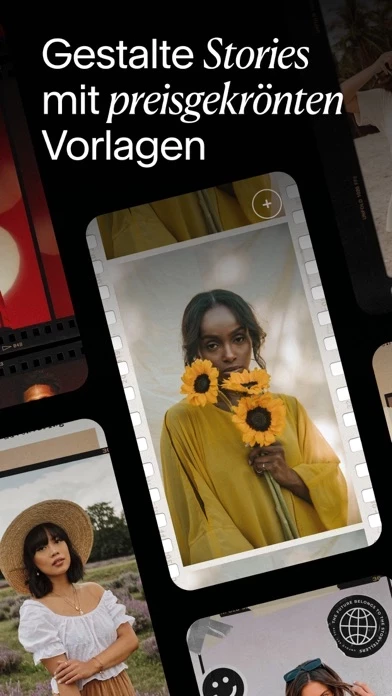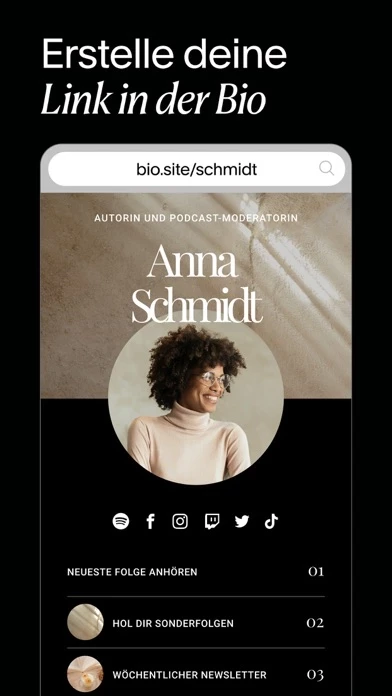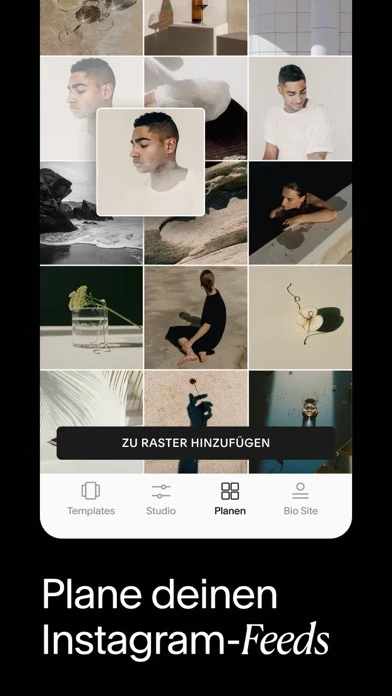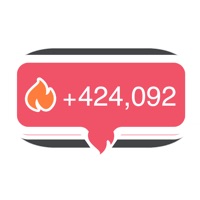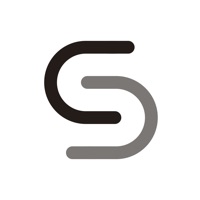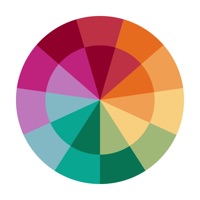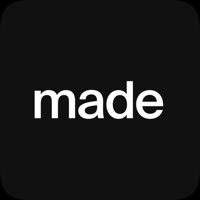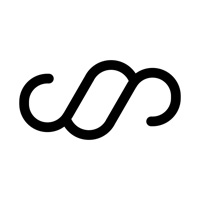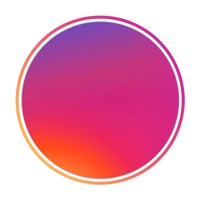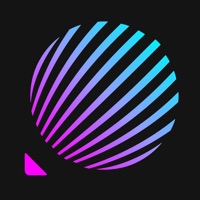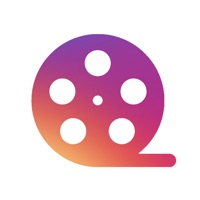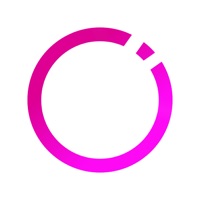How to Cancel Unfold
Published by Unfold Creative on 2023-12-20We have made it super easy to cancel Unfold: Video & Photo Editor subscription
at the root to avoid any and all mediums "Unfold Creative" (the developer) uses to bill you.
Complete Guide to Canceling Unfold: Video & Photo Editor
A few things to note and do before cancelling:
- The developer of Unfold is Unfold Creative and all inquiries must go to them.
- Check the Terms of Services and/or Privacy policy of Unfold Creative to know if they support self-serve subscription cancellation:
- Cancelling a subscription during a free trial may result in losing a free trial account.
- You must always cancel a subscription at least 24 hours before the trial period ends.
Pricing Plans
**Gotten from publicly available data and the appstores.
- Unfold+: $2.99/month or $19.99/year
- Unfold Pro: $7.99/month or $59.99/year
How to Cancel Unfold: Video & Photo Editor Subscription on iPhone or iPad:
- Open Settings » ~Your name~ » and click "Subscriptions".
- Click the Unfold (subscription) you want to review.
- Click Cancel.
How to Cancel Unfold: Video & Photo Editor Subscription on Android Device:
- Open your Google Play Store app.
- Click on Menu » "Subscriptions".
- Tap on Unfold: Video & Photo Editor (subscription you wish to cancel)
- Click "Cancel Subscription".
How do I remove my Card from Unfold?
Removing card details from Unfold if you subscribed directly is very tricky. Very few websites allow you to remove your card details. So you will have to make do with some few tricks before and after subscribing on websites in the future.
Before Signing up or Subscribing:
- Create an account on Justuseapp. signup here →
- Create upto 4 Virtual Debit Cards - this will act as a VPN for you bank account and prevent apps like Unfold from billing you to eternity.
- Fund your Justuseapp Cards using your real card.
- Signup on Unfold: Video & Photo Editor or any other website using your Justuseapp card.
- Cancel the Unfold subscription directly from your Justuseapp dashboard.
- To learn more how this all works, Visit here →.
How to Cancel Unfold: Video & Photo Editor Subscription on a Mac computer:
- Goto your Mac AppStore, Click ~Your name~ (bottom sidebar).
- Click "View Information" and sign in if asked to.
- Scroll down on the next page shown to you until you see the "Subscriptions" tab then click on "Manage".
- Click "Edit" beside the Unfold: Video & Photo Editor app and then click on "Cancel Subscription".
What to do if you Subscribed directly on Unfold's Website:
- Reach out to Unfold Creative here »»
- Visit Unfold website: Click to visit .
- Login to your account.
- In the menu section, look for any of the following: "Billing", "Subscription", "Payment", "Manage account", "Settings".
- Click the link, then follow the prompts to cancel your subscription.
How to Cancel Unfold: Video & Photo Editor Subscription on Paypal:
To cancel your Unfold subscription on PayPal, do the following:
- Login to www.paypal.com .
- Click "Settings" » "Payments".
- Next, click on "Manage Automatic Payments" in the Automatic Payments dashboard.
- You'll see a list of merchants you've subscribed to. Click on "Unfold: Video & Photo Editor" or "Unfold Creative" to cancel.
How to delete Unfold account:
- Reach out directly to Unfold via Justuseapp. Get all Contact details →
- Send an email to [email protected] Click to email requesting that they delete your account.
Delete Unfold: Video & Photo Editor from iPhone:
- On your homescreen, Tap and hold Unfold: Video & Photo Editor until it starts shaking.
- Once it starts to shake, you'll see an X Mark at the top of the app icon.
- Click on that X to delete the Unfold: Video & Photo Editor app.
Delete Unfold: Video & Photo Editor from Android:
- Open your GooglePlay app and goto the menu.
- Click "My Apps and Games" » then "Installed".
- Choose Unfold: Video & Photo Editor, » then click "Uninstall".
Have a Problem with Unfold: Video & Photo Editor? Report Issue
Leave a comment:
What is Unfold: Video & Photo Editor?
— Create with template collections like Film — Plan and preview your Instagram Feed — Make a Bio Site for your new link in bio — Edit your content with filters and effects Templates: Create beautiful content for social with over 400+ templates to choose from. Add filters and effects to your photos directly within the template. Write your text with unique fonts and use advanced text tools. Select a background color or choose a texture. Then share your story with the world! Studio: Edit your photos and videos with our filters and effects. Choose from filters like Tulum and Canarias or effects like VHS and Glitch. Adjust your brightness, contrast, shadows, highlights, saturation, warmth and tint. Feed Planner: Sign in with Instagram to start planning your Instagram Feed. Upload your post to make sure it matches your aesthetic before posting. Bio Sites: Make your Bio Site, a beautiful hub for all your links to share in your social bios. You have more than one link, your bio should too. About this app+: · 400+ design templates for social · Exclusive fonts, stickers and tools · Filters and effects for photos/videos · Customize your Bio Site URL · Unlimited photos in the Feed Planner About this app Pro: · Upload custom fonts to use in your stories · Add your brand colors to your palette · Sync your logos and stickers into the app · Share your stories to the web with a stori.es link · Remove the watermark from your Bio Site · Includes this app+ subscription Annual subscriptio...