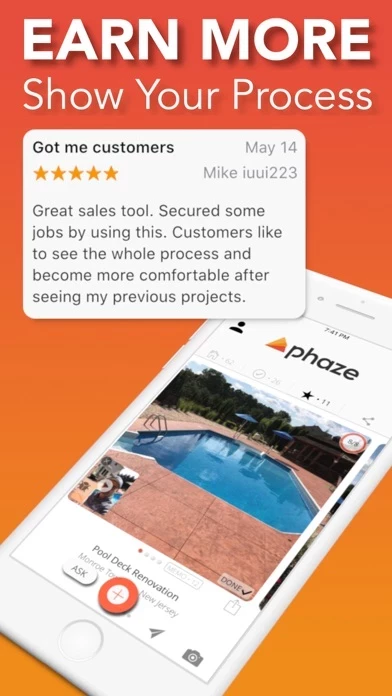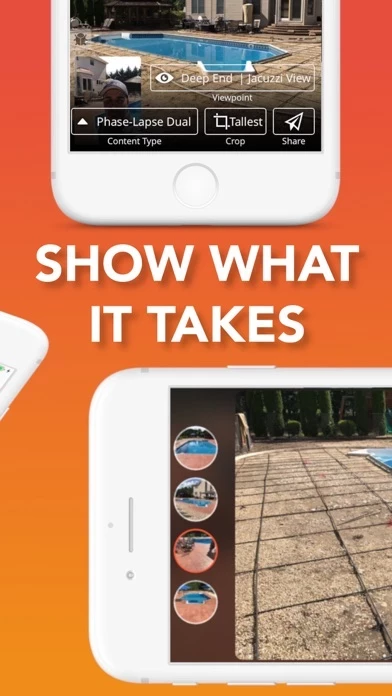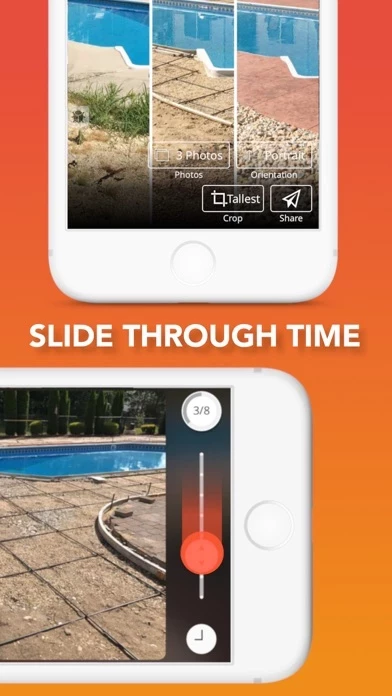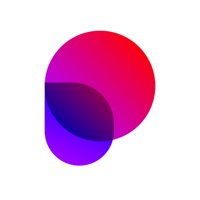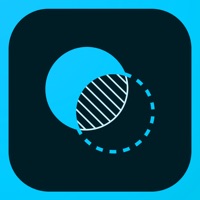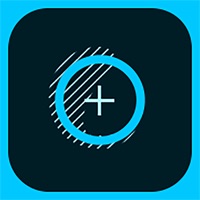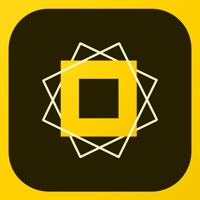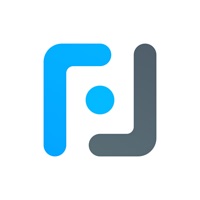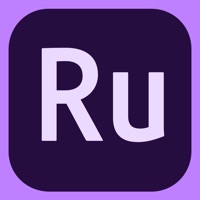How to Cancel Phaze
Published by AppSure, Inc.We have made it super easy to cancel Phaze: Before > After Photos subscription
at the root to avoid any and all mediums "AppSure, Inc." (the developer) uses to bill you.
Complete Guide to Canceling Phaze: Before > After Photos
A few things to note and do before cancelling:
- The developer of Phaze is AppSure, Inc. and all inquiries must go to them.
- Check the Terms of Services and/or Privacy policy of AppSure, Inc. to know if they support self-serve subscription cancellation:
- Cancelling a subscription during a free trial may result in losing a free trial account.
- You must always cancel a subscription at least 24 hours before the trial period ends.
Pricing Plans
**Gotten from publicly available data and the appstores.
Phaze Plus monthly subscription is $19.99/month, which automatically renews unless turned off in Account Settings at least 24 hours before the current period ends. Payment is charged to the user's iTunes account. After the free trial, any unused portion of it will be forfeited upon purchase of the subscription. The terms of service and privacy policy can be found at https://phaze.co/terms and https://phaze.co/privacy, respectively.
How to Cancel Phaze: Before > After Photos Subscription on iPhone or iPad:
- Open Settings » ~Your name~ » and click "Subscriptions".
- Click the Phaze (subscription) you want to review.
- Click Cancel.
How to Cancel Phaze: Before > After Photos Subscription on Android Device:
- Open your Google Play Store app.
- Click on Menu » "Subscriptions".
- Tap on Phaze: Before > After Photos (subscription you wish to cancel)
- Click "Cancel Subscription".
How do I remove my Card from Phaze?
Removing card details from Phaze if you subscribed directly is very tricky. Very few websites allow you to remove your card details. So you will have to make do with some few tricks before and after subscribing on websites in the future.
Before Signing up or Subscribing:
- Create an account on Justuseapp. signup here →
- Create upto 4 Virtual Debit Cards - this will act as a VPN for you bank account and prevent apps like Phaze from billing you to eternity.
- Fund your Justuseapp Cards using your real card.
- Signup on Phaze: Before > After Photos or any other website using your Justuseapp card.
- Cancel the Phaze subscription directly from your Justuseapp dashboard.
- To learn more how this all works, Visit here →.
How to Cancel Phaze: Before > After Photos Subscription on a Mac computer:
- Goto your Mac AppStore, Click ~Your name~ (bottom sidebar).
- Click "View Information" and sign in if asked to.
- Scroll down on the next page shown to you until you see the "Subscriptions" tab then click on "Manage".
- Click "Edit" beside the Phaze: Before > After Photos app and then click on "Cancel Subscription".
What to do if you Subscribed directly on Phaze's Website:
- Reach out to AppSure, Inc. here »»
- Visit Phaze website: Click to visit .
- Login to your account.
- In the menu section, look for any of the following: "Billing", "Subscription", "Payment", "Manage account", "Settings".
- Click the link, then follow the prompts to cancel your subscription.
How to Cancel Phaze: Before > After Photos Subscription on Paypal:
To cancel your Phaze subscription on PayPal, do the following:
- Login to www.paypal.com .
- Click "Settings" » "Payments".
- Next, click on "Manage Automatic Payments" in the Automatic Payments dashboard.
- You'll see a list of merchants you've subscribed to. Click on "Phaze: Before > After Photos" or "AppSure, Inc." to cancel.
How to delete Phaze account:
- Reach out directly to Phaze via Justuseapp. Get all Contact details →
- Send an email to [email protected] Click to email requesting that they delete your account.
Delete Phaze: Before > After Photos from iPhone:
- On your homescreen, Tap and hold Phaze: Before > After Photos until it starts shaking.
- Once it starts to shake, you'll see an X Mark at the top of the app icon.
- Click on that X to delete the Phaze: Before > After Photos app.
Delete Phaze: Before > After Photos from Android:
- Open your GooglePlay app and goto the menu.
- Click "My Apps and Games" » then "Installed".
- Choose Phaze: Before > After Photos, » then click "Uninstall".
Have a Problem with Phaze: Before > After Photos? Report Issue
Leave a comment:
What is Phaze: Before > After Photos?
DJI Mavic Drones - Now Use your DJI Mavic series drone to capture phase-lapses from the sky. this app replace the DJI GO app to fully autopilot your drone, getting perfect viewpoint alignment. Great for Exterior Projects like Decks, Patios, Landscaping or complete Custom Homes. Produce beautiful, high impact time-lapse video and photo collages with before, during and after shots, all perfectly aligned from multiple viewpoints. What Users are Saying About this app: "Must have for builders • I am huge fan of this app, it has summed up all the before and after photos making my job so much easier!" - @sarabendrick, DIY Network "Easiest Time-lapse • So much time and thought has gone into this app! It makes it so easy for me as a contractor to share with my current or future customers the process or phazes of what we do." - @rrbuildings, Rural Renovators "A+ app! Love this app! We’ve been using it on all of our remodel projects." @mollabuilders, Molla Builders During sales meetings, have you ever wanted to SHOW why things cost what? Why they take so long? Instantly BUILD TRUST with new clients capturing perfectly aligned photos of your projects at each IMPORTANT PHASE, showing & telling what’s new. The value of your work is in THE PROCESS, not just the end result. Easily share on Social, Text or the Web. Your digital marketing just leveled up. With this app You Can: • Edge-Ghost Alignment: Capture viewpoint aligned progress photos. Seamlessly overlays a transparent version wit...