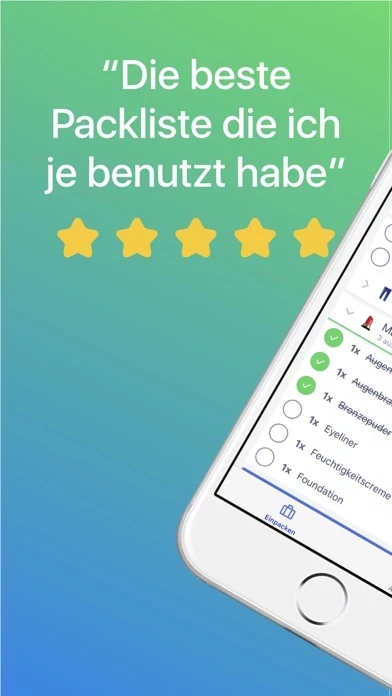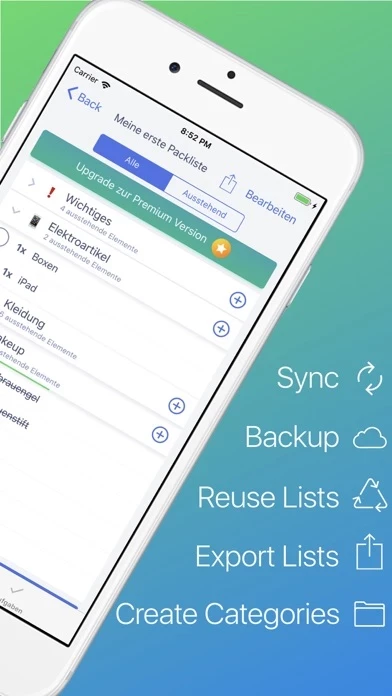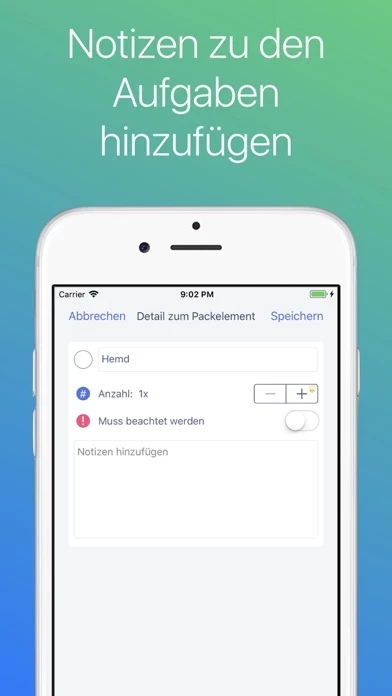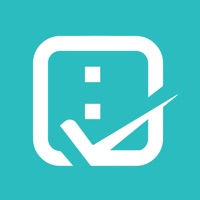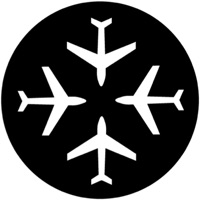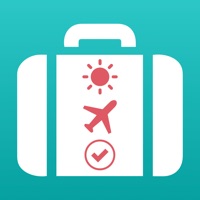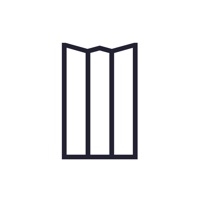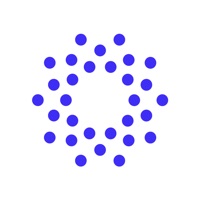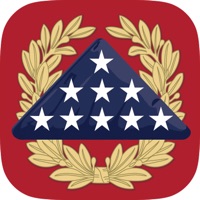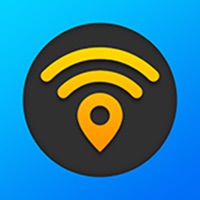How to Delete Packing List Checklist
Published by Mariano Rezk on 2023-05-16We have made it super easy to delete Packing List Checklist account and/or app.
Table of Contents:
Guide to Delete Packing List Checklist
Things to note before removing Packing List Checklist:
- The developer of Packing List Checklist is Mariano Rezk and all inquiries must go to them.
- Under the GDPR, Residents of the European Union and United Kingdom have a "right to erasure" and can request any developer like Mariano Rezk holding their data to delete it. The law mandates that Mariano Rezk must comply within a month.
- American residents (California only - you can claim to reside here) are empowered by the CCPA to request that Mariano Rezk delete any data it has on you or risk incurring a fine (upto 7.5k usd).
- If you have an active subscription, it is recommended you unsubscribe before deleting your account or the app.
How to delete Packing List Checklist account:
Generally, here are your options if you need your account deleted:
Option 1: Reach out to Packing List Checklist via Justuseapp. Get all Contact details →
Option 2: Visit the Packing List Checklist website directly Here →
Option 3: Contact Packing List Checklist Support/ Customer Service:
- Verified email
- Contact e-Mail: [email protected]
- 40% Contact Match
- Developer: PackKing Travel Apps
- E-Mail: [email protected]
- Website: Visit Packing List Checklist Website
How to Delete Packing List Checklist from your iPhone or Android.
Delete Packing List Checklist from iPhone.
To delete Packing List Checklist from your iPhone, Follow these steps:
- On your homescreen, Tap and hold Packing List Checklist until it starts shaking.
- Once it starts to shake, you'll see an X Mark at the top of the app icon.
- Click on that X to delete the Packing List Checklist app from your phone.
Method 2:
Go to Settings and click on General then click on "iPhone Storage". You will then scroll down to see the list of all the apps installed on your iPhone. Tap on the app you want to uninstall and delete the app.
For iOS 11 and above:
Go into your Settings and click on "General" and then click on iPhone Storage. You will see the option "Offload Unused Apps". Right next to it is the "Enable" option. Click on the "Enable" option and this will offload the apps that you don't use.
Delete Packing List Checklist from Android
- First open the Google Play app, then press the hamburger menu icon on the top left corner.
- After doing these, go to "My Apps and Games" option, then go to the "Installed" option.
- You'll see a list of all your installed apps on your phone.
- Now choose Packing List Checklist, then click on "uninstall".
- Also you can specifically search for the app you want to uninstall by searching for that app in the search bar then select and uninstall.
Have a Problem with Packing List Checklist? Report Issue
Leave a comment:
What is Packing List Checklist?
"All in all, this is exactly what I needed for traveling, and if you travel a lot, something like this is essential." - The Common Ryan Packing List Checklist is an easy to use app that provides you with a checklist of all the important things to consider and pack before traveling. ——— PICK SUGGESTED ITEMS ——— Get up and running with very little effort by using our Pick Suggested Items feature. You will be able to pick items from these categories: Essentials, Accessories, Baby, Backpack / Carry On, Beach, Camping, Clothing, Electronics, Food, Healthcare, Makeup, Shoes, Toiletries and many more! That's it: your list will be ready without any typing involved! ——— SYNC YOUR LISTS ——— Created your list on your iPad but want to check it on your iPhone? Got a new iOS device and want to see your lists there? With iCloud sync we've got you covered: your lists will be with you on all your iOS devices as long as you are using the same Apple ID in them. ——— SET REMINDERS ——— Want to m...