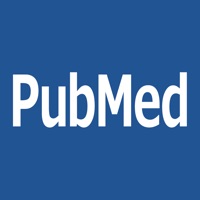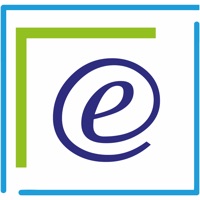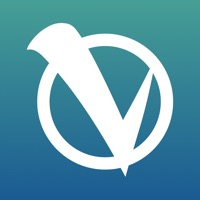How to Cancel PubMed Hub
Published by Omelette, IncWe have made it super easy to cancel PubMed Hub subscription
at the root to avoid any and all mediums "Omelette, Inc" (the developer) uses to bill you.
Complete Guide to Canceling PubMed Hub
A few things to note and do before cancelling:
- The developer of PubMed Hub is Omelette, Inc and all inquiries must go to them.
- Check the Terms of Services and/or Privacy policy of Omelette, Inc to know if they support self-serve subscription cancellation:
- Cancelling a subscription during a free trial may result in losing a free trial account.
- You must always cancel a subscription at least 24 hours before the trial period ends.
Pricing Plans
**Gotten from publicly available data and the appstores.
Audiobox subscription
- Auto-renewable subscription
- 1 month ($4.99)
- 3 months ($9.99)
- 6 months ($14.99)
- Allows downloading of scientific articles in PDF Box and reading them as text to speech
- Subscription will be charged to iTunes account at confirmation of purchase and will automatically renew unless auto-renew is turned off at least 24 hours before the end of the current period
- Current subscription cannot be cancelled during the active subscription period
- Manage subscription and turn off auto-renewal in iTunes Account Settings after purchase
- Privacy policy: http://omeletteinc.com/privacy
- Terms of use: http://omeletteinc.com/privacy
How to Cancel PubMed Hub Subscription on iPhone or iPad:
- Open Settings » ~Your name~ » and click "Subscriptions".
- Click the PubMed Hub (subscription) you want to review.
- Click Cancel.
How to Cancel PubMed Hub Subscription on Android Device:
- Open your Google Play Store app.
- Click on Menu » "Subscriptions".
- Tap on PubMed Hub (subscription you wish to cancel)
- Click "Cancel Subscription".
How do I remove my Card from PubMed Hub?
Removing card details from PubMed Hub if you subscribed directly is very tricky. Very few websites allow you to remove your card details. So you will have to make do with some few tricks before and after subscribing on websites in the future.
Before Signing up or Subscribing:
- Create an account on Justuseapp. signup here →
- Create upto 4 Virtual Debit Cards - this will act as a VPN for you bank account and prevent apps like PubMed Hub from billing you to eternity.
- Fund your Justuseapp Cards using your real card.
- Signup on PubMed Hub or any other website using your Justuseapp card.
- Cancel the PubMed Hub subscription directly from your Justuseapp dashboard.
- To learn more how this all works, Visit here →.
How to Cancel PubMed Hub Subscription on a Mac computer:
- Goto your Mac AppStore, Click ~Your name~ (bottom sidebar).
- Click "View Information" and sign in if asked to.
- Scroll down on the next page shown to you until you see the "Subscriptions" tab then click on "Manage".
- Click "Edit" beside the PubMed Hub app and then click on "Cancel Subscription".
What to do if you Subscribed directly on PubMed Hub's Website:
- Reach out to Omelette, Inc here »»
- Visit PubMed Hub website: Click to visit .
- Login to your account.
- In the menu section, look for any of the following: "Billing", "Subscription", "Payment", "Manage account", "Settings".
- Click the link, then follow the prompts to cancel your subscription.
How to Cancel PubMed Hub Subscription on Paypal:
To cancel your PubMed Hub subscription on PayPal, do the following:
- Login to www.paypal.com .
- Click "Settings" » "Payments".
- Next, click on "Manage Automatic Payments" in the Automatic Payments dashboard.
- You'll see a list of merchants you've subscribed to. Click on "PubMed Hub" or "Omelette, Inc" to cancel.
How to delete PubMed Hub account:
- Reach out directly to PubMed Hub via Justuseapp. Get all Contact details →
- Send an email to [email protected] Click to email requesting that they delete your account.
Delete PubMed Hub from iPhone:
- On your homescreen, Tap and hold PubMed Hub until it starts shaking.
- Once it starts to shake, you'll see an X Mark at the top of the app icon.
- Click on that X to delete the PubMed Hub app.
Delete PubMed Hub from Android:
- Open your GooglePlay app and goto the menu.
- Click "My Apps and Games" » then "Installed".
- Choose PubMed Hub, » then click "Uninstall".
Have a Problem with PubMed Hub? Report Issue
Leave a comment:
What is PubMed Hub?
PubMed Hub app provides comprehensive data search scientific research. -Easy search, favoring articles and browsing history at finger tip -search with any words in the search bar to get the scientific articles with author names and abstract. If full text available which will be shown in the app if not available, which can be re-directed to publishing journal. -You can also send us feedback for new features -Sharing articles in social media -sharing your opinion on directly connect social media -every article with Journal impact factor (if available) -Other Apps from us -Total Impact Factor of all your published work ================== Major Update: ================ -Registration -NIH Books -Scientific Jokes -Total Impact factor and Citation counts -Complete Design Change -Each Article Citations also included -My articles section: Total Impact Factor and also Total citations -PDF files download (PDF BoX) -Reading PDF files (only single column PDFs) as AudioBox -Research News as Major scientific journals Rss feeds and download PDF if available ===================== Subscription Benefits ===================== -Audiobox subscription is for people who need them scientific articles to download in PDF Box and which can be read as text to speech -You may purchase an auto-renewing subscription through an In-App Purchase. • Auto-renewable subscription • 1 month ($4.99) • 3 months ($9.99) • 6 months ($14.99) • Your subscription will be charged to your iTunes account at confirmatio...