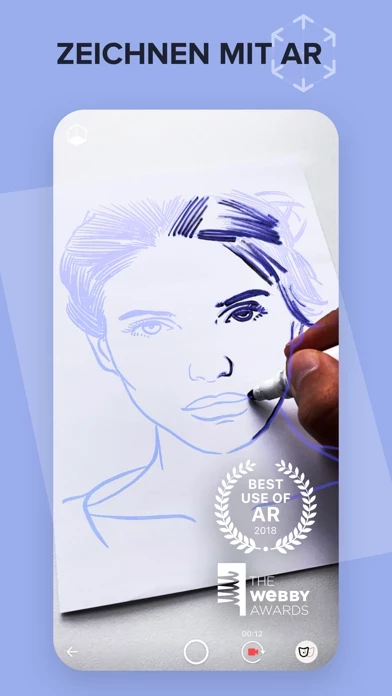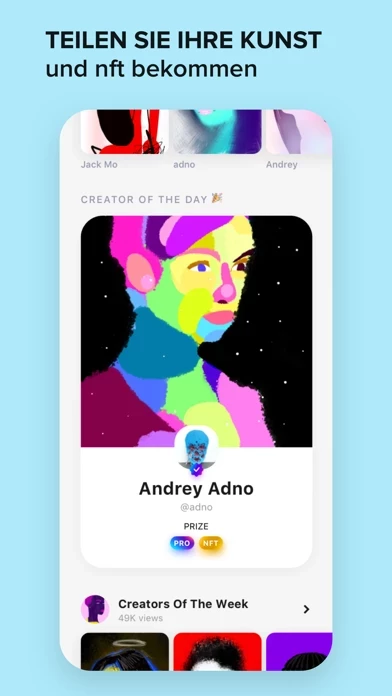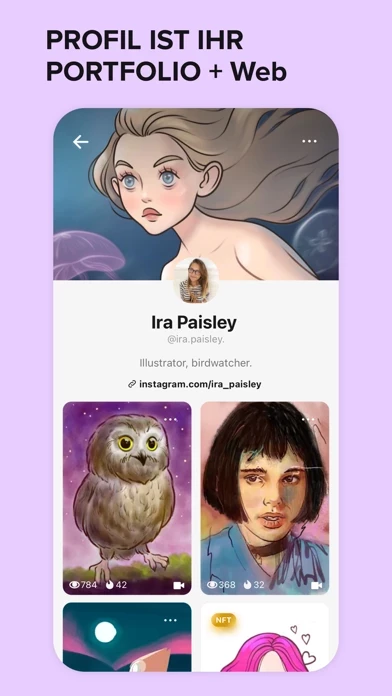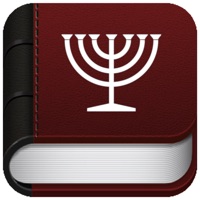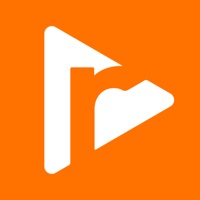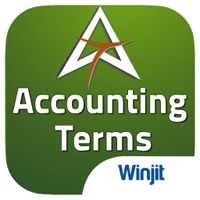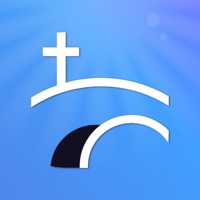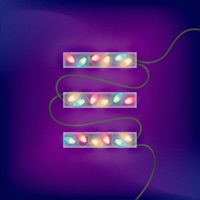How to Cancel Sketchar
Published by SketchAR on 2023-12-12We have made it super easy to cancel Sketchar: AR Drawing App subscription
at the root to avoid any and all mediums "SketchAR" (the developer) uses to bill you.
Complete Guide to Canceling Sketchar: AR Drawing App
A few things to note and do before cancelling:
- The developer of Sketchar is SketchAR and all inquiries must go to them.
- Cancelling a subscription during a free trial may result in losing a free trial account.
- You must always cancel a subscription at least 24 hours before the trial period ends.
How easy is it to cancel or delete Sketchar?
It is Impossible to Cancel a Sketchar subscription. (**Crowdsourced from Sketchar and Justuseapp users)
If you haven't rated Sketchar cancellation policy yet, Rate it here →.
Pricing Plans
**Gotten from publicly available data and the appstores.
Sketchar offers three auto-renewable subscription options:
1. 1-Week Subscription for $7.99 per month
2. 1-Year Subscription with 3-Day Trial for $69.99 per year
3. 1-Year Special Offer Subscription for $44.99 per year
The prices may vary depending on the country, and they are equivalent to the subscription price in USD as determined by Apple's App Store Matrix. The subscriptions give users unlimited access to premium content and features.
Potential Savings
**Pricing data is based on average subscription prices reported by Justuseapp.com users..
| Duration | Amount (USD) |
|---|---|
| If Billed Once | $71.95 |
How to Cancel Sketchar: AR Drawing App Subscription on iPhone or iPad:
- Open Settings » ~Your name~ » and click "Subscriptions".
- Click the Sketchar (subscription) you want to review.
- Click Cancel.
How to Cancel Sketchar: AR Drawing App Subscription on Android Device:
- Open your Google Play Store app.
- Click on Menu » "Subscriptions".
- Tap on Sketchar: AR Drawing App (subscription you wish to cancel)
- Click "Cancel Subscription".
How do I remove my Card from Sketchar?
Removing card details from Sketchar if you subscribed directly is very tricky. Very few websites allow you to remove your card details. So you will have to make do with some few tricks before and after subscribing on websites in the future.
Before Signing up or Subscribing:
- Create an account on Justuseapp. signup here →
- Create upto 4 Virtual Debit Cards - this will act as a VPN for you bank account and prevent apps like Sketchar from billing you to eternity.
- Fund your Justuseapp Cards using your real card.
- Signup on Sketchar: AR Drawing App or any other website using your Justuseapp card.
- Cancel the Sketchar subscription directly from your Justuseapp dashboard.
- To learn more how this all works, Visit here →.
How to Cancel Sketchar: AR Drawing App Subscription on a Mac computer:
- Goto your Mac AppStore, Click ~Your name~ (bottom sidebar).
- Click "View Information" and sign in if asked to.
- Scroll down on the next page shown to you until you see the "Subscriptions" tab then click on "Manage".
- Click "Edit" beside the Sketchar: AR Drawing App app and then click on "Cancel Subscription".
What to do if you Subscribed directly on Sketchar's Website:
- Reach out to SketchAR here »»
- Visit Sketchar website: Click to visit .
- Login to your account.
- In the menu section, look for any of the following: "Billing", "Subscription", "Payment", "Manage account", "Settings".
- Click the link, then follow the prompts to cancel your subscription.
How to Cancel Sketchar: AR Drawing App Subscription on Paypal:
To cancel your Sketchar subscription on PayPal, do the following:
- Login to www.paypal.com .
- Click "Settings" » "Payments".
- Next, click on "Manage Automatic Payments" in the Automatic Payments dashboard.
- You'll see a list of merchants you've subscribed to. Click on "Sketchar: AR Drawing App" or "SketchAR" to cancel.
How to delete Sketchar account:
- Reach out directly to Sketchar via Justuseapp. Get all Contact details →
- Send an email to [email protected] Click to email requesting that they delete your account.
Delete Sketchar: AR Drawing App from iPhone:
- On your homescreen, Tap and hold Sketchar: AR Drawing App until it starts shaking.
- Once it starts to shake, you'll see an X Mark at the top of the app icon.
- Click on that X to delete the Sketchar: AR Drawing App app.
Delete Sketchar: AR Drawing App from Android:
- Open your GooglePlay app and goto the menu.
- Click "My Apps and Games" » then "Installed".
- Choose Sketchar: AR Drawing App, » then click "Uninstall".
Have a Problem with Sketchar: AR Drawing App? Report Issue
Leave a comment:
Reviews & Common Issues: 1 Comments
By Kristi Roderick
1 year agoI canceled the subscription and it still charged me! Please cancel my subscription!
What is Sketchar: AR Drawing App?
this app is for creators and for those who’ve always wanted to create. Our technology merges computer vision and augmented reality to speed up the creator learning process, and to make it more entertaining! Here are some unique features only on this app: 1. AUGMENTED REALITY drawing guidance Using your smartphone camera, you’ll see an AR sketch on a surface in front of you. Then, just take a pencil and follow the virtual lines step-by-step. (This feature is also used by professionals to scale sketches onto larger surfaces like walls.) 2. Turn your art into NFTs Make your art into NFTs and quickly fast-forward through all the stages of becoming a popular artist. 3. AI PORTRAITS Turn photos into illustrations with just a tap — your smartphone can quickly do what the professional artists do. 4. AR MASKS for Snapchat Create your own AR mask using this exclusive feature, then share directly to Snapchat. 5. Virtual CANVAS with a step-by-step guide No paper on hand to use our AR feature? You can practice with the help of our drawing tool: it gives you the right tool at the right time (pencil, marker, or brush). 6. A plethora of LESSONS Learn with one of our many step-by-step tutorials. You can start with a beginner lesson or delve deeper into a specific topic to improve your artistic skills. Learn to draw animals, cartoons, anime, graffiti, and lots of other cool stuff! 7. MINI-GAMES Train your creativity and other useful skills with interactive mini-games. 8. SHARE your wo...