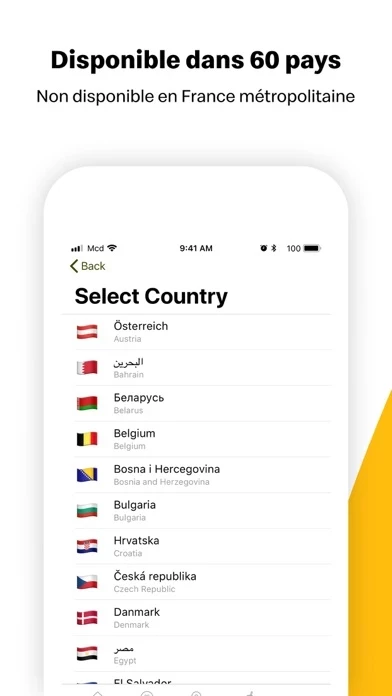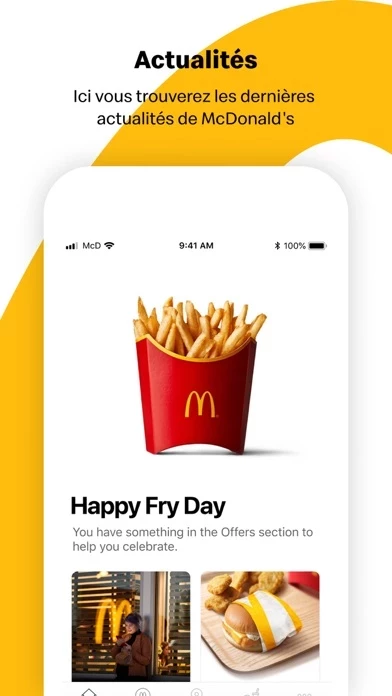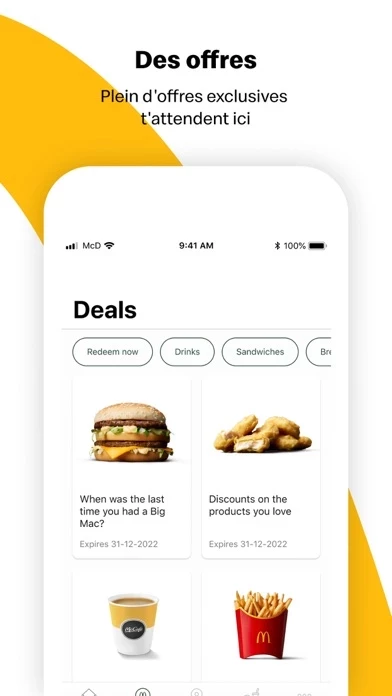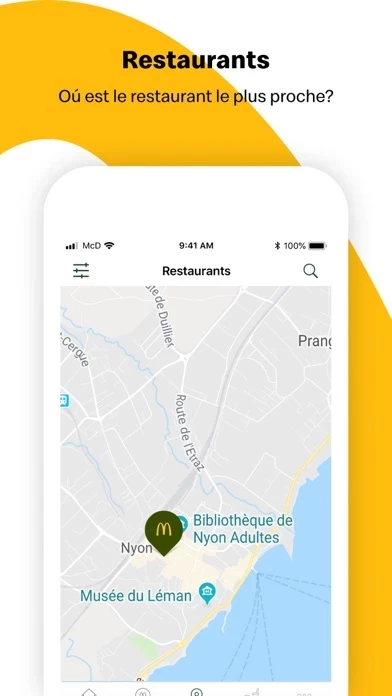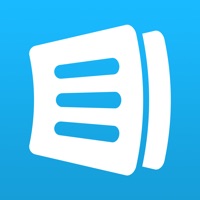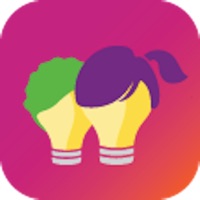How to Delete McDonald’s
Published by McDonald's Global Markets LLC on 2023-12-07We have made it super easy to delete McDonald’s - Non-US account and/or app.
Table of Contents:
Guide to Delete McDonald’s - Non-US
Things to note before removing McDonald’s:
- The developer of McDonald’s is McDonald's Global Markets LLC and all inquiries must go to them.
- Under the GDPR, Residents of the European Union and United Kingdom have a "right to erasure" and can request any developer like McDonald's Global Markets LLC holding their data to delete it. The law mandates that McDonald's Global Markets LLC must comply within a month.
- American residents (California only - you can claim to reside here) are empowered by the CCPA to request that McDonald's Global Markets LLC delete any data it has on you or risk incurring a fine (upto 7.5k usd).
- If you have an active subscription, it is recommended you unsubscribe before deleting your account or the app.
How to delete McDonald’s account:
Generally, here are your options if you need your account deleted:
Option 1: Reach out to McDonald’s via Justuseapp. Get all Contact details →
Option 2: Visit the McDonald’s website directly Here →
Option 3: Contact McDonald’s Support/ Customer Service:
- 81.82% Contact Match
- Developer: McDonalds USA, LLC
- E-Mail: [email protected]
- Website: Visit McDonald’s Website
- 81.82% Contact Match
- Developer: McDonald's Apps
- E-Mail: [email protected]
- Website: Visit McDonald's Apps Website
How to Delete McDonald’s - Non-US from your iPhone or Android.
Delete McDonald’s - Non-US from iPhone.
To delete McDonald’s from your iPhone, Follow these steps:
- On your homescreen, Tap and hold McDonald’s - Non-US until it starts shaking.
- Once it starts to shake, you'll see an X Mark at the top of the app icon.
- Click on that X to delete the McDonald’s - Non-US app from your phone.
Method 2:
Go to Settings and click on General then click on "iPhone Storage". You will then scroll down to see the list of all the apps installed on your iPhone. Tap on the app you want to uninstall and delete the app.
For iOS 11 and above:
Go into your Settings and click on "General" and then click on iPhone Storage. You will see the option "Offload Unused Apps". Right next to it is the "Enable" option. Click on the "Enable" option and this will offload the apps that you don't use.
Delete McDonald’s - Non-US from Android
- First open the Google Play app, then press the hamburger menu icon on the top left corner.
- After doing these, go to "My Apps and Games" option, then go to the "Installed" option.
- You'll see a list of all your installed apps on your phone.
- Now choose McDonald’s - Non-US, then click on "uninstall".
- Also you can specifically search for the app you want to uninstall by searching for that app in the search bar then select and uninstall.
Have a Problem with McDonald’s - Non-US? Report Issue
Leave a comment:
What is McDonald’s - Non-US?
Welcome to the new official McDonald’s app. The app is filled with great offers specially tailored to you. Deals and discounts appear regularly so check back often to see what’s new. The news section keeps you up to date with everything that’s going on in McDonald’s near you. Look here for new games and competitions. The nutrition section provides information on our entire menu. We provide allergy advice and nutritional information on everything from the Big Mac to a single dip! Use our restaurant finder to find your nearest McDonald’s. Filter your search based on opening hours, facilities and get directions from wherever you are.