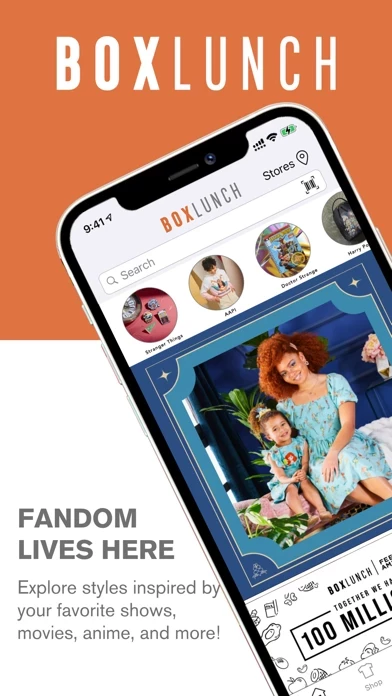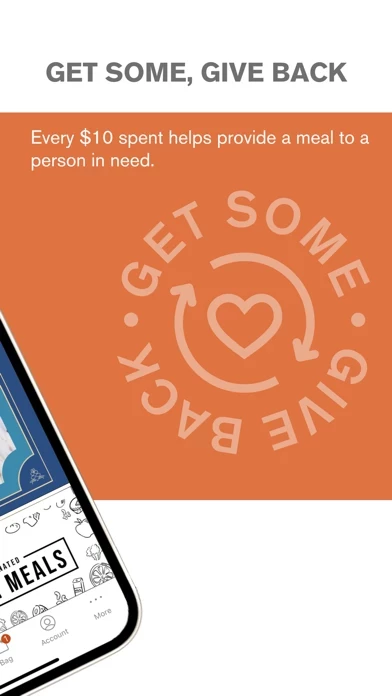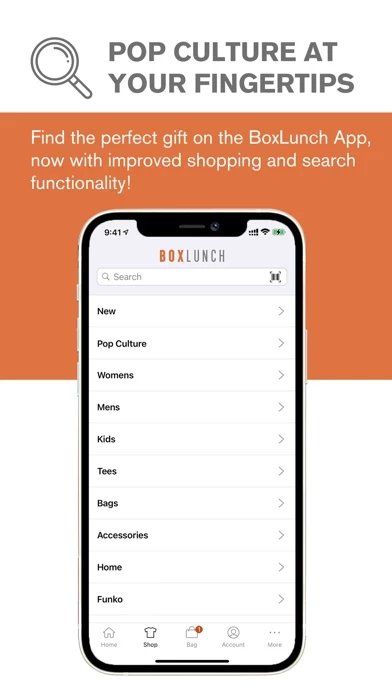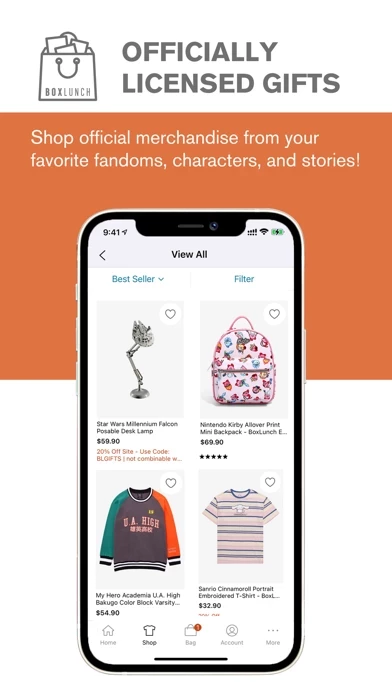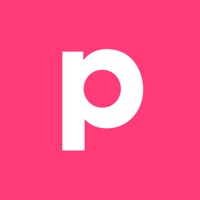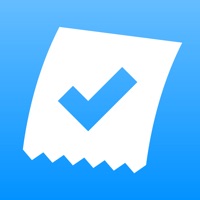How to Delete BoxLunch
Published by Hot Topic, Inc. on 2024-01-11We have made it super easy to delete BoxLunch: Pop Culture Gifts account and/or app.
Table of Contents:
Guide to Delete BoxLunch: Pop Culture Gifts
Things to note before removing BoxLunch:
- The developer of BoxLunch is Hot Topic, Inc. and all inquiries must go to them.
- Under the GDPR, Residents of the European Union and United Kingdom have a "right to erasure" and can request any developer like Hot Topic, Inc. holding their data to delete it. The law mandates that Hot Topic, Inc. must comply within a month.
- American residents (California only - you can claim to reside here) are empowered by the CCPA to request that Hot Topic, Inc. delete any data it has on you or risk incurring a fine (upto 7.5k usd).
- If you have an active subscription, it is recommended you unsubscribe before deleting your account or the app.
How to delete BoxLunch account:
Generally, here are your options if you need your account deleted:
Option 1: Reach out to BoxLunch via Justuseapp. Get all Contact details →
Option 2: Visit the BoxLunch website directly Here →
Option 3: Contact BoxLunch Support/ Customer Service:
- Verified email
- Contact e-Mail: [email protected]
- 80% Contact Match
- Developer: HOTTOPIC INC
- E-Mail: [email protected]
- Website: Visit BoxLunch Website
How to Delete BoxLunch: Pop Culture Gifts from your iPhone or Android.
Delete BoxLunch: Pop Culture Gifts from iPhone.
To delete BoxLunch from your iPhone, Follow these steps:
- On your homescreen, Tap and hold BoxLunch: Pop Culture Gifts until it starts shaking.
- Once it starts to shake, you'll see an X Mark at the top of the app icon.
- Click on that X to delete the BoxLunch: Pop Culture Gifts app from your phone.
Method 2:
Go to Settings and click on General then click on "iPhone Storage". You will then scroll down to see the list of all the apps installed on your iPhone. Tap on the app you want to uninstall and delete the app.
For iOS 11 and above:
Go into your Settings and click on "General" and then click on iPhone Storage. You will see the option "Offload Unused Apps". Right next to it is the "Enable" option. Click on the "Enable" option and this will offload the apps that you don't use.
Delete BoxLunch: Pop Culture Gifts from Android
- First open the Google Play app, then press the hamburger menu icon on the top left corner.
- After doing these, go to "My Apps and Games" option, then go to the "Installed" option.
- You'll see a list of all your installed apps on your phone.
- Now choose BoxLunch: Pop Culture Gifts, then click on "uninstall".
- Also you can specifically search for the app you want to uninstall by searching for that app in the search bar then select and uninstall.
Have a Problem with BoxLunch: Pop Culture Gifts? Report Issue
Leave a comment:
What is BoxLunch: Pop Culture Gifts?
Bring this app along everywhere you go with the new and improved this app App! this app is a civic-minded web, app, and brick-and-mortar-based specialty retailer offering licensed and non-licensed apparel, accessories, home goods, and collectibles for fans of all ages. Plus, for every $10 spent, this app will help provide a meal secured by Feeding America® on behalf of local member food banks. #GetSomeGiveBack Download the shiny new this app App to enjoy these perks: o Improved app stability and speed so you can easily browse pop culture merch. o Smarter search functionality to help you find that perfect gift. o Locate a nearby this app store wherever you go with the Find a Store geolocation feature. o Book a BL Reservations appointment in the app and secure a time to shop in-store. o Scan barcodes in-store to find customer reviews and more product information. o Quickly save items for later in your wishlist with a simple tap. o Track your order status and update your account infor...