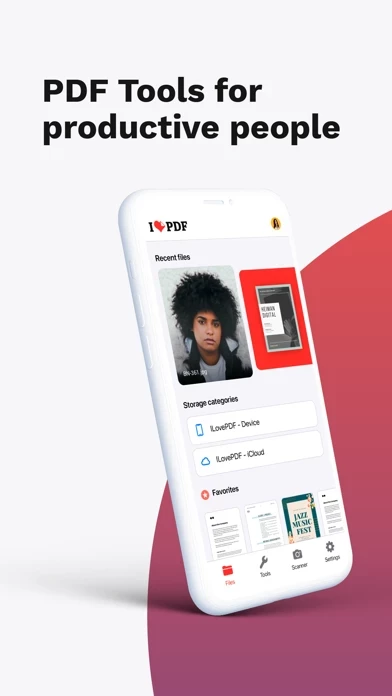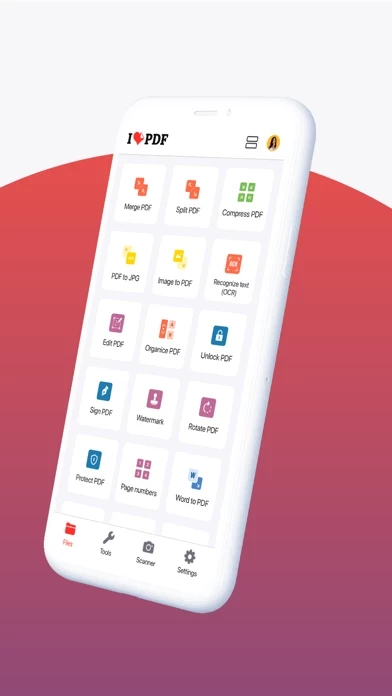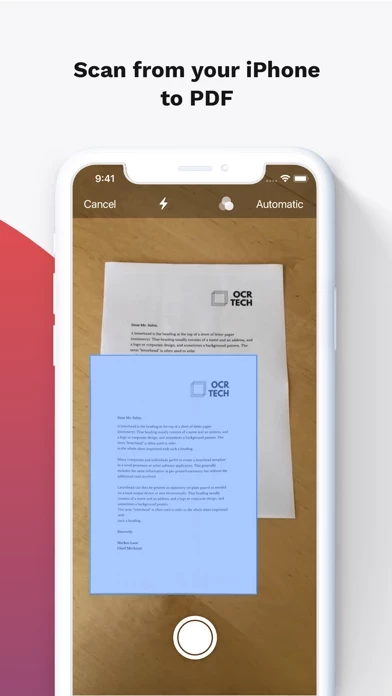How to Cancel iLovePDF
Published by iLovePDF on 2023-12-11We have made it super easy to cancel iLovePDF - PDF Editor & Scan subscription
at the root to avoid any and all mediums "iLovePDF" (the developer) uses to bill you.
Complete Guide to Canceling iLovePDF - PDF Editor & Scan
A few things to note and do before cancelling:
- The developer of iLovePDF is iLovePDF and all inquiries must go to them.
- Check the Terms of Services and/or Privacy policy of iLovePDF to know if they support self-serve subscription cancellation:
- Cancelling a subscription during a free trial may result in losing a free trial account.
- You must always cancel a subscription at least 24 hours before the trial period ends.
How easy is it to cancel or delete iLovePDF?
It is Very Easy to Cancel a iLovePDF subscription. (**Crowdsourced from iLovePDF and Justuseapp users)
If you haven't rated iLovePDF cancellation policy yet, Rate it here →.
Pricing Plans
**Gotten from publicly available data and the appstores.
iLovePDF Premium
- Annual subscription: $59.99 per year
- Monthly subscription: $9.99 per month
Note: Payment will be charged to the user's iTunes account and subscriptions can be managed and discontinued by the user. No cancellation of the current subscription is allowed during an active subscription period. Any unused portion of a free trial period, if offered, will be forfeited when the user purchases a subscription.
Potential Savings
**Pricing data is based on average subscription prices reported by Justuseapp.com users..
| Duration | Amount (USD) |
|---|---|
| If Billed Once | $7.00 |
| Monthly Subscription | $6.61 |
How to Cancel iLovePDF - PDF Editor & Scan Subscription on iPhone or iPad:
- Open Settings » ~Your name~ » and click "Subscriptions".
- Click the iLovePDF (subscription) you want to review.
- Click Cancel.
How to Cancel iLovePDF - PDF Editor & Scan Subscription on Android Device:
- Open your Google Play Store app.
- Click on Menu » "Subscriptions".
- Tap on iLovePDF - PDF Editor & Scan (subscription you wish to cancel)
- Click "Cancel Subscription".
How do I remove my Card from iLovePDF?
Removing card details from iLovePDF if you subscribed directly is very tricky. Very few websites allow you to remove your card details. So you will have to make do with some few tricks before and after subscribing on websites in the future.
Before Signing up or Subscribing:
- Create an account on Justuseapp. signup here →
- Create upto 4 Virtual Debit Cards - this will act as a VPN for you bank account and prevent apps like iLovePDF from billing you to eternity.
- Fund your Justuseapp Cards using your real card.
- Signup on iLovePDF - PDF Editor & Scan or any other website using your Justuseapp card.
- Cancel the iLovePDF subscription directly from your Justuseapp dashboard.
- To learn more how this all works, Visit here →.
How to Cancel iLovePDF - PDF Editor & Scan Subscription on a Mac computer:
- Goto your Mac AppStore, Click ~Your name~ (bottom sidebar).
- Click "View Information" and sign in if asked to.
- Scroll down on the next page shown to you until you see the "Subscriptions" tab then click on "Manage".
- Click "Edit" beside the iLovePDF - PDF Editor & Scan app and then click on "Cancel Subscription".
What to do if you Subscribed directly on iLovePDF's Website:
- Reach out to iLovePDF here »»
- If the company has an app they developed in the Appstore, you can try contacting iLovePDF (the app developer) for help through the details of the app.
How to Cancel iLovePDF - PDF Editor & Scan Subscription on Paypal:
To cancel your iLovePDF subscription on PayPal, do the following:
- Login to www.paypal.com .
- Click "Settings" » "Payments".
- Next, click on "Manage Automatic Payments" in the Automatic Payments dashboard.
- You'll see a list of merchants you've subscribed to. Click on "iLovePDF - PDF Editor & Scan" or "iLovePDF" to cancel.
How to delete iLovePDF account:
- Reach out directly to iLovePDF via Justuseapp. Get all Contact details →
- Send an email to [email protected] Click to email requesting that they delete your account.
Delete iLovePDF - PDF Editor & Scan from iPhone:
- On your homescreen, Tap and hold iLovePDF - PDF Editor & Scan until it starts shaking.
- Once it starts to shake, you'll see an X Mark at the top of the app icon.
- Click on that X to delete the iLovePDF - PDF Editor & Scan app.
Delete iLovePDF - PDF Editor & Scan from Android:
- Open your GooglePlay app and goto the menu.
- Click "My Apps and Games" » then "Installed".
- Choose iLovePDF - PDF Editor & Scan, » then click "Uninstall".
Have a Problem with iLovePDF - PDF Editor & Scan? Report Issue
Leave a comment:
Reviews & Common Issues: 4 Comments
By DANIEL GUERRERO LEONARDO
11 months agoPlease cancel my iLovePDF subscription.
By DANIEL GUERRERO LEONARDO
1 year agoPlease cancel my subscription
By Masha
2 years agoHello, Kindly let me know how can I delete social accounts linked to this profile as the trash can button next to them is not working when I press it. Thank you in advance. Sincerely, Masha
By DANIEL GUERRERO LEONARDO
2 years agoPlease cancel ilove pdf
What is iLovePDF - PDF Editor & Scan?
Read, convert, annotate and sign PDF in just a few seconds with this handy document scanner and editor. Boost your productivity with every tool you need to work on the go. PHONE SCANNER • iPhone and iPad Scanner: Snap a photo of anything and save it to PDF. Multipage PDF option available. • Text recognition (OCR):Turn any scanned text or image into PDF with high accuracy. PDF CONVERTER • JPG to PDF: Take a picture of a document and save it to PDF. • MS Office Converter: Convert office documents to PDF files. Turn your PDF files into editable Office formats such as Word, Excel, Powerpoint. • Extract images from PDF: Extract images from your PDF document with high quality. Convert your own images to single or multiple PDF files. PDF EDITOR • Annotate PDF: Simply highlight the relevant text in your PDF. Add notes and annotations to PDF document, leave comments, draw or insert images to PDF. Choose your format of annotation. • Fill and sign forms: Quickly fill out a PDF form typing text and e-sign it using your finger. • PDF Reader: View, edit and modify PDF files stored in the Cloud or on your device whenever you need. OPTIMIZE, ORGANIZE AND PROTECT DOCUMENTS • Compress PDF: Reduce the filesize of your document while keeping visual quality. • Merge PDF: Combine multiple documents into a single PDF file. • Split PDF: Split PDF pages or extract pages to multiple PDF documents with high quality. • Rotate PDF: Rotate specific PDF pages and adjust their fit within your...