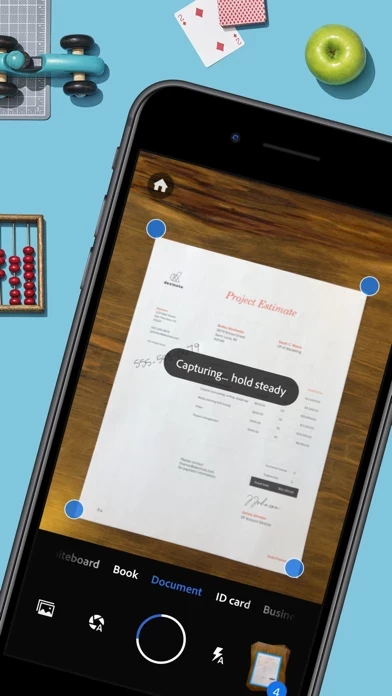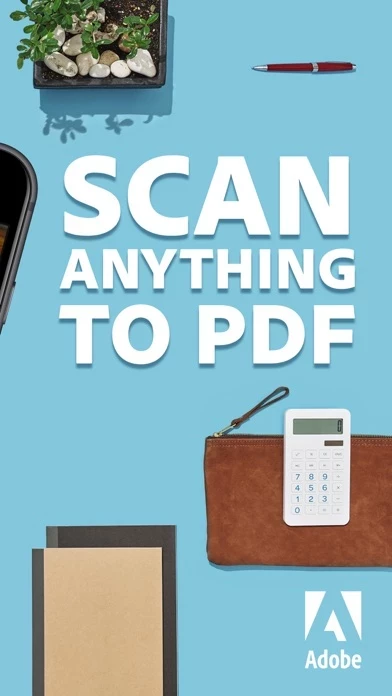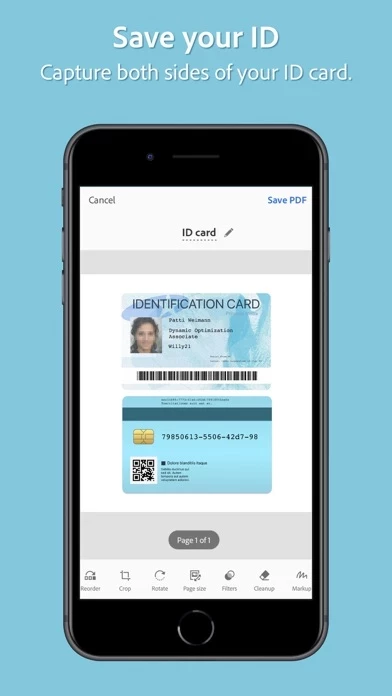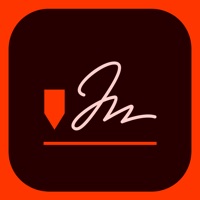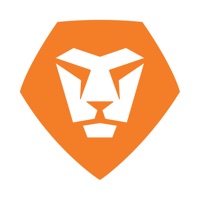How to Cancel Adobe Scan
Published by Adobe Inc. on 2023-12-15We have made it super easy to cancel Adobe Scan: PDF & OCR Scanner subscription
at the root to avoid any and all mediums "Adobe Inc." (the developer) uses to bill you.
Complete Guide to Canceling Adobe Scan: PDF & OCR Scanner
A few things to note and do before cancelling:
- The developer of Adobe Scan is Adobe Inc. and all inquiries must go to them.
- Check the Terms of Services and/or Privacy policy of Adobe Inc. to know if they support self-serve subscription cancellation:
- Cancelling a subscription during a free trial may result in losing a free trial account.
- You must always cancel a subscription at least 24 hours before the trial period ends.
Pricing Plans
**Gotten from publicly available data and the appstores.
Adobe Scan offers in-app purchases for additional scanning features. Subscriptions work across Scan and Reader mobile apps and Acrobat on the web. The subscription includes the ability to combine scans into one file, export PDFs to Microsoft Word, Excel, or PowerPoint file formats, and increase OCR capacity from 25 to 100 pages. The pricing for the subscription varies depending on the plan selected.
How to Cancel Adobe Scan: PDF & OCR Scanner Subscription on iPhone or iPad:
- Open Settings » ~Your name~ » and click "Subscriptions".
- Click the Adobe Scan (subscription) you want to review.
- Click Cancel.
How to Cancel Adobe Scan: PDF & OCR Scanner Subscription on Android Device:
- Open your Google Play Store app.
- Click on Menu » "Subscriptions".
- Tap on Adobe Scan: PDF & OCR Scanner (subscription you wish to cancel)
- Click "Cancel Subscription".
How do I remove my Card from Adobe Scan?
Removing card details from Adobe Scan if you subscribed directly is very tricky. Very few websites allow you to remove your card details. So you will have to make do with some few tricks before and after subscribing on websites in the future.
Before Signing up or Subscribing:
- Create an account on Justuseapp. signup here →
- Create upto 4 Virtual Debit Cards - this will act as a VPN for you bank account and prevent apps like Adobe Scan from billing you to eternity.
- Fund your Justuseapp Cards using your real card.
- Signup on Adobe Scan: PDF & OCR Scanner or any other website using your Justuseapp card.
- Cancel the Adobe Scan subscription directly from your Justuseapp dashboard.
- To learn more how this all works, Visit here →.
How to Cancel Adobe Scan: PDF & OCR Scanner Subscription on a Mac computer:
- Goto your Mac AppStore, Click ~Your name~ (bottom sidebar).
- Click "View Information" and sign in if asked to.
- Scroll down on the next page shown to you until you see the "Subscriptions" tab then click on "Manage".
- Click "Edit" beside the Adobe Scan: PDF & OCR Scanner app and then click on "Cancel Subscription".
What to do if you Subscribed directly on Adobe Scan's Website:
- Reach out to Adobe Inc. here »»
- If the company has an app they developed in the Appstore, you can try contacting Adobe Inc. (the app developer) for help through the details of the app.
How to Cancel Adobe Scan: PDF & OCR Scanner Subscription on Paypal:
To cancel your Adobe Scan subscription on PayPal, do the following:
- Login to www.paypal.com .
- Click "Settings" » "Payments".
- Next, click on "Manage Automatic Payments" in the Automatic Payments dashboard.
- You'll see a list of merchants you've subscribed to. Click on "Adobe Scan: PDF & OCR Scanner" or "Adobe Inc." to cancel.
How to delete Adobe Scan account:
- Reach out directly to Adobe Scan via Justuseapp. Get all Contact details →
- Send an email to [email protected] Click to email requesting that they delete your account.
Delete Adobe Scan: PDF & OCR Scanner from iPhone:
- On your homescreen, Tap and hold Adobe Scan: PDF & OCR Scanner until it starts shaking.
- Once it starts to shake, you'll see an X Mark at the top of the app icon.
- Click on that X to delete the Adobe Scan: PDF & OCR Scanner app.
Delete Adobe Scan: PDF & OCR Scanner from Android:
- Open your GooglePlay app and goto the menu.
- Click "My Apps and Games" » then "Installed".
- Choose Adobe Scan: PDF & OCR Scanner, » then click "Uninstall".
Have a Problem with Adobe Scan: PDF & OCR Scanner? Report Issue
Leave a comment:
Reviews & Common Issues: 1 Comments
By Mugabi Onesmus
7 months agoI recently opted for a trial version but was billed instead
What is Adobe Scan: PDF & OCR Scanner?
Adobe Scan is free to download and turns your mobile device into a powerful scanner that recognizes text automatically (OCR) and allows you to create, save, and organize your paper documents as a digital file. Scan anything — receipts, notes, ID cards, recipes, photos, business cards, whiteboards — and turn them into PDF or JPEG files you can work with on your smartphone, tablet, or computer. HOW IT WORKS • Scan any document and convert to PDF or photo. • Save and organize your important documents so they are easy to find. CAPTURE • Scan anything with precision with this mobile PDF scanner. • Advanced image technology automatically detects borders, sharpens scanned content, and recognizes text (OCR). ENHANCE • Whether it’s a PDF or photo scan, you can preview, reorder, crop, rotate, resize, and adjust color. • Remove and edit imperfections, erase stains, marks, creases, even handwriting. ORGANIZE • Capture forms, receipts, notes, ID cards, health documents, and business cards and organize into custom folders so they are easy to access and find. • Contact information will be automatically extracted so you can quickly add to your device contacts — no typing needed. You can even highlight expenses on tax receipts with ease. QUICKLY FIND DOCUMENTS IN PHOTO LIBRARY • This powerful scanner app automatically finds documents and receipts in your photos and turns them into PDF scans, so you don't have to. • Touch up scans or photos from your camera roll. REUSE • Turn your sca...