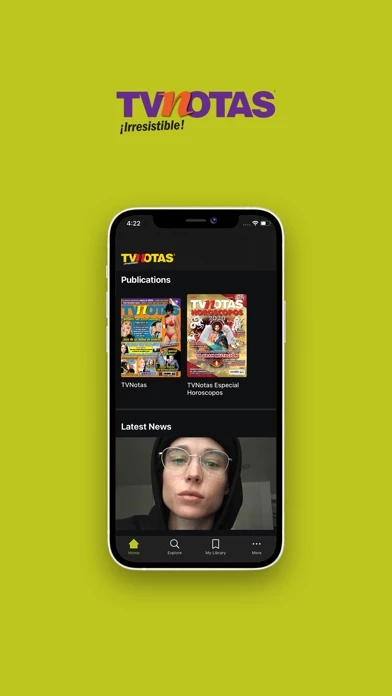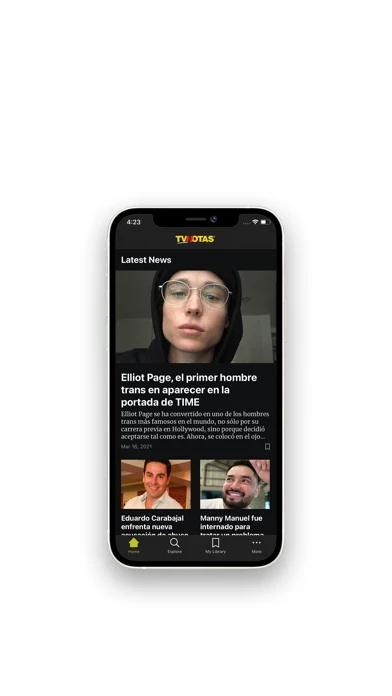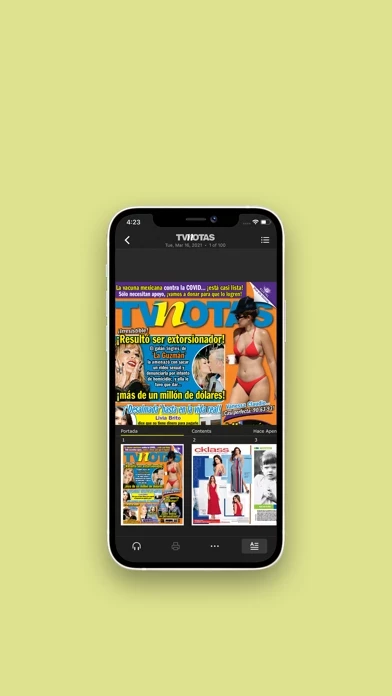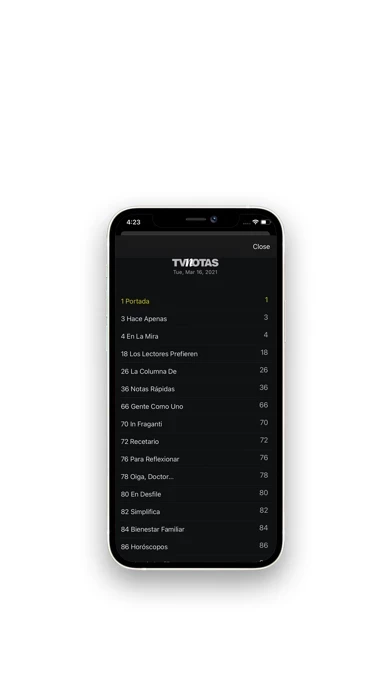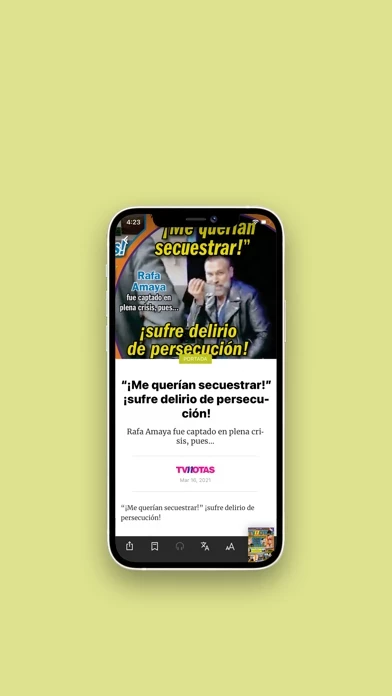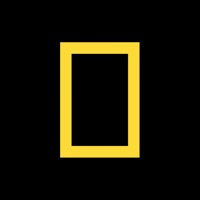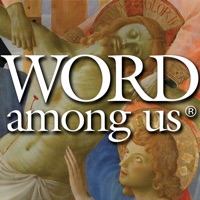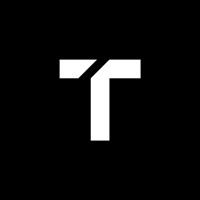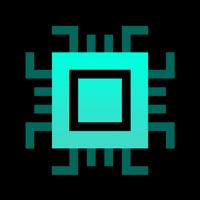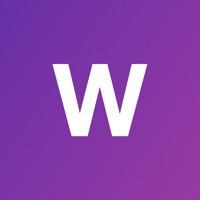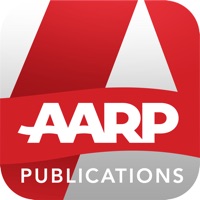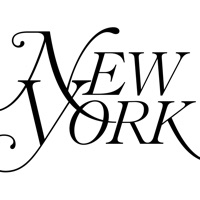How to Delete TVNOTAS
Published by Notmusa S.A. de C.V. on 2023-10-08We have made it super easy to delete TVNOTAS account and/or app.
Table of Contents:
Guide to Delete TVNOTAS
Things to note before removing TVNOTAS:
- The developer of TVNOTAS is Notmusa S.A. de C.V. and all inquiries must go to them.
- Check the Terms of Services and/or Privacy policy of Notmusa S.A. de C.V. to know if they support self-serve account deletion:
- Under the GDPR, Residents of the European Union and United Kingdom have a "right to erasure" and can request any developer like Notmusa S.A. de C.V. holding their data to delete it. The law mandates that Notmusa S.A. de C.V. must comply within a month.
- American residents (California only - you can claim to reside here) are empowered by the CCPA to request that Notmusa S.A. de C.V. delete any data it has on you or risk incurring a fine (upto 7.5k usd).
- If you have an active subscription, it is recommended you unsubscribe before deleting your account or the app.
How to delete TVNOTAS account:
Generally, here are your options if you need your account deleted:
Option 1: Reach out to TVNOTAS via Justuseapp. Get all Contact details →
Option 2: Visit the TVNOTAS website directly Here →
Option 3: Contact TVNOTAS Support/ Customer Service:
- Verified email
- Contact e-Mail: [email protected]
- 100% Contact Match
- Developer: Notmusa, S.A. de C.V.
- E-Mail: [email protected]
- Website: Visit TVNOTAS Website
Option 4: Check TVNOTAS's Privacy/TOS/Support channels below for their Data-deletion/request policy then contact them:
*Pro-tip: Once you visit any of the links above, Use your browser "Find on page" to find "@". It immediately shows the neccessary emails.
How to Delete TVNOTAS from your iPhone or Android.
Delete TVNOTAS from iPhone.
To delete TVNOTAS from your iPhone, Follow these steps:
- On your homescreen, Tap and hold TVNOTAS until it starts shaking.
- Once it starts to shake, you'll see an X Mark at the top of the app icon.
- Click on that X to delete the TVNOTAS app from your phone.
Method 2:
Go to Settings and click on General then click on "iPhone Storage". You will then scroll down to see the list of all the apps installed on your iPhone. Tap on the app you want to uninstall and delete the app.
For iOS 11 and above:
Go into your Settings and click on "General" and then click on iPhone Storage. You will see the option "Offload Unused Apps". Right next to it is the "Enable" option. Click on the "Enable" option and this will offload the apps that you don't use.
Delete TVNOTAS from Android
- First open the Google Play app, then press the hamburger menu icon on the top left corner.
- After doing these, go to "My Apps and Games" option, then go to the "Installed" option.
- You'll see a list of all your installed apps on your phone.
- Now choose TVNOTAS, then click on "uninstall".
- Also you can specifically search for the app you want to uninstall by searching for that app in the search bar then select and uninstall.
Have a Problem with TVNOTAS? Report Issue
Leave a comment:
What is TVNOTAS?
Take with you and read wherever you want the Enriched Digital Edition of this app The # 1 most read magazine in all of Mexico. Exclusive content, hot bodies of your favorite celebrities, trends, news minute by minute, videos and galleries. You can find extra material in extended photo galleries, videos, digital sequences, additional texts and much more content that will surprise you. Choose the type of purchase you prefer: - 1 issue $ 1.99 USD - Subscription 1 month auto-renewable $ 5.99 USD - Subscription 3 months auto-renewable $ 14.49 USD - Subscription 6 months auto-renewable $ 27.49 USD - Subscription 1 year auto-renewable $ 52.99 USD The charge will be made to Apple's registered account when the purchase is confirmed. If you want to cancel it must be at least 24 hours before the end of the current period. You can send your questions or suggestions to the email account [email protected]