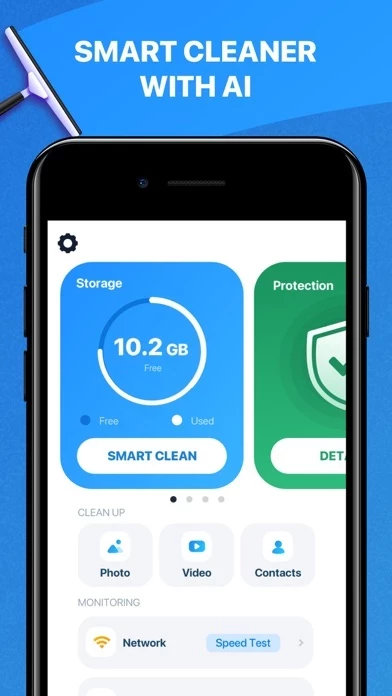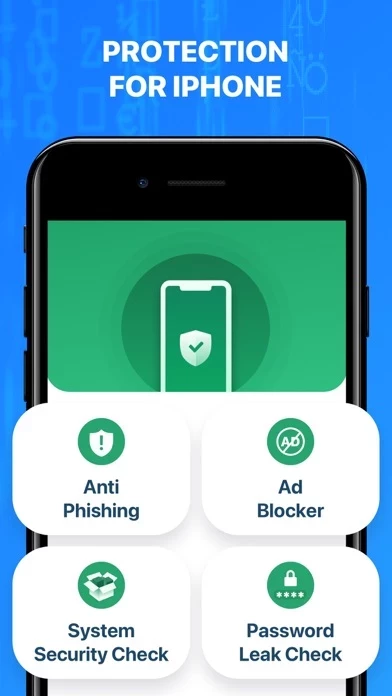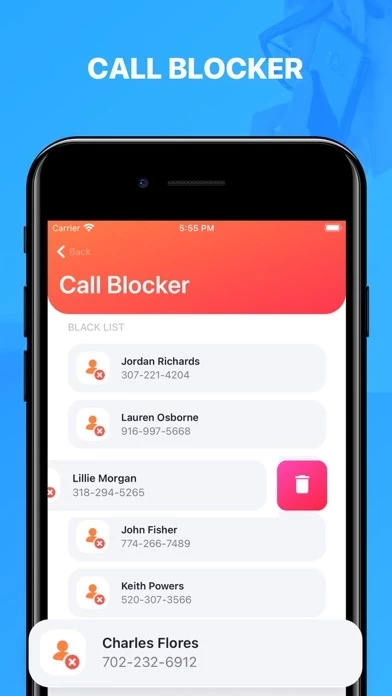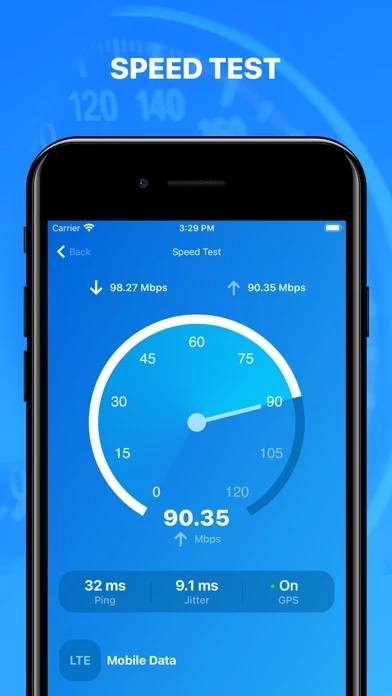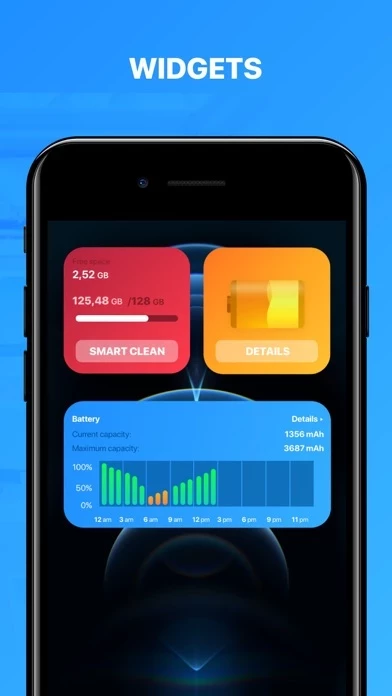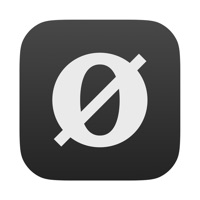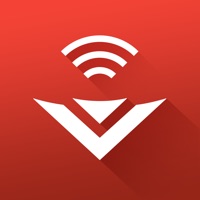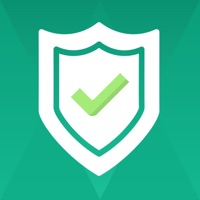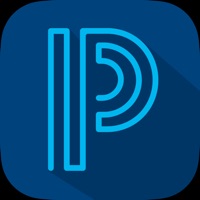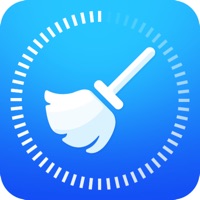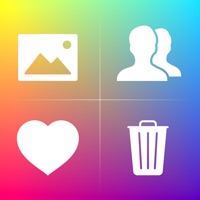How to Delete Cleaner AI
Published by Everyday Tools, LLC on 2023-10-27We have made it super easy to delete Cleaner AI - Mobile Security account and/or app.
Table of Contents:
Guide to Delete Cleaner AI - Mobile Security
Things to note before removing Cleaner AI:
- The developer of Cleaner AI is Everyday Tools, LLC and all inquiries must go to them.
- Check the Terms of Services and/or Privacy policy of Everyday Tools, LLC to know if they support self-serve account deletion:
- Under the GDPR, Residents of the European Union and United Kingdom have a "right to erasure" and can request any developer like Everyday Tools, LLC holding their data to delete it. The law mandates that Everyday Tools, LLC must comply within a month.
- American residents (California only - you can claim to reside here) are empowered by the CCPA to request that Everyday Tools, LLC delete any data it has on you or risk incurring a fine (upto 7.5k usd).
- If you have an active subscription, it is recommended you unsubscribe before deleting your account or the app.
How to delete Cleaner AI account:
Generally, here are your options if you need your account deleted:
Option 1: Reach out to Cleaner AI via Justuseapp. Get all Contact details →
Option 2: Visit the Cleaner AI website directly Here →
Option 3: Contact Cleaner AI Support/ Customer Service:
- 0% Contact Match
- Developer: Lookout Mobile Security
- E-Mail: [email protected]
- Website: Visit Cleaner AI Website
Option 4: Check Cleaner AI's Privacy/TOS/Support channels below for their Data-deletion/request policy then contact them:
*Pro-tip: Once you visit any of the links above, Use your browser "Find on page" to find "@". It immediately shows the neccessary emails.
How to Delete Cleaner AI - Mobile Security from your iPhone or Android.
Delete Cleaner AI - Mobile Security from iPhone.
To delete Cleaner AI from your iPhone, Follow these steps:
- On your homescreen, Tap and hold Cleaner AI - Mobile Security until it starts shaking.
- Once it starts to shake, you'll see an X Mark at the top of the app icon.
- Click on that X to delete the Cleaner AI - Mobile Security app from your phone.
Method 2:
Go to Settings and click on General then click on "iPhone Storage". You will then scroll down to see the list of all the apps installed on your iPhone. Tap on the app you want to uninstall and delete the app.
For iOS 11 and above:
Go into your Settings and click on "General" and then click on iPhone Storage. You will see the option "Offload Unused Apps". Right next to it is the "Enable" option. Click on the "Enable" option and this will offload the apps that you don't use.
Delete Cleaner AI - Mobile Security from Android
- First open the Google Play app, then press the hamburger menu icon on the top left corner.
- After doing these, go to "My Apps and Games" option, then go to the "Installed" option.
- You'll see a list of all your installed apps on your phone.
- Now choose Cleaner AI - Mobile Security, then click on "uninstall".
- Also you can specifically search for the app you want to uninstall by searching for that app in the search bar then select and uninstall.
Have a Problem with Cleaner AI - Mobile Security? Report Issue
Leave a comment:
What is Cleaner AI - Mobile Security?
The first cleaner with Artificial Intelligence on the App Store. High protection of your iPhone. Ad blocker, anti-phishing and password leak check. Call blocker and internet speed test. CLEANING POWERED BY NEURAL ENGINE - Smart Clean with the most advanced and powerful neural engine technologies. - Manual cleaning by categories of files. AD BLOCKER Say goodbye to annoying ads in Safari and enjoy better browsing experience. ANTI-PHISHING Trust us your Internet safety. Cleaner AI can identify and block the use of phishing sites in Safari. PROTECTION OF PERSONAL DATA - Password Leak Check: find out whether your password has been compromised. - Use Call Blocker to keep undesired calls off your phone. - Prevent unauthorized access to your device with Jailbreak Control. - Hide your personal photos and videos in the Secret Folder. YOUR SMART CLEANING MANAGER - Get rid of photo duplicates and large video files. - Organize your Contacts. - Check your phone’s condition with detailed info on...