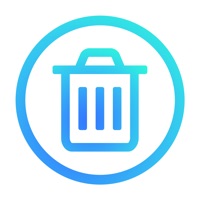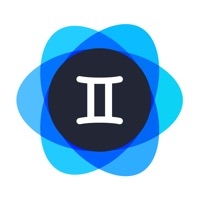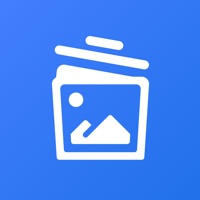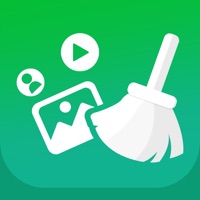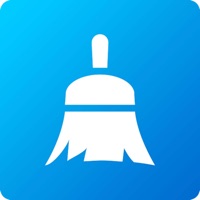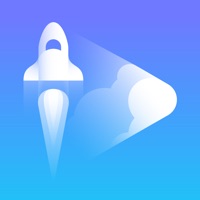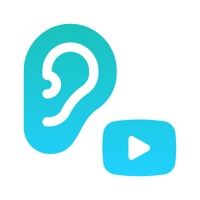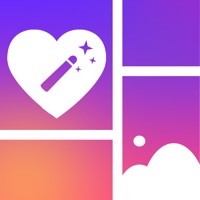How to Cancel Boost Cleaner
Published by Hoang Tue AnWe have made it super easy to cancel Boost Cleaner: Clean Storage + subscription
at the root to avoid any and all mediums "Hoang Tue An" (the developer) uses to bill you.
Complete Guide to Canceling Boost Cleaner: Clean Storage +
A few things to note and do before cancelling:
- The developer of Boost Cleaner is Hoang Tue An and all inquiries must go to them.
- Cancelling a subscription during a free trial may result in losing a free trial account.
- You must always cancel a subscription at least 24 hours before the trial period ends.
How easy is it to cancel or delete Boost Cleaner?
It is Very Easy to Cancel a Boost Cleaner subscription. (**Crowdsourced from Boost Cleaner and Justuseapp users)
If you haven't rated Boost Cleaner cancellation policy yet, Rate it here →.
Potential Savings
**Pricing data is based on average subscription prices reported by Justuseapp.com users..
| Duration | Amount (USD) |
|---|---|
| Monthly Subscription | $39.99 |
How to Cancel Boost Cleaner: Clean Storage + Subscription on iPhone or iPad:
- Open Settings » ~Your name~ » and click "Subscriptions".
- Click the Boost Cleaner (subscription) you want to review.
- Click Cancel.
How to Cancel Boost Cleaner: Clean Storage + Subscription on Android Device:
- Open your Google Play Store app.
- Click on Menu » "Subscriptions".
- Tap on Boost Cleaner: Clean Storage + (subscription you wish to cancel)
- Click "Cancel Subscription".
How do I remove my Card from Boost Cleaner?
Removing card details from Boost Cleaner if you subscribed directly is very tricky. Very few websites allow you to remove your card details. So you will have to make do with some few tricks before and after subscribing on websites in the future.
Before Signing up or Subscribing:
- Create an account on Justuseapp. signup here →
- Create upto 4 Virtual Debit Cards - this will act as a VPN for you bank account and prevent apps like Boost Cleaner from billing you to eternity.
- Fund your Justuseapp Cards using your real card.
- Signup on Boost Cleaner: Clean Storage + or any other website using your Justuseapp card.
- Cancel the Boost Cleaner subscription directly from your Justuseapp dashboard.
- To learn more how this all works, Visit here →.
How to Cancel Boost Cleaner: Clean Storage + Subscription on a Mac computer:
- Goto your Mac AppStore, Click ~Your name~ (bottom sidebar).
- Click "View Information" and sign in if asked to.
- Scroll down on the next page shown to you until you see the "Subscriptions" tab then click on "Manage".
- Click "Edit" beside the Boost Cleaner: Clean Storage + app and then click on "Cancel Subscription".
What to do if you Subscribed directly on Boost Cleaner's Website:
- Reach out to Hoang Tue An here »»
- If the company has an app they developed in the Appstore, you can try contacting Hoang Tue An (the app developer) for help through the details of the app.
How to Cancel Boost Cleaner: Clean Storage + Subscription on Paypal:
To cancel your Boost Cleaner subscription on PayPal, do the following:
- Login to www.paypal.com .
- Click "Settings" » "Payments".
- Next, click on "Manage Automatic Payments" in the Automatic Payments dashboard.
- You'll see a list of merchants you've subscribed to. Click on "Boost Cleaner: Clean Storage +" or "Hoang Tue An" to cancel.
How to delete Boost Cleaner account:
- Reach out directly to Boost Cleaner via Justuseapp. Get all Contact details →
- Send an email to [email protected] Click to email requesting that they delete your account.
Delete Boost Cleaner: Clean Storage + from iPhone:
- On your homescreen, Tap and hold Boost Cleaner: Clean Storage + until it starts shaking.
- Once it starts to shake, you'll see an X Mark at the top of the app icon.
- Click on that X to delete the Boost Cleaner: Clean Storage + app.
Delete Boost Cleaner: Clean Storage + from Android:
- Open your GooglePlay app and goto the menu.
- Click "My Apps and Games" » then "Installed".
- Choose Boost Cleaner: Clean Storage +, » then click "Uninstall".
Have a Problem with Boost Cleaner: Clean Storage +? Report Issue
Leave a comment:
What is Boost Cleaner: Clean Storage +?
Boost Cleaner is a powerful cleaning tool for organizing your photos and videos. It provides features such as cleaning up duplicate/similar media and media compression. Main features: - Auto search Duplicate search finds the exact same photos and videos using up unnecessary storage space. Likewise, similar search finds visually similar photos. - Deletion Sort your photos and videos in various modes to easily detect and delete unwanted media. The following sorting modes are available: File size, date, album, screenshots, selfies. - Compression Batch compress multiple photos and videos at once and save 90% of storage space on average. Compressed media preserves the metadata such as date, location, album name, etc., so the camera roll doesn't get cluttered after compression. You can also control the compression quality as you like(lower quality means compression into smaller file size). You can compress up to 500 photos & videos in the free version.