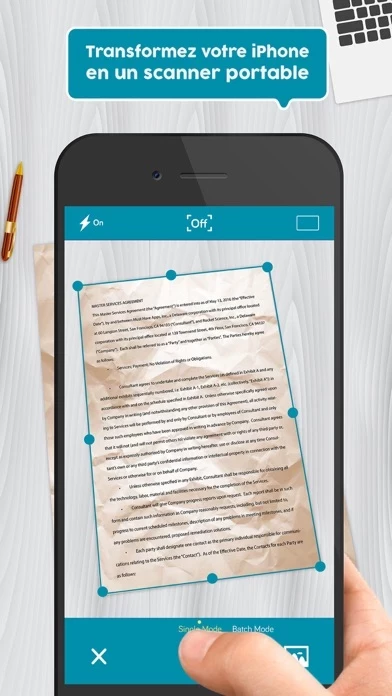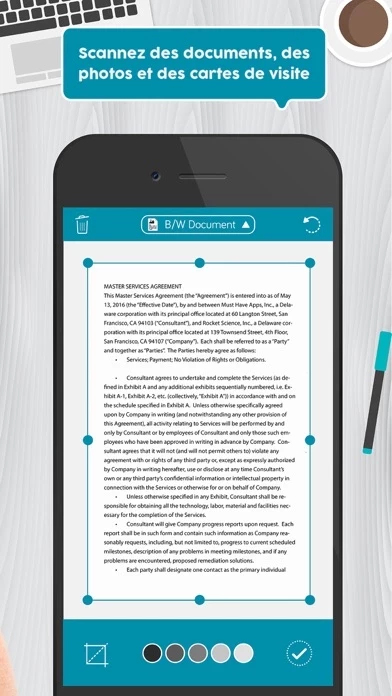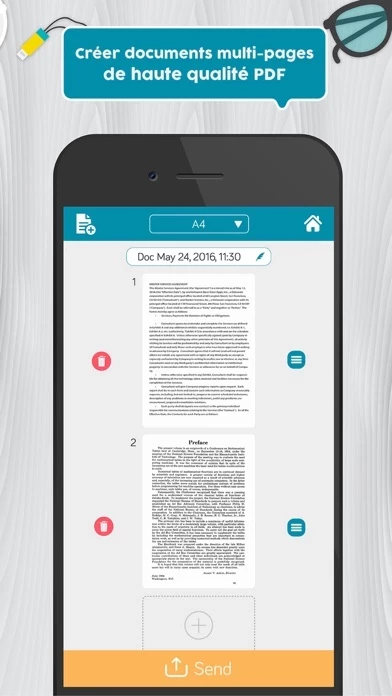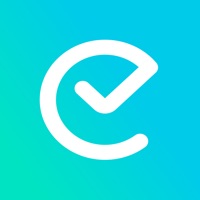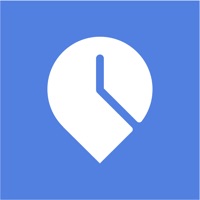How to Cancel Scan to PDF
Published by Must Have Apps on 2023-11-18We have made it super easy to cancel Scan to PDF: Converter Scanner subscription
at the root to avoid any and all mediums "Must Have Apps" (the developer) uses to bill you.
Complete Guide to Canceling Scan to PDF: Converter Scanner
A few things to note and do before cancelling:
- The developer of Scan to PDF is Must Have Apps and all inquiries must go to them.
- Cancelling a subscription during a free trial may result in losing a free trial account.
- You must always cancel a subscription at least 24 hours before the trial period ends.
How easy is it to cancel or delete Scan to PDF?
It is Difficult to Cancel a Scan to PDF subscription. (**Crowdsourced from Scan to PDF and Justuseapp users)
If you haven't rated Scan to PDF cancellation policy yet, Rate it here →.
Pricing Plans
**Gotten from publicly available data and the appstores.
Easy Scanner offers a free trial for 3 days, after which users can choose from the following subscription options:
- Monthly subscription for $4.99/month
- Yearly subscription for $29.99/year
Both subscription options provide access to all features and tools within the app. Payment will be charged to the user's iTunes account at confirmation of purchase. The subscription automatically renews unless auto-renew is turned off at least 24 hours before the end of the current period. Users can manage their subscriptions and turn off auto-renewal by going to their account settings after purchase.
Potential Savings
**Pricing data is based on average subscription prices reported by Justuseapp.com users..
| Duration | Amount (USD) |
|---|---|
| Yearly Subscription | $49.00 |
How to Cancel Scan to PDF: Converter Scanner Subscription on iPhone or iPad:
- Open Settings » ~Your name~ » and click "Subscriptions".
- Click the Scan to PDF (subscription) you want to review.
- Click Cancel.
How to Cancel Scan to PDF: Converter Scanner Subscription on Android Device:
- Open your Google Play Store app.
- Click on Menu » "Subscriptions".
- Tap on Scan to PDF: Converter Scanner (subscription you wish to cancel)
- Click "Cancel Subscription".
How do I remove my Card from Scan to PDF?
Removing card details from Scan to PDF if you subscribed directly is very tricky. Very few websites allow you to remove your card details. So you will have to make do with some few tricks before and after subscribing on websites in the future.
Before Signing up or Subscribing:
- Create an account on Justuseapp. signup here →
- Create upto 4 Virtual Debit Cards - this will act as a VPN for you bank account and prevent apps like Scan to PDF from billing you to eternity.
- Fund your Justuseapp Cards using your real card.
- Signup on Scan to PDF: Converter Scanner or any other website using your Justuseapp card.
- Cancel the Scan to PDF subscription directly from your Justuseapp dashboard.
- To learn more how this all works, Visit here →.
How to Cancel Scan to PDF: Converter Scanner Subscription on a Mac computer:
- Goto your Mac AppStore, Click ~Your name~ (bottom sidebar).
- Click "View Information" and sign in if asked to.
- Scroll down on the next page shown to you until you see the "Subscriptions" tab then click on "Manage".
- Click "Edit" beside the Scan to PDF: Converter Scanner app and then click on "Cancel Subscription".
What to do if you Subscribed directly on Scan to PDF's Website:
- Reach out to Must Have Apps here »»
- If the company has an app they developed in the Appstore, you can try contacting Must Have Apps (the app developer) for help through the details of the app.
How to Cancel Scan to PDF: Converter Scanner Subscription on Paypal:
To cancel your Scan to PDF subscription on PayPal, do the following:
- Login to www.paypal.com .
- Click "Settings" » "Payments".
- Next, click on "Manage Automatic Payments" in the Automatic Payments dashboard.
- You'll see a list of merchants you've subscribed to. Click on "Scan to PDF: Converter Scanner" or "Must Have Apps" to cancel.
How to delete Scan to PDF account:
- Reach out directly to Scan to PDF via Justuseapp. Get all Contact details →
- Send an email to [email protected] Click to email requesting that they delete your account.
Delete Scan to PDF: Converter Scanner from iPhone:
- On your homescreen, Tap and hold Scan to PDF: Converter Scanner until it starts shaking.
- Once it starts to shake, you'll see an X Mark at the top of the app icon.
- Click on that X to delete the Scan to PDF: Converter Scanner app.
Delete Scan to PDF: Converter Scanner from Android:
- Open your GooglePlay app and goto the menu.
- Click "My Apps and Games" » then "Installed".
- Choose Scan to PDF: Converter Scanner, » then click "Uninstall".
Have a Problem with Scan to PDF: Converter Scanner? Report Issue
Leave a comment:
Reviews & Common Issues: 1 Comments
By Annette Croshaw
2 years agoMy Easy Scanner is installed on my old iphone and I cannot cancel my subscription! How do I cancel my subscription via my Android?
What is Scan to PDF: Converter Scanner?
Download Easy Scanner and turn your iPhone or iPad into a full-featured and powerful scanner in a second! Easily scan your documents, receipts, photos, business cards, QR Codes, and more on the go, and save them as multi-page, high-quality PDF, JPEG, or TXT files Scanned documents can be emailed, printed, faxed, exported to camera roll or uploaded to cloud services like Dropbox, Evernote, Google Drive, iCloud. Easy Scanner's built-in advanced scanning algorithm automatically detects borders of the page, corrects perspective and distortion, eliminates shadows and sets a perfect contrast for text - black on white. Easy Scanner FEATURES: ● Automatic document edge detection and perspective correction ● Advanced image processing with enhancement and color correction, noise removing and more ● Multipage scanning(Batch mode) and document managing ● Document naming, storage inside the app, and smart search ● Document sorting by date and name ● Adding or reordering pages in a document ● Page size options for PDF (Letter, Legal, A4, A5, Business Card) ● Email the scans as PDF, JPEG, TXT or save to Camera Roll ● Add signatures to scans ● Extract text from documents with OCR ● Upload the scans to cloud services like Dropbox, Evernote, Google Drive and more ● Fax scans to 30 countries with one tap ● Printing via AirPrint ● Lock documents or PDF files with password Documents are processed on the phone without an internet connection. Your scans remain fully privat...