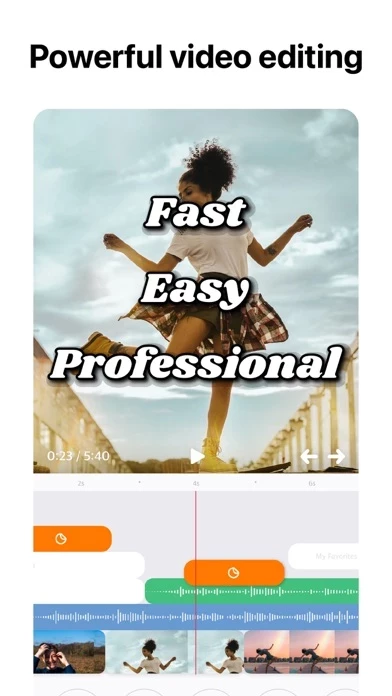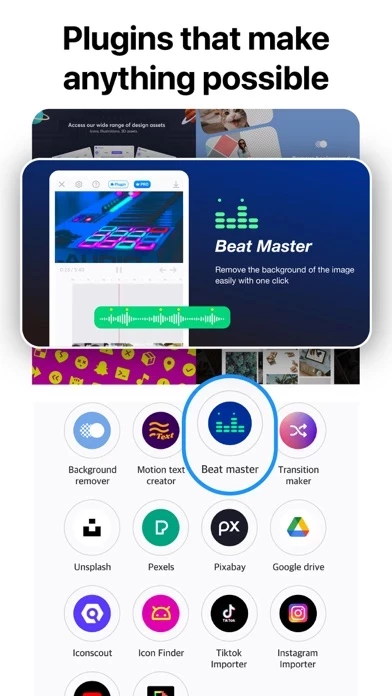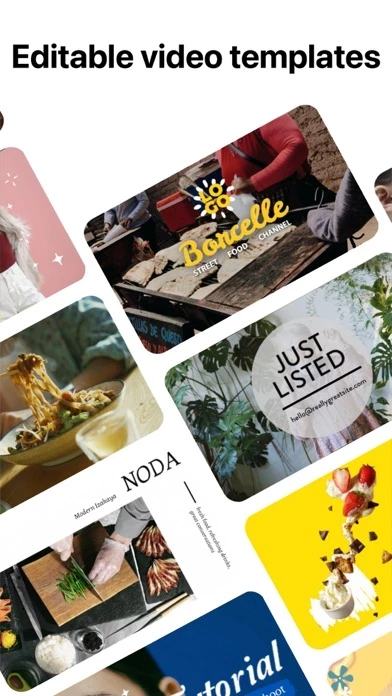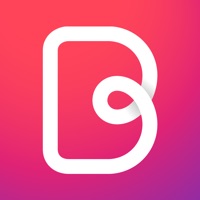How to Cancel Vlogr
Published by Vlogr Inc. on 2023-12-18We have made it super easy to cancel Vlogr - Video Editor & Maker subscription
at the root to avoid any and all mediums "Vlogr Inc." (the developer) uses to bill you.
Complete Guide to Canceling Vlogr - Video Editor & Maker
A few things to note and do before cancelling:
- The developer of Vlogr is Vlogr Inc. and all inquiries must go to them.
- Check the Terms of Services and/or Privacy policy of Vlogr Inc. to know if they support self-serve subscription cancellation:
- Cancelling a subscription during a free trial may result in losing a free trial account.
- You must always cancel a subscription at least 24 hours before the trial period ends.
How easy is it to cancel or delete Vlogr?
It is Impossible to Cancel a Vlogr subscription. (**Crowdsourced from Vlogr and Justuseapp users)
If you haven't rated Vlogr cancellation policy yet, Rate it here →.
Pricing Plans
**Gotten from publicly available data and the appstores.
- Monthly subscription: $4.99/month
- Yearly subscription: $29.99/year
Potential Savings
**Pricing data is based on average subscription prices reported by Justuseapp.com users..
| Duration | Amount (USD) |
|---|---|
| If Billed Once | $20.00 |
| Monthly Subscription | $20.00 |
How to Cancel Vlogr - Video Editor & Maker Subscription on iPhone or iPad:
- Open Settings » ~Your name~ » and click "Subscriptions".
- Click the Vlogr (subscription) you want to review.
- Click Cancel.
How to Cancel Vlogr - Video Editor & Maker Subscription on Android Device:
- Open your Google Play Store app.
- Click on Menu » "Subscriptions".
- Tap on Vlogr - Video Editor & Maker (subscription you wish to cancel)
- Click "Cancel Subscription".
How do I remove my Card from Vlogr?
Removing card details from Vlogr if you subscribed directly is very tricky. Very few websites allow you to remove your card details. So you will have to make do with some few tricks before and after subscribing on websites in the future.
Before Signing up or Subscribing:
- Create an account on Justuseapp. signup here →
- Create upto 4 Virtual Debit Cards - this will act as a VPN for you bank account and prevent apps like Vlogr from billing you to eternity.
- Fund your Justuseapp Cards using your real card.
- Signup on Vlogr - Video Editor & Maker or any other website using your Justuseapp card.
- Cancel the Vlogr subscription directly from your Justuseapp dashboard.
- To learn more how this all works, Visit here →.
How to Cancel Vlogr - Video Editor & Maker Subscription on a Mac computer:
- Goto your Mac AppStore, Click ~Your name~ (bottom sidebar).
- Click "View Information" and sign in if asked to.
- Scroll down on the next page shown to you until you see the "Subscriptions" tab then click on "Manage".
- Click "Edit" beside the Vlogr - Video Editor & Maker app and then click on "Cancel Subscription".
What to do if you Subscribed directly on Vlogr's Website:
- Reach out to Vlogr Inc. here »»
- If the company has an app they developed in the Appstore, you can try contacting Vlogr Inc. (the app developer) for help through the details of the app.
How to Cancel Vlogr - Video Editor & Maker Subscription on Paypal:
To cancel your Vlogr subscription on PayPal, do the following:
- Login to www.paypal.com .
- Click "Settings" » "Payments".
- Next, click on "Manage Automatic Payments" in the Automatic Payments dashboard.
- You'll see a list of merchants you've subscribed to. Click on "Vlogr - Video Editor & Maker" or "Vlogr Inc." to cancel.
How to delete Vlogr account:
- Reach out directly to Vlogr via Justuseapp. Get all Contact details →
- Send an email to [email protected] Click to email requesting that they delete your account.
Delete Vlogr - Video Editor & Maker from iPhone:
- On your homescreen, Tap and hold Vlogr - Video Editor & Maker until it starts shaking.
- Once it starts to shake, you'll see an X Mark at the top of the app icon.
- Click on that X to delete the Vlogr - Video Editor & Maker app.
Delete Vlogr - Video Editor & Maker from Android:
- Open your GooglePlay app and goto the menu.
- Click "My Apps and Games" » then "Installed".
- Choose Vlogr - Video Editor & Maker, » then click "Uninstall".
Have a Problem with Vlogr - Video Editor & Maker? Report Issue
Leave a comment:
What is Vlogr - Video Editor & Maker?
this app makes it easy to create fully customized, professional-looking videos on your iPhone or iPad. Imagine the performance of a desktop editor, abstracted and simplified for your mobile device. Just tap to trim clips, overlay multiple stickers and clips, and add great music to the video to create awesome videos. It’s never been easier to edit like a professional. POWERFUL EDITING TOOLS MADE SIMPLE + Trim, cut, and crop your photos and video clips. + "Cut" button to extract any scene super-fast. + Adjust your clips instantly with +200 cinematic filters + Refine your clips by adjusting exposure, contrast, saturation, and more. (Soon to be added) + Adjust playback speed for fast or slow motion. + Overlay photos (and video soon.) + Remove background with Chroma Key. (Soon to be added) + Apply filters and adjust background colors, orientation, and more. + Add amazing effects: glitch, chroma, vintage, and lots more. (Soon to be added) + Choose your transition style and control the speed between transitions. + Add texts with +1,500 professional design preset with diverse impressions and styles. CUSTOMIZE THE PERFECT SOUNDTRACK + Choose songs from 100,000+ royalty-free tracks ranked by real usage rate on YouTube. + Trim and mix multiple audio tracks with precision. + Use a song from your own iTunes collection (subject to iTunes terms). + Extract the soundtrack from your videos. + Choose custom sound effects from 1,000 + well-categorized sound effects. + Add narration with th...