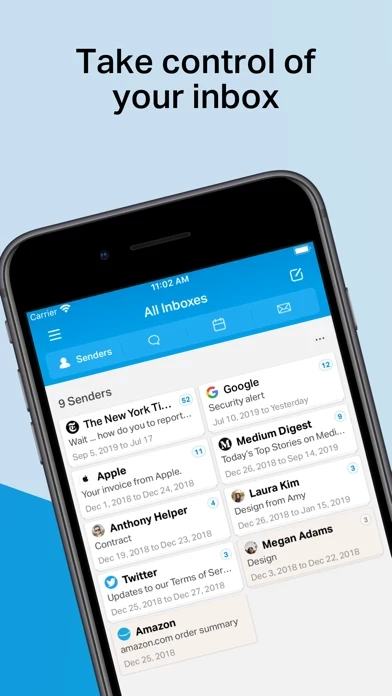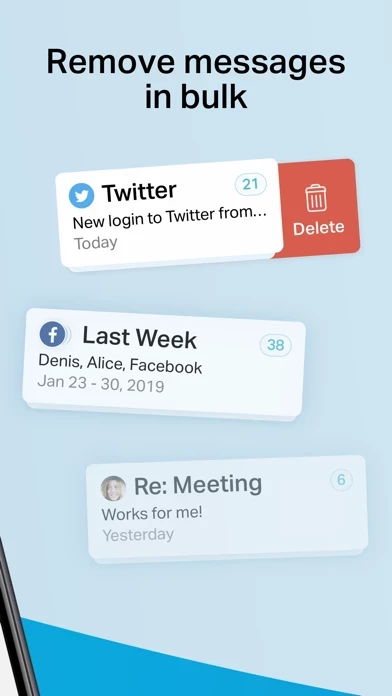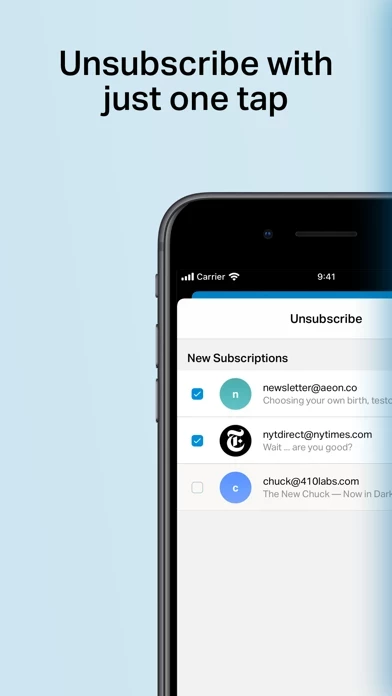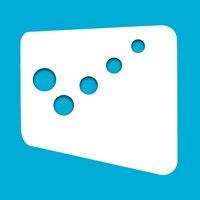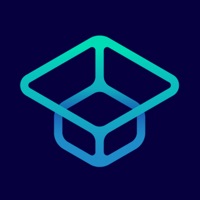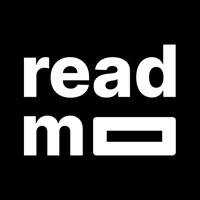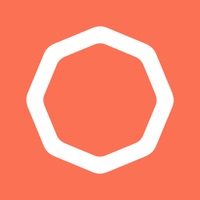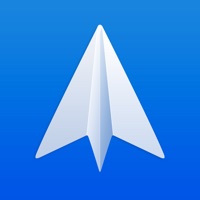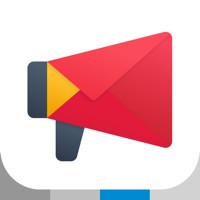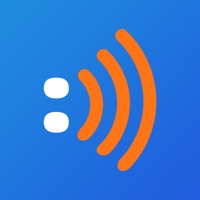How to Cancel Chuck
Published by 410 Labs on 2023-12-23We have made it super easy to cancel Chuck – Smarter Email with AI subscription
at the root to avoid any and all mediums "410 Labs" (the developer) uses to bill you.
Complete Guide to Canceling Chuck – Smarter Email with AI
A few things to note and do before cancelling:
- The developer of Chuck is 410 Labs and all inquiries must go to them.
- Check the Terms of Services and/or Privacy policy of 410 Labs to know if they support self-serve subscription cancellation:
- Cancelling a subscription during a free trial may result in losing a free trial account.
- You must always cancel a subscription at least 24 hours before the trial period ends.
How easy is it to cancel or delete Chuck?
It is Fairly Hard to Cancel a Chuck subscription. (**Crowdsourced from Chuck and Justuseapp users)
If you haven't rated Chuck cancellation policy yet, Rate it here →.
Pricing Plans
**Gotten from publicly available data and the appstores.
Chuck Pro
- Monthly subscription: $2.99/month
- Yearly subscription: $29.99/year
Potential Savings
**Pricing data is based on average subscription prices reported by Justuseapp.com users..
| Duration | Amount (USD) |
|---|---|
| Yearly Subscription | $43.00 |
How to Cancel Chuck – Smarter Email with AI Subscription on iPhone or iPad:
- Open Settings » ~Your name~ » and click "Subscriptions".
- Click the Chuck (subscription) you want to review.
- Click Cancel.
How to Cancel Chuck – Smarter Email with AI Subscription on Android Device:
- Open your Google Play Store app.
- Click on Menu » "Subscriptions".
- Tap on Chuck – Smarter Email with AI (subscription you wish to cancel)
- Click "Cancel Subscription".
How do I remove my Card from Chuck?
Removing card details from Chuck if you subscribed directly is very tricky. Very few websites allow you to remove your card details. So you will have to make do with some few tricks before and after subscribing on websites in the future.
Before Signing up or Subscribing:
- Create an account on Justuseapp. signup here →
- Create upto 4 Virtual Debit Cards - this will act as a VPN for you bank account and prevent apps like Chuck from billing you to eternity.
- Fund your Justuseapp Cards using your real card.
- Signup on Chuck – Smarter Email with AI or any other website using your Justuseapp card.
- Cancel the Chuck subscription directly from your Justuseapp dashboard.
- To learn more how this all works, Visit here →.
How to Cancel Chuck – Smarter Email with AI Subscription on a Mac computer:
- Goto your Mac AppStore, Click ~Your name~ (bottom sidebar).
- Click "View Information" and sign in if asked to.
- Scroll down on the next page shown to you until you see the "Subscriptions" tab then click on "Manage".
- Click "Edit" beside the Chuck – Smarter Email with AI app and then click on "Cancel Subscription".
What to do if you Subscribed directly on Chuck's Website:
- Reach out to 410 Labs here »»
- Visit Chuck website: Click to visit .
- Login to your account.
- In the menu section, look for any of the following: "Billing", "Subscription", "Payment", "Manage account", "Settings".
- Click the link, then follow the prompts to cancel your subscription.
How to Cancel Chuck – Smarter Email with AI Subscription on Paypal:
To cancel your Chuck subscription on PayPal, do the following:
- Login to www.paypal.com .
- Click "Settings" » "Payments".
- Next, click on "Manage Automatic Payments" in the Automatic Payments dashboard.
- You'll see a list of merchants you've subscribed to. Click on "Chuck – Smarter Email with AI" or "410 Labs" to cancel.
How to delete Chuck account:
- Reach out directly to Chuck via Justuseapp. Get all Contact details →
- Send an email to [email protected] Click to email requesting that they delete your account.
Delete Chuck – Smarter Email with AI from iPhone:
- On your homescreen, Tap and hold Chuck – Smarter Email with AI until it starts shaking.
- Once it starts to shake, you'll see an X Mark at the top of the app icon.
- Click on that X to delete the Chuck – Smarter Email with AI app.
Delete Chuck – Smarter Email with AI from Android:
- Open your GooglePlay app and goto the menu.
- Click "My Apps and Games" » then "Installed".
- Choose Chuck – Smarter Email with AI, » then click "Uninstall".
Have a Problem with Chuck – Smarter Email with AI? Report Issue
Leave a comment:
What is Chuck – Smarter Email with AI?
this app is the fastest way to quickly clean up your inbox. Delete, archive and sort batches of emails in just one tap. Plus, unsubscribe from unwanted email. See all of your inboxes at once. Works with Gmail, Exchange IMAP, Yahoo, Hotmail/Outlook, iCloud, AOL, Google Apps, Office 365, Fastmail, and all standard IMAP accounts. ***** Featured on the App Store ***** FAST • Swipe left or right to delete or archive big chunks of email • See more of your email at once • Process hundreds of messages at once with a single tap! SAFE & SECURE • Runs on your phone, not in the cloud MULTIPLE EMAIL SERVICES • Works with Gmail, Outlook, Yahoo!, iCloud, AOL, Office 365 & IMAP • Use one account with this app; multiple-accounts unified inbox with this app Pro • Use this app with your favorite tools, including Apple Mail FILTER • Group by Sender, Subject (Thread), or Time • Filter messages by contact, attachments, starred and more! • Find messages by search ONE TAP ACTIONS • Unsubscribe from mailing lists • Mark as Spam • Snooze messages for reading at a later date • Move messages to folders/labels • Star/Unstar and Mark as Read/Unread • Use Haptic Touch or long press to quickly inspect and remove items • Supports Home Screen Quick Actions ENHANCED this app PRO FEATURES: (subscription option, billed monthly or yearly) • No limit on number of accounts • Smart Select: this app suggests messages you can remove without reading, based on your behavior • Advanced filters & dynamic cleanup suggestions • Viewi...