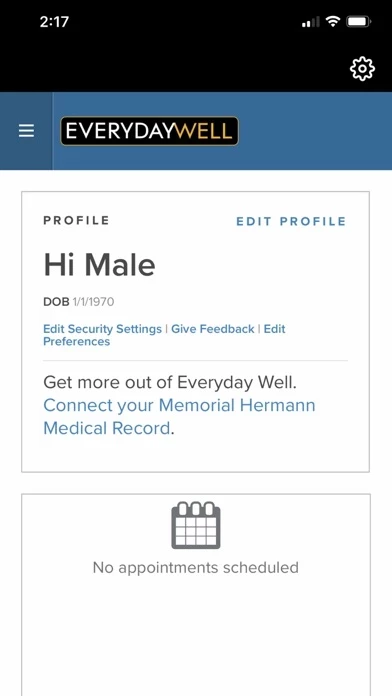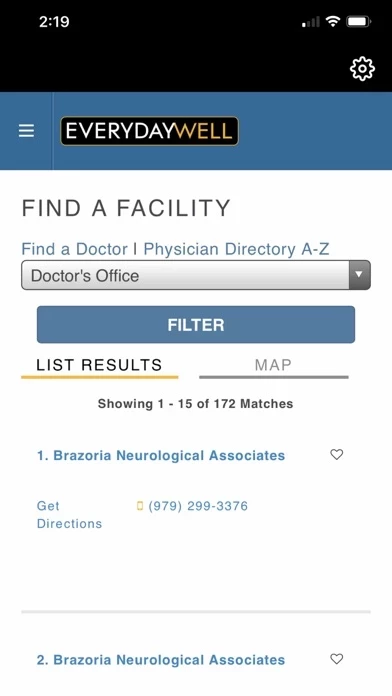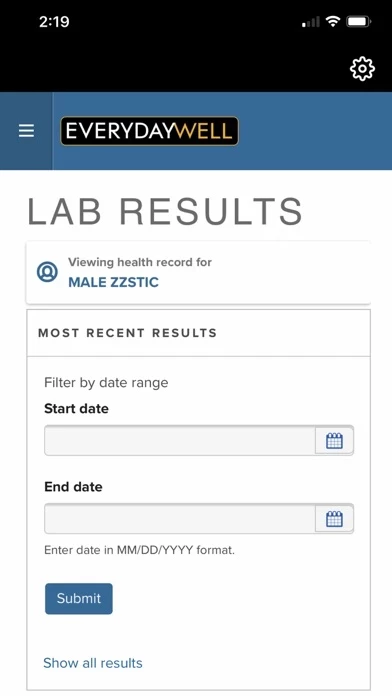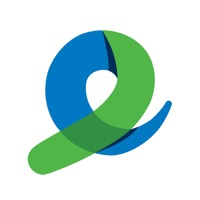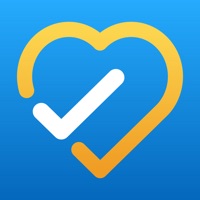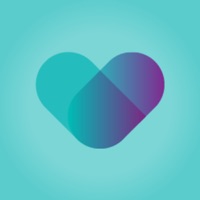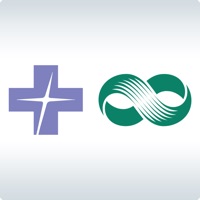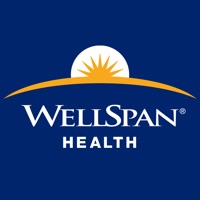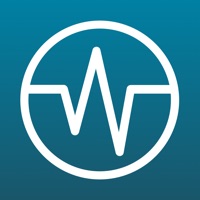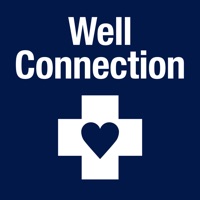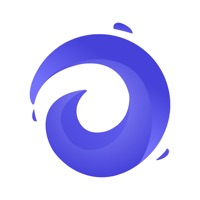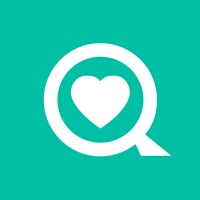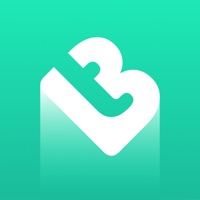How to Delete Everyday Well
Published by Memorial HermannWe have made it super easy to delete Everyday Well account and/or app.
Guide to Delete Everyday Well
Things to note before removing Everyday Well:
- The developer of Everyday Well is Memorial Hermann and all inquiries must go to them.
- Under the GDPR, Residents of the European Union and United Kingdom have a "right to erasure" and can request any developer like Memorial Hermann holding their data to delete it. The law mandates that Memorial Hermann must comply within a month.
- American residents (California only - you can claim to reside here) are empowered by the CCPA to request that Memorial Hermann delete any data it has on you or risk incurring a fine (upto 7.5k usd).
- If you have an active subscription, it is recommended you unsubscribe before deleting your account or the app.
How to delete Everyday Well account:
Generally, here are your options if you need your account deleted:
Option 1: Reach out to Everyday Well via Justuseapp. Get all Contact details →
Option 2: Visit the Everyday Well website directly Here →
Option 3: Contact Everyday Well Support/ Customer Service:
- 100% Contact Match
- Developer: Memorial Hermann Health System
- E-Mail: [email protected]
- Website: Visit Everyday Well Website
How to Delete Everyday Well from your iPhone or Android.
Delete Everyday Well from iPhone.
To delete Everyday Well from your iPhone, Follow these steps:
- On your homescreen, Tap and hold Everyday Well until it starts shaking.
- Once it starts to shake, you'll see an X Mark at the top of the app icon.
- Click on that X to delete the Everyday Well app from your phone.
Method 2:
Go to Settings and click on General then click on "iPhone Storage". You will then scroll down to see the list of all the apps installed on your iPhone. Tap on the app you want to uninstall and delete the app.
For iOS 11 and above:
Go into your Settings and click on "General" and then click on iPhone Storage. You will see the option "Offload Unused Apps". Right next to it is the "Enable" option. Click on the "Enable" option and this will offload the apps that you don't use.
Delete Everyday Well from Android
- First open the Google Play app, then press the hamburger menu icon on the top left corner.
- After doing these, go to "My Apps and Games" option, then go to the "Installed" option.
- You'll see a list of all your installed apps on your phone.
- Now choose Everyday Well, then click on "uninstall".
- Also you can specifically search for the app you want to uninstall by searching for that app in the search bar then select and uninstall.
Have a Problem with Everyday Well? Report Issue
Leave a comment:
Reviews & Common Issues: 1 Comments
By Janet E Phelps
11 months agoMy husband was very ill...I set up Everyday Well account using his name with my email address. He has since passed away and I need my email address linked to my name and not his. How do I do that?
What is Everyday Well?
Managing your health care just got easier. The Everyday Well app delivers secure, convenient access to your health information. The app allows you to see a summary of your medical record, find affiliated physicians and locations, view your lab and imaging results, schedule appointments or check in online, access your Virtual Clinic appointment, pay select bills and much more. To use the Everyday Well app, you will need an Everyday Well account. If you do not have an Everyday Well account, download the app and click SIGN UP. To learn more, visit www.this app.com. With the Everyday Well app you can: • See a summary of your medical record • Find affiliated physicians and locations • Schedule appointments or check in online • Access Virtual Clinic appointments • View your lab and imaging results • Send and receive secure messages regarding your health with your care team • Request prescription refills through secure messaging • Pay select bills