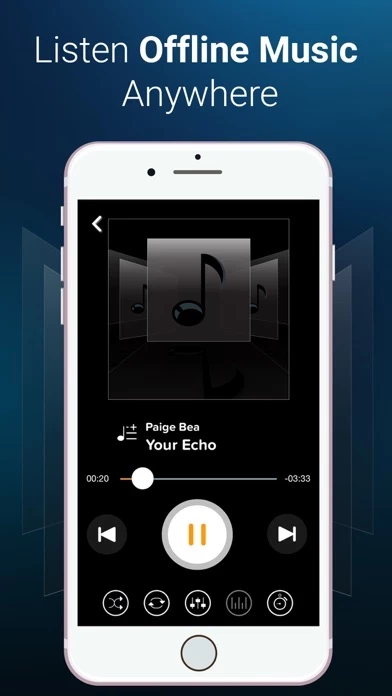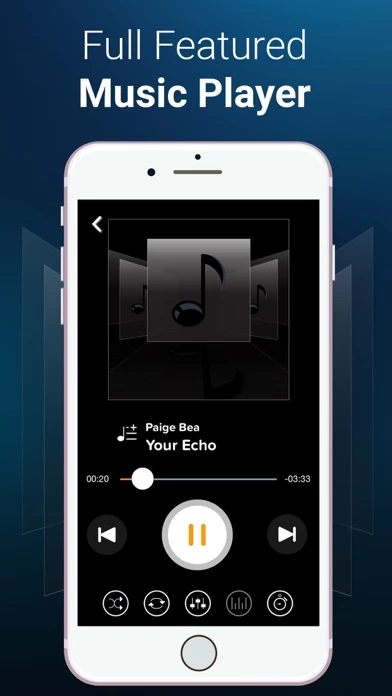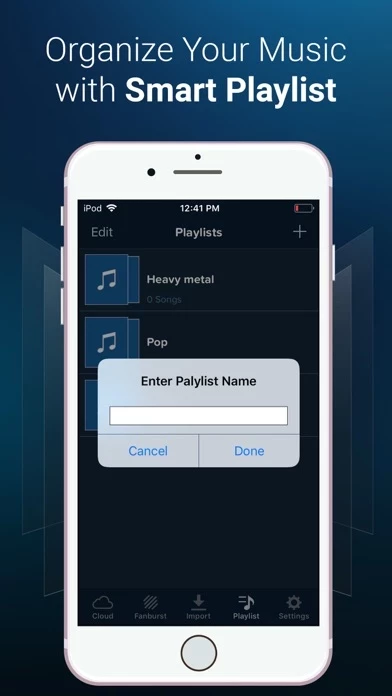How to Cancel Offline Music Downloader
Published by IONFLAKE SLWe have made it super easy to cancel Offline Music Downloader subscription
at the root to avoid any and all mediums "IONFLAKE SL" (the developer) uses to bill you.
Complete Guide to Canceling Offline Music Downloader
A few things to note and do before cancelling:
- The developer of Offline Music Downloader is IONFLAKE SL and all inquiries must go to them.
- Check the Terms of Services and/or Privacy policy of IONFLAKE SL to know if they support self-serve subscription cancellation:
- Cancelling a subscription during a free trial may result in losing a free trial account.
- You must always cancel a subscription at least 24 hours before the trial period ends.
Pricing Plans
**Gotten from publicly available data and the appstores.
- Weekly subscription for $4.99 with a 3-day free trial
- Monthly subscription for $12.99 with a 7-day free trial
- Yearly subscription for $69.99 with a 14-day free trial
How to Cancel Offline Music Downloader Subscription on iPhone or iPad:
- Open Settings » ~Your name~ » and click "Subscriptions".
- Click the Offline Music Downloader (subscription) you want to review.
- Click Cancel.
How to Cancel Offline Music Downloader Subscription on Android Device:
- Open your Google Play Store app.
- Click on Menu » "Subscriptions".
- Tap on Offline Music Downloader (subscription you wish to cancel)
- Click "Cancel Subscription".
How do I remove my Card from Offline Music Downloader?
Removing card details from Offline Music Downloader if you subscribed directly is very tricky. Very few websites allow you to remove your card details. So you will have to make do with some few tricks before and after subscribing on websites in the future.
Before Signing up or Subscribing:
- Create an account on Justuseapp. signup here →
- Create upto 4 Virtual Debit Cards - this will act as a VPN for you bank account and prevent apps like Offline Music Downloader from billing you to eternity.
- Fund your Justuseapp Cards using your real card.
- Signup on Offline Music Downloader or any other website using your Justuseapp card.
- Cancel the Offline Music Downloader subscription directly from your Justuseapp dashboard.
- To learn more how this all works, Visit here →.
How to Cancel Offline Music Downloader Subscription on a Mac computer:
- Goto your Mac AppStore, Click ~Your name~ (bottom sidebar).
- Click "View Information" and sign in if asked to.
- Scroll down on the next page shown to you until you see the "Subscriptions" tab then click on "Manage".
- Click "Edit" beside the Offline Music Downloader app and then click on "Cancel Subscription".
What to do if you Subscribed directly on Offline Music Downloader's Website:
- Reach out to IONFLAKE SL here »»
- If the company has an app they developed in the Appstore, you can try contacting IONFLAKE SL (the app developer) for help through the details of the app.
How to Cancel Offline Music Downloader Subscription on Paypal:
To cancel your Offline Music Downloader subscription on PayPal, do the following:
- Login to www.paypal.com .
- Click "Settings" » "Payments".
- Next, click on "Manage Automatic Payments" in the Automatic Payments dashboard.
- You'll see a list of merchants you've subscribed to. Click on "Offline Music Downloader" or "IONFLAKE SL" to cancel.
How to delete Offline Music Downloader account:
- Reach out directly to Offline Music Downloader via Justuseapp. Get all Contact details →
- Send an email to [email protected] Click to email requesting that they delete your account.
Delete Offline Music Downloader from iPhone:
- On your homescreen, Tap and hold Offline Music Downloader until it starts shaking.
- Once it starts to shake, you'll see an X Mark at the top of the app icon.
- Click on that X to delete the Offline Music Downloader app.
Delete Offline Music Downloader from Android:
- Open your GooglePlay app and goto the menu.
- Click "My Apps and Games" » then "Installed".
- Choose Offline Music Downloader, » then click "Uninstall".
Have a Problem with Offline Music Downloader? Report Issue
Leave a comment:
What is Offline Music Downloader?
Import and upload or download your favorite Mp3 Music to your drives and listen anytime anywhere! Play OFFLINE, No LIMITS! Feature: -Import, upload or download music from all popular cloud services - Dropbox, Google Drive, OneDrive or From your Computer. - Full-featured music player. - Start listening with one tap. - Background play supported. - Create and manage playlists in seconds. - Shuffle and repeat playlists. - Lock screen control supported. SUBSCRIPTION PRICING & TERMS We offer 3 auto-renewing subscription options: - Subscriptions length weekly, monthly, yearly. - Payment will be charged to iTunes Account at confirmation of purchase. - You will be able to access full feature of the app for the duration of the subscription. - Subscription automatically renews for the same price and duration period as the original "one week"/"one month"/ unless auto-renew is turned off at least 24-hours before the end of the current period. - The account will be charged for renewal within 24-hours prior to the end of the current period at the cost of the chosen package (weekly, monthly). - Subscriptions may be managed by the user and auto-renewal may be turned off on the user's iTunes Account Settings after purchase. - No cancellation of the current subscription is allowed during active subscription period. - You may cancel a subscription during its free trial period via the subscription setting through your iTunes account. This must be done 24 hours before the end of the subscript...