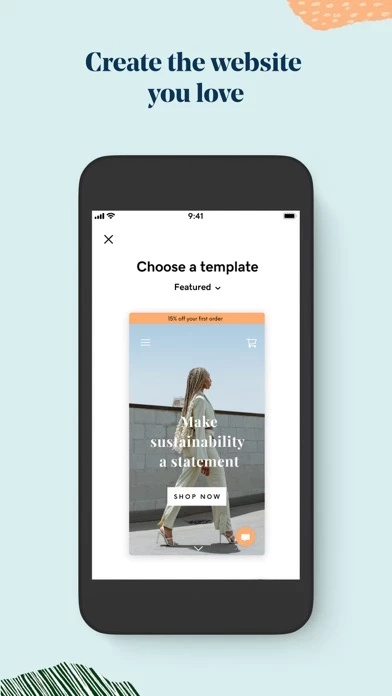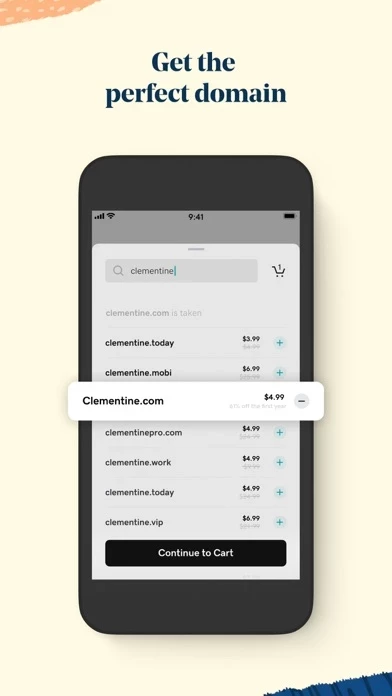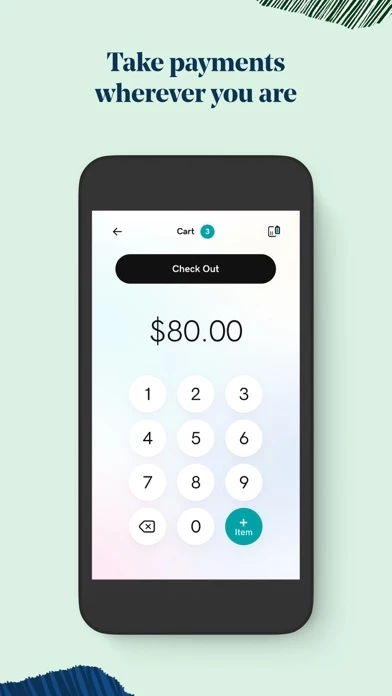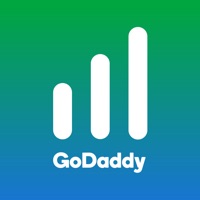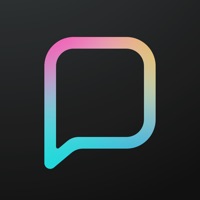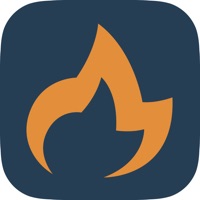How to Cancel GoDaddy
Published by GoDaddy.com, LLC on 2023-12-18We have made it super easy to cancel GoDaddy: POS & Tap to Pay subscription
at the root to avoid any and all mediums "GoDaddy.com, LLC" (the developer) uses to bill you.
Complete Guide to Canceling GoDaddy: POS & Tap to Pay
A few things to note and do before cancelling:
- The developer of GoDaddy is GoDaddy.com, LLC and all inquiries must go to them.
- Check the Terms of Services and/or Privacy policy of GoDaddy.com, LLC to know if they support self-serve subscription cancellation:
- Cancelling a subscription during a free trial may result in losing a free trial account.
- You must always cancel a subscription at least 24 hours before the trial period ends.
How easy is it to cancel or delete GoDaddy?
It is Very Easy to Cancel a GoDaddy subscription. (**Crowdsourced from GoDaddy and Justuseapp users)
If you haven't rated GoDaddy cancellation policy yet, Rate it here →.
Potential Savings
**Pricing data is based on average subscription prices reported by Justuseapp.com users..
| Duration | Amount (USD) |
|---|---|
| Monthly Subscription | $20.99 |
How to Cancel GoDaddy: POS & Tap to Pay Subscription on iPhone or iPad:
- Open Settings » ~Your name~ » and click "Subscriptions".
- Click the GoDaddy (subscription) you want to review.
- Click Cancel.
How to Cancel GoDaddy: POS & Tap to Pay Subscription on Android Device:
- Open your Google Play Store app.
- Click on Menu » "Subscriptions".
- Tap on GoDaddy: POS & Tap to Pay (subscription you wish to cancel)
- Click "Cancel Subscription".
How do I remove my Card from GoDaddy?
Removing card details from GoDaddy if you subscribed directly is very tricky. Very few websites allow you to remove your card details. So you will have to make do with some few tricks before and after subscribing on websites in the future.
Before Signing up or Subscribing:
- Create an account on Justuseapp. signup here →
- Create upto 4 Virtual Debit Cards - this will act as a VPN for you bank account and prevent apps like GoDaddy from billing you to eternity.
- Fund your Justuseapp Cards using your real card.
- Signup on GoDaddy: POS & Tap to Pay or any other website using your Justuseapp card.
- Cancel the GoDaddy subscription directly from your Justuseapp dashboard.
- To learn more how this all works, Visit here →.
How to Cancel GoDaddy: POS & Tap to Pay Subscription on a Mac computer:
- Goto your Mac AppStore, Click ~Your name~ (bottom sidebar).
- Click "View Information" and sign in if asked to.
- Scroll down on the next page shown to you until you see the "Subscriptions" tab then click on "Manage".
- Click "Edit" beside the GoDaddy: POS & Tap to Pay app and then click on "Cancel Subscription".
What to do if you Subscribed directly on GoDaddy's Website:
- Reach out to GoDaddy.com, LLC here »»
- Visit GoDaddy website: Click to visit .
- Login to your account.
- In the menu section, look for any of the following: "Billing", "Subscription", "Payment", "Manage account", "Settings".
- Click the link, then follow the prompts to cancel your subscription.
How to Cancel GoDaddy: POS & Tap to Pay Subscription on Paypal:
To cancel your GoDaddy subscription on PayPal, do the following:
- Login to www.paypal.com .
- Click "Settings" » "Payments".
- Next, click on "Manage Automatic Payments" in the Automatic Payments dashboard.
- You'll see a list of merchants you've subscribed to. Click on "GoDaddy: POS & Tap to Pay" or "GoDaddy.com, LLC" to cancel.
How to delete GoDaddy account:
- Reach out directly to GoDaddy via Justuseapp. Get all Contact details →
- Send an email to [email protected] Click to email requesting that they delete your account.
Delete GoDaddy: POS & Tap to Pay from iPhone:
- On your homescreen, Tap and hold GoDaddy: POS & Tap to Pay until it starts shaking.
- Once it starts to shake, you'll see an X Mark at the top of the app icon.
- Click on that X to delete the GoDaddy: POS & Tap to Pay app.
Delete GoDaddy: POS & Tap to Pay from Android:
- Open your GooglePlay app and goto the menu.
- Click "My Apps and Games" » then "Installed".
- Choose GoDaddy: POS & Tap to Pay, » then click "Uninstall".
Have a Problem with GoDaddy: POS & Tap to Pay? Report Issue
Leave a comment:
What is GoDaddy: POS & Tap to Pay?
Bring your ideas to life online with a professional website and a memorable domain. Run your business on the go by tracking and fulfilling online customer orders and requests, or updating your site. You can customize your site using proven designs, add a mobile optimized online store, set up online bookings, connect your social pages, and make changes all from your phone. 1.) Make the website you want – it’s easy Designer-made templates and customizable themes let you create a professional website using the website builder. Build, manage and update your entire website from your phone and keep your content fresh and engaging. Sell products or services with a mobile optimized shopping experience and flexible payment options. 2.) Find a memorable domain for your website Get your idea online fast - easily search for, register, and buy a domain name of your choice. Just getting started online? Put your domain to work with a this app Website Builder free trial. 3.) Start accepting secure payments in minutes Take online payments in minutes with our simple, speedy payments solution. Transform your smartphone into a virtual terminal and take cash or credit card payments from anywhere. Send a digital receipt by text or email right from your mobile phone. Check sales performance at a glance in one place for all your online store and in-person sales using this app payments. Get paid out fast, your payments will be deposited next business day anytime a customer buys a product o...