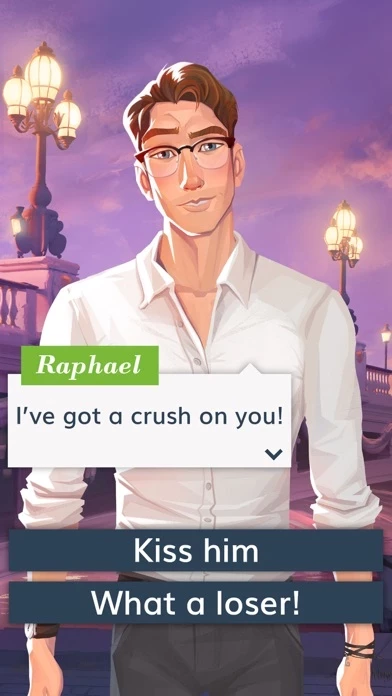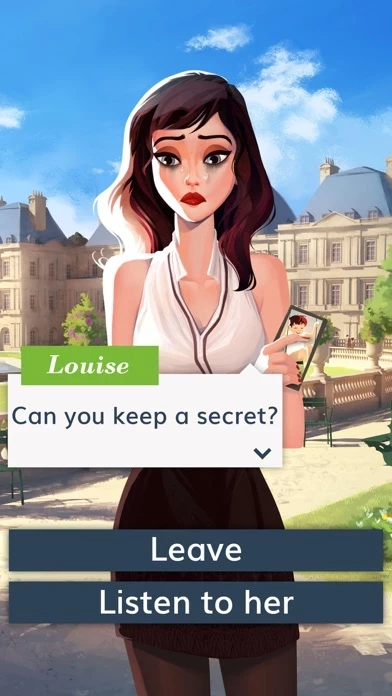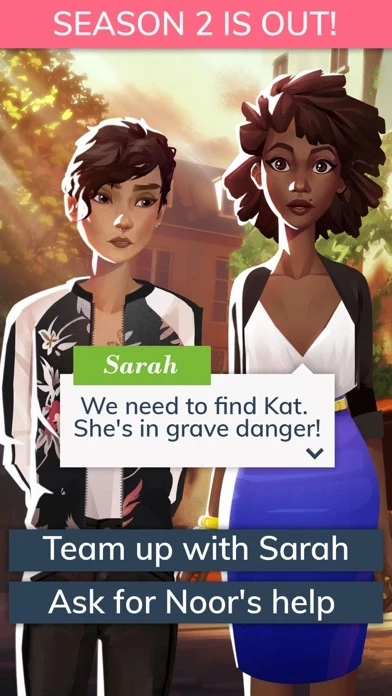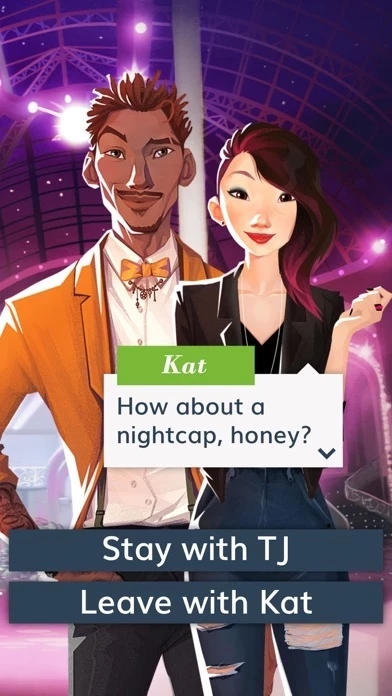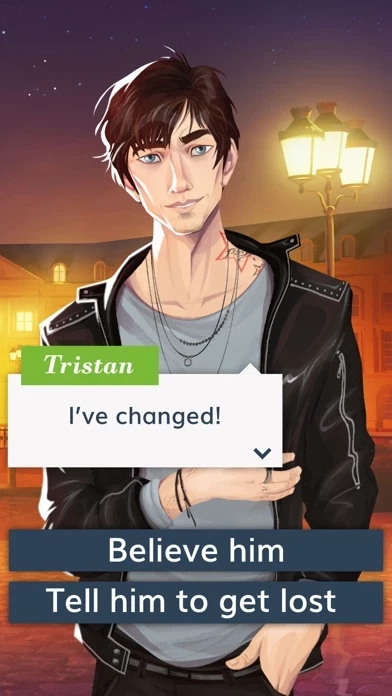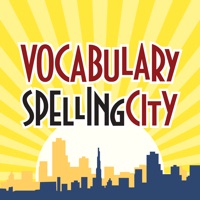How to Delete City of Love
Published by UbisoftWe have made it super easy to delete City of Love: Paris account and/or app.
Table of Contents:
Guide to Delete City of Love: Paris
Things to note before removing City of Love:
- The developer of City of Love is Ubisoft and all inquiries must go to them.
- Check the Terms of Services and/or Privacy policy of Ubisoft to know if they support self-serve account deletion:
- Under the GDPR, Residents of the European Union and United Kingdom have a "right to erasure" and can request any developer like Ubisoft holding their data to delete it. The law mandates that Ubisoft must comply within a month.
- American residents (California only - you can claim to reside here) are empowered by the CCPA to request that Ubisoft delete any data it has on you or risk incurring a fine (upto 7.5k usd).
- If you have an active subscription, it is recommended you unsubscribe before deleting your account or the app.
How to delete City of Love account:
Generally, here are your options if you need your account deleted:
Option 1: Reach out to City of Love via Justuseapp. Get all Contact details →
Option 2: Visit the City of Love website directly Here →
Option 3: Contact City of Love Support/ Customer Service:
- 100% Contact Match
- Developer: Ubisoft Entertainment
- E-Mail: [email protected]
- Website: Visit City of Love Website
Option 4: Check City of Love's Privacy/TOS/Support channels below for their Data-deletion/request policy then contact them:
- https://www.facebook.com/CityofLoveParis
- https://twitter.com/CityOfLoveGame
- https://www.instagram.com/cityoflovegame
*Pro-tip: Once you visit any of the links above, Use your browser "Find on page" to find "@". It immediately shows the neccessary emails.
How to Delete City of Love: Paris from your iPhone or Android.
Delete City of Love: Paris from iPhone.
To delete City of Love from your iPhone, Follow these steps:
- On your homescreen, Tap and hold City of Love: Paris until it starts shaking.
- Once it starts to shake, you'll see an X Mark at the top of the app icon.
- Click on that X to delete the City of Love: Paris app from your phone.
Method 2:
Go to Settings and click on General then click on "iPhone Storage". You will then scroll down to see the list of all the apps installed on your iPhone. Tap on the app you want to uninstall and delete the app.
For iOS 11 and above:
Go into your Settings and click on "General" and then click on iPhone Storage. You will see the option "Offload Unused Apps". Right next to it is the "Enable" option. Click on the "Enable" option and this will offload the apps that you don't use.
Delete City of Love: Paris from Android
- First open the Google Play app, then press the hamburger menu icon on the top left corner.
- After doing these, go to "My Apps and Games" option, then go to the "Installed" option.
- You'll see a list of all your installed apps on your phone.
- Now choose City of Love: Paris, then click on "uninstall".
- Also you can specifically search for the app you want to uninstall by searching for that app in the search bar then select and uninstall.
Have a Problem with City of Love: Paris? Report Issue
Leave a comment:
What is City of Love: Paris?
YOUR CHOICES, YOUR STORY Dive into an interactive drama where romance, mystery and the Parisian lifestyle combine! Meet colorful characters, build relationships and unravel an old mystery… You’re interviewing for a job at City of Love, Paris' most prestigious lifestyle magazine and brainchild of Raphael Laurent, a handsome entrepreneur. But is this the real reason Raphael has invited you to Paris? FEATURES • MAKE choices that shape your social relationships and influence the storyline. • UNRAVEL an old mystery and investigate in multiple locations. • CREATE your dream love life: meet, date, flirt and find true love! • DISCOVER the Parisian lifestyle through a wide range of fun activities. • IMMERSE yourself in the story experience with beautiful backgrounds and lifelike animations. • EXPLORE countless iconic locations such as the Champs-Elysées or Le Louvre. • MEET colorful characters and build close relationship with your best matches. • SHARE unforgettable moment...