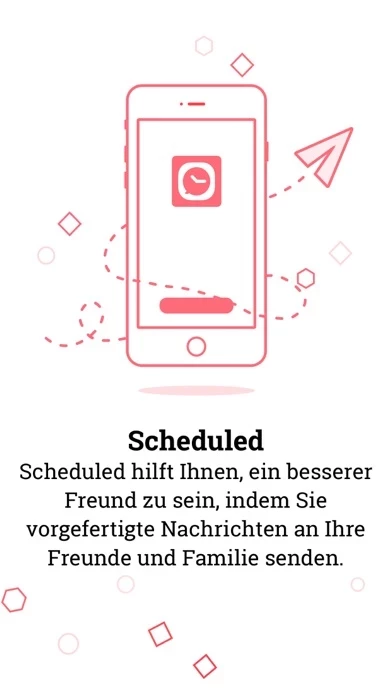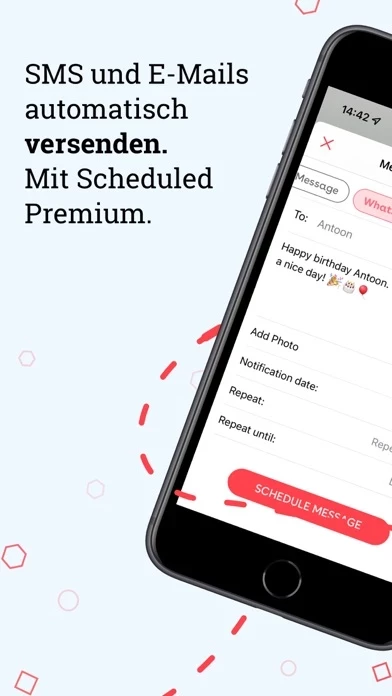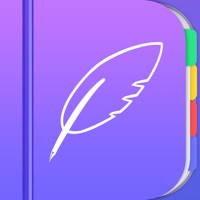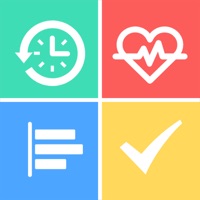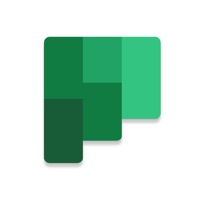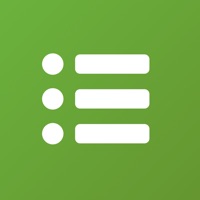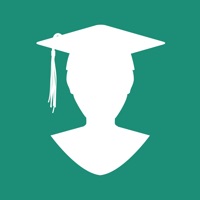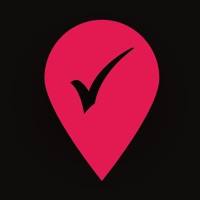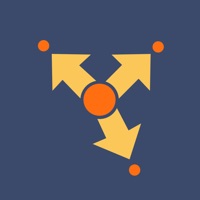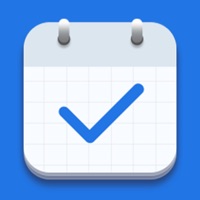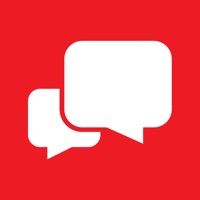How to Cancel Scheduled
Published by Scheduled B.V. on 2023-11-29We have made it super easy to cancel Scheduled - Send text later subscription
at the root to avoid any and all mediums "Scheduled B.V." (the developer) uses to bill you.
Complete Guide to Canceling Scheduled - Send text later
A few things to note and do before cancelling:
- The developer of Scheduled is Scheduled B.V. and all inquiries must go to them.
- Check the Terms of Services and/or Privacy policy of Scheduled B.V. to know if they support self-serve subscription cancellation:
- Cancelling a subscription during a free trial may result in losing a free trial account.
- You must always cancel a subscription at least 24 hours before the trial period ends.
Pricing Plans
**Gotten from publicly available data and the appstores.
- Free: basic features of the app
- Premium: $3.99/month, includes exclusive features such as message suggestions, repeat messages, snooze messages, skip messages, archive messages, delete messages, send gifts, and send flowers
- Business: $4.99/month, includes all Premium features plus the ability to send prewritten messages to clients, staff, or network automatically, schedule appointment reminders, meeting reminders, and reduce no-shows.
How to Cancel Scheduled - Send text later Subscription on iPhone or iPad:
- Open Settings » ~Your name~ » and click "Subscriptions".
- Click the Scheduled (subscription) you want to review.
- Click Cancel.
How to Cancel Scheduled - Send text later Subscription on Android Device:
- Open your Google Play Store app.
- Click on Menu » "Subscriptions".
- Tap on Scheduled - Send text later (subscription you wish to cancel)
- Click "Cancel Subscription".
How do I remove my Card from Scheduled?
Removing card details from Scheduled if you subscribed directly is very tricky. Very few websites allow you to remove your card details. So you will have to make do with some few tricks before and after subscribing on websites in the future.
Before Signing up or Subscribing:
- Create an account on Justuseapp. signup here →
- Create upto 4 Virtual Debit Cards - this will act as a VPN for you bank account and prevent apps like Scheduled from billing you to eternity.
- Fund your Justuseapp Cards using your real card.
- Signup on Scheduled - Send text later or any other website using your Justuseapp card.
- Cancel the Scheduled subscription directly from your Justuseapp dashboard.
- To learn more how this all works, Visit here →.
How to Cancel Scheduled - Send text later Subscription on a Mac computer:
- Goto your Mac AppStore, Click ~Your name~ (bottom sidebar).
- Click "View Information" and sign in if asked to.
- Scroll down on the next page shown to you until you see the "Subscriptions" tab then click on "Manage".
- Click "Edit" beside the Scheduled - Send text later app and then click on "Cancel Subscription".
What to do if you Subscribed directly on Scheduled's Website:
- Reach out to Scheduled B.V. here »»
- Visit Scheduled website: Click to visit .
- Login to your account.
- In the menu section, look for any of the following: "Billing", "Subscription", "Payment", "Manage account", "Settings".
- Click the link, then follow the prompts to cancel your subscription.
How to Cancel Scheduled - Send text later Subscription on Paypal:
To cancel your Scheduled subscription on PayPal, do the following:
- Login to www.paypal.com .
- Click "Settings" » "Payments".
- Next, click on "Manage Automatic Payments" in the Automatic Payments dashboard.
- You'll see a list of merchants you've subscribed to. Click on "Scheduled - Send text later" or "Scheduled B.V." to cancel.
How to delete Scheduled account:
- Reach out directly to Scheduled via Justuseapp. Get all Contact details →
- Send an email to [email protected] Click to email requesting that they delete your account.
Delete Scheduled - Send text later from iPhone:
- On your homescreen, Tap and hold Scheduled - Send text later until it starts shaking.
- Once it starts to shake, you'll see an X Mark at the top of the app icon.
- Click on that X to delete the Scheduled - Send text later app.
Delete Scheduled - Send text later from Android:
- Open your GooglePlay app and goto the menu.
- Click "My Apps and Games" » then "Installed".
- Choose Scheduled - Send text later, » then click "Uninstall".
Have a Problem with Scheduled - Send text later? Report Issue
Leave a comment:
What is Scheduled - Send text later?
The only app to schedule and automate written text messages for your messengers. FOUR SCHEDULING OPTIONS: 1. Send your texts messages automatically through iMessage, WhatsApp, Telegram, Line and Email 2. Send your SMS messages automatically through our SMS service 3. Schedule a chat reminder for the major messengers and social media platforms (iMessage, Instagram, WhatsApp, Facebook, Telegram, Line and Email) 4. Schedule Simple Reminders and send gift or flowers on the planned date SEND MESSAGES AUTOMATICALLY. You can schedule and send messages automatically via iMessage, WhatsApp, Telegram, Email and SMS. SCHEDULE MESSAGE REMINDERS. Write and schedule your message and get reminded at the this app time. For reminder messages, we support Messages/SMS, WhatsApp, Facebook Messenger, Telegram, Slack, GroupMe, Skype, LinkedIn Line, Twitter, Phone and many more. NEVER FORGET A BIRTHDAY. this app helps you to be a better friend by helping you to stay in touch with the people that matter to you. Think of anyone who deserves a kind note, heartfelt birthday wish, or wishing somebody good luck with their driving test. SEND APPOINTMENT REMINDERS, REDUCE NO-SHOWS AND MORE. this app for Business helps you to be a better business by sending prewritten messages to your clients, staff or network automatically. You can schedule and (auto)send appointment reminders, meeting reminders or other messages to individuals as well as groups. Reduce no-shows and keep your network or staff info...