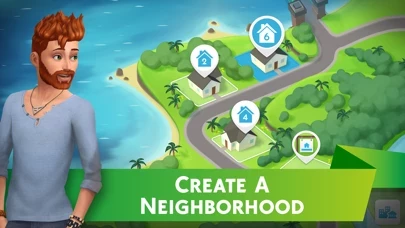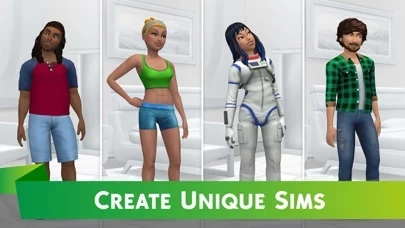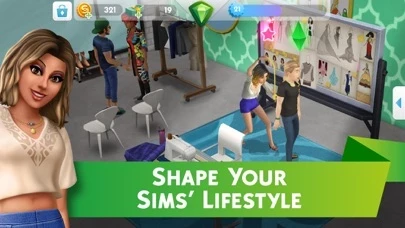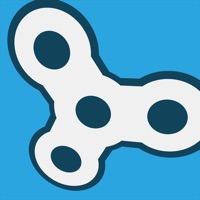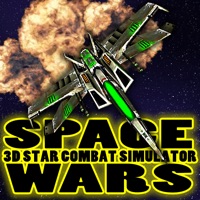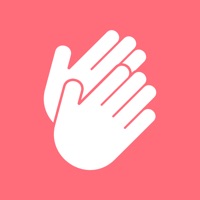How to Delete The Sims
Published by Electronic Arts on 2023-12-07We have made it super easy to delete The Sims™ Mobile account and/or app.
Table of Contents:
Guide to Delete The Sims™ Mobile
Things to note before removing The Sims:
- The developer of The Sims is Electronic Arts and all inquiries must go to them.
- Check the Terms of Services and/or Privacy policy of Electronic Arts to know if they support self-serve account deletion:
- Under the GDPR, Residents of the European Union and United Kingdom have a "right to erasure" and can request any developer like Electronic Arts holding their data to delete it. The law mandates that Electronic Arts must comply within a month.
- American residents (California only - you can claim to reside here) are empowered by the CCPA to request that Electronic Arts delete any data it has on you or risk incurring a fine (upto 7.5k usd).
- If you have an active subscription, it is recommended you unsubscribe before deleting your account or the app.
How to delete The Sims account:
Generally, here are your options if you need your account deleted:
Option 1: Reach out to The Sims via Justuseapp. Get all Contact details →
Option 2: Visit the The Sims website directly Here →
Option 3: Contact The Sims Support/ Customer Service:
- 100% Contact Match
- Developer: ELECTRONIC ARTS
- E-Mail: [email protected]
- Website: Visit The Sims Website
- 100% Contact Match
- Developer: ELECTRONIC ARTS
- E-Mail: [email protected]
- Website: Visit ELECTRONIC ARTS Website
Option 4: Check The Sims's Privacy/TOS/Support channels below for their Data-deletion/request policy then contact them:
- http://terms.ea.com
- http://privacy.ea.com
- http://help.ea.com
- https://tos.ea.com/legalapp/WEBPRIVACYCA/US/en/PC/
*Pro-tip: Once you visit any of the links above, Use your browser "Find on page" to find "@". It immediately shows the neccessary emails.
How to Delete The Sims™ Mobile from your iPhone or Android.
Delete The Sims™ Mobile from iPhone.
To delete The Sims from your iPhone, Follow these steps:
- On your homescreen, Tap and hold The Sims™ Mobile until it starts shaking.
- Once it starts to shake, you'll see an X Mark at the top of the app icon.
- Click on that X to delete the The Sims™ Mobile app from your phone.
Method 2:
Go to Settings and click on General then click on "iPhone Storage". You will then scroll down to see the list of all the apps installed on your iPhone. Tap on the app you want to uninstall and delete the app.
For iOS 11 and above:
Go into your Settings and click on "General" and then click on iPhone Storage. You will see the option "Offload Unused Apps". Right next to it is the "Enable" option. Click on the "Enable" option and this will offload the apps that you don't use.
Delete The Sims™ Mobile from Android
- First open the Google Play app, then press the hamburger menu icon on the top left corner.
- After doing these, go to "My Apps and Games" option, then go to the "Installed" option.
- You'll see a list of all your installed apps on your phone.
- Now choose The Sims™ Mobile, then click on "uninstall".
- Also you can specifically search for the app you want to uninstall by searching for that app in the search bar then select and uninstall.
Have a Problem with The Sims™ Mobile? Report Issue
Leave a comment:
What is The Sims™ Mobile?
Create your Sims, give them unique personalities, and customize their world with more detail than ever before on mobile. Experience your Sims’ lives as they choose careers, party with friends, and fall in love. CREATE AMAZING SIMS Customize Sims with distinct appearances, hairstyles, outfits, makeup, and personality traits. BUILD A FANTASTIC HOME Personalize layouts and designs, choosing from a variety of furniture, appliances, and decorations. SHAPE YOUR SIMS’ LIFESTYLE Guide the stories of your Sims’ lives from careers and hobbies to relationships and families – even Risky Actions! Start a family and pass down powerful Heirlooms. PLAY TOGETHER Host and attend parties with other Sims to socialize, earn rewards, and develop romantic relationships. You can even move in with other people’s Sims. ____________ Important Consumer Information. Some images shown may contain in-app purchases. This app: Requires a persistent Internet connection (network fees may apply). Requir...