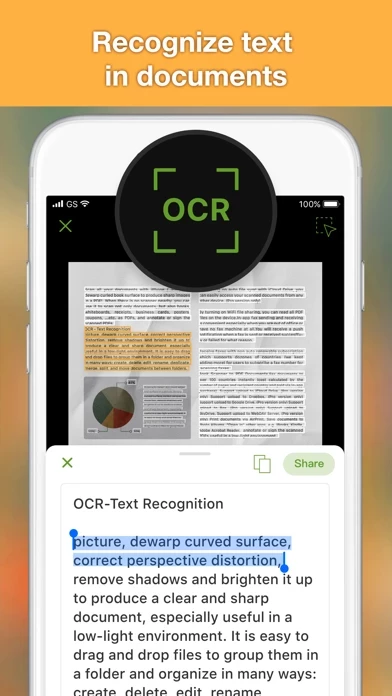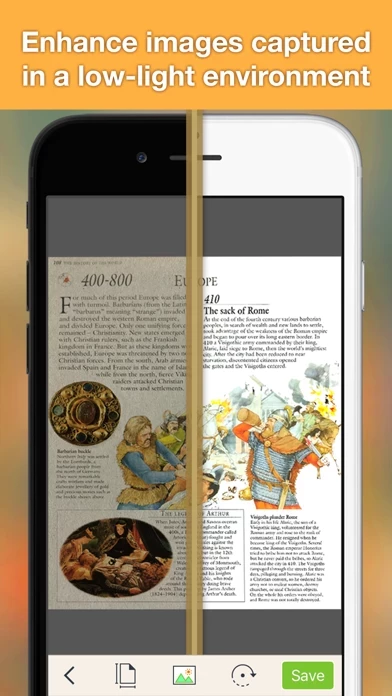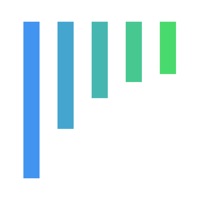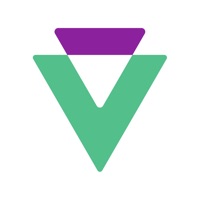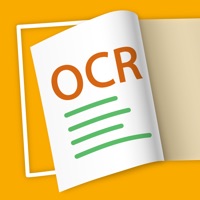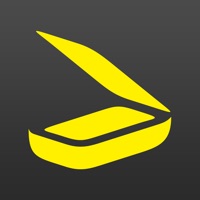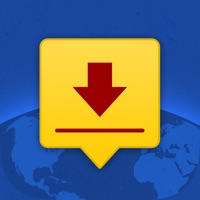How to Cancel Doc OCR Pro
Published by IFUNPLAY CO., LTD. on 2024-01-15We have made it super easy to cancel Doc OCR Pro - Book PDF Scanner subscription
at the root to avoid any and all mediums "IFUNPLAY CO., LTD." (the developer) uses to bill you.
Complete Guide to Canceling Doc OCR Pro - Book PDF Scanner
A few things to note and do before cancelling:
- The developer of Doc OCR Pro is IFUNPLAY CO., LTD. and all inquiries must go to them.
- Cancelling a subscription during a free trial may result in losing a free trial account.
- You must always cancel a subscription at least 24 hours before the trial period ends.
How to Cancel Doc OCR Pro - Book PDF Scanner Subscription on iPhone or iPad:
- Open Settings » ~Your name~ » and click "Subscriptions".
- Click the Doc OCR Pro (subscription) you want to review.
- Click Cancel.
How to Cancel Doc OCR Pro - Book PDF Scanner Subscription on Android Device:
- Open your Google Play Store app.
- Click on Menu » "Subscriptions".
- Tap on Doc OCR Pro - Book PDF Scanner (subscription you wish to cancel)
- Click "Cancel Subscription".
How do I remove my Card from Doc OCR Pro?
Removing card details from Doc OCR Pro if you subscribed directly is very tricky. Very few websites allow you to remove your card details. So you will have to make do with some few tricks before and after subscribing on websites in the future.
Before Signing up or Subscribing:
- Create an account on Justuseapp. signup here →
- Create upto 4 Virtual Debit Cards - this will act as a VPN for you bank account and prevent apps like Doc OCR Pro from billing you to eternity.
- Fund your Justuseapp Cards using your real card.
- Signup on Doc OCR Pro - Book PDF Scanner or any other website using your Justuseapp card.
- Cancel the Doc OCR Pro subscription directly from your Justuseapp dashboard.
- To learn more how this all works, Visit here →.
How to Cancel Doc OCR Pro - Book PDF Scanner Subscription on a Mac computer:
- Goto your Mac AppStore, Click ~Your name~ (bottom sidebar).
- Click "View Information" and sign in if asked to.
- Scroll down on the next page shown to you until you see the "Subscriptions" tab then click on "Manage".
- Click "Edit" beside the Doc OCR Pro - Book PDF Scanner app and then click on "Cancel Subscription".
What to do if you Subscribed directly on Doc OCR Pro's Website:
- Reach out to IFUNPLAY CO., LTD. here »»
- Visit Doc OCR Pro website: Click to visit .
- Login to your account.
- In the menu section, look for any of the following: "Billing", "Subscription", "Payment", "Manage account", "Settings".
- Click the link, then follow the prompts to cancel your subscription.
How to Cancel Doc OCR Pro - Book PDF Scanner Subscription on Paypal:
To cancel your Doc OCR Pro subscription on PayPal, do the following:
- Login to www.paypal.com .
- Click "Settings" » "Payments".
- Next, click on "Manage Automatic Payments" in the Automatic Payments dashboard.
- You'll see a list of merchants you've subscribed to. Click on "Doc OCR Pro - Book PDF Scanner" or "IFUNPLAY CO., LTD." to cancel.
How to delete Doc OCR Pro account:
- Reach out directly to Doc OCR Pro via Justuseapp. Get all Contact details →
- Send an email to [email protected] Click to email requesting that they delete your account.
Delete Doc OCR Pro - Book PDF Scanner from iPhone:
- On your homescreen, Tap and hold Doc OCR Pro - Book PDF Scanner until it starts shaking.
- Once it starts to shake, you'll see an X Mark at the top of the app icon.
- Click on that X to delete the Doc OCR Pro - Book PDF Scanner app.
Delete Doc OCR Pro - Book PDF Scanner from Android:
- Open your GooglePlay app and goto the menu.
- Click "My Apps and Games" » then "Installed".
- Choose Doc OCR Pro - Book PDF Scanner, » then click "Uninstall".
Have a Problem with Doc OCR Pro - Book PDF Scanner? Report Issue
Leave a comment:
What is Doc OCR Pro - Book PDF Scanner?
Scan and OCR (Optical Character Recognition / Recognize Text) documents in PDF. OCR and all image processing are performed on user devices so there is no data exposure risk. DocOCR turned your iPhone / iPad into a powerful scanner for text recognition. Use it to scan and OCR not only documents, but also books, whiteboards, receipts, business cards, posters, coupons, ...etc. as PDFs, and annotate or sign the scanned PDFs. Photo Collage: - Combine multiple pages into one sheet. It's very useful especially when you need to print multiple pages (e.g. two sides of ID cards) on one A4/Letter paper. It can automatically detect document edges and surface in a picture, dewarp curved surface, correct perspective distortion, remove shadows and brighten it up to produce a clear and sharp document, especially useful in a low-light environment. It is easy to drag and drop files to group them in a folder and organize in many ways: create, delete, edit, rename, deplicate, merge, split, and move documents between folders. You can search documents by name easily in the app. By turning on the auto file sync with iCloud Drive, you can easily access your scanned documents from any other device. By turning on WiFi file sharing, you can read all PDF files on the device. You can also email documents out as PDF or JPEG files. Export OCR result as txt or docx file. Other ways to import / export documents: - Fax documents to over 100 countries instantly (cost calculated by the number of page...