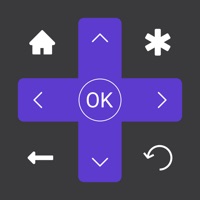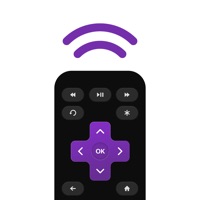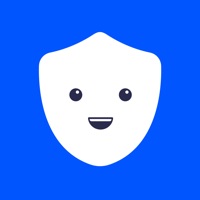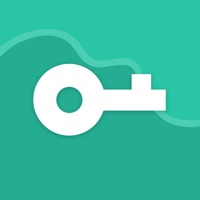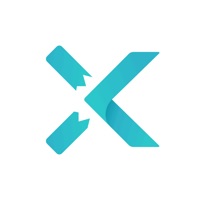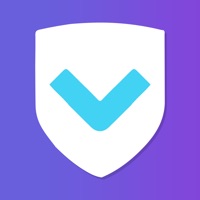How to Cancel Remote KeyPad and NumPad Pro
Published by Evgeny Cherpak on 2023-11-20We have made it super easy to cancel Remote KeyPad and NumPad Pro subscription
at the root to avoid any and all mediums "Evgeny Cherpak" (the developer) uses to bill you.
Complete Guide to Canceling Remote KeyPad and NumPad Pro
A few things to note and do before cancelling:
- The developer of Remote KeyPad and NumPad Pro is Evgeny Cherpak and all inquiries must go to them.
- Check the Terms of Services and/or Privacy policy of Evgeny Cherpak to know if they support self-serve subscription cancellation:
- Cancelling a subscription during a free trial may result in losing a free trial account.
- You must always cancel a subscription at least 24 hours before the trial period ends.
How to Cancel Remote KeyPad and NumPad Pro Subscription on iPhone or iPad:
- Open Settings » ~Your name~ » and click "Subscriptions".
- Click the Remote KeyPad and NumPad Pro (subscription) you want to review.
- Click Cancel.
How to Cancel Remote KeyPad and NumPad Pro Subscription on Android Device:
- Open your Google Play Store app.
- Click on Menu » "Subscriptions".
- Tap on Remote KeyPad and NumPad Pro (subscription you wish to cancel)
- Click "Cancel Subscription".
How do I remove my Card from Remote KeyPad and NumPad Pro?
Removing card details from Remote KeyPad and NumPad Pro if you subscribed directly is very tricky. Very few websites allow you to remove your card details. So you will have to make do with some few tricks before and after subscribing on websites in the future.
Before Signing up or Subscribing:
- Create an account on Justuseapp. signup here →
- Create upto 4 Virtual Debit Cards - this will act as a VPN for you bank account and prevent apps like Remote KeyPad and NumPad Pro from billing you to eternity.
- Fund your Justuseapp Cards using your real card.
- Signup on Remote KeyPad and NumPad Pro or any other website using your Justuseapp card.
- Cancel the Remote KeyPad and NumPad Pro subscription directly from your Justuseapp dashboard.
- To learn more how this all works, Visit here →.
How to Cancel Remote KeyPad and NumPad Pro Subscription on a Mac computer:
- Goto your Mac AppStore, Click ~Your name~ (bottom sidebar).
- Click "View Information" and sign in if asked to.
- Scroll down on the next page shown to you until you see the "Subscriptions" tab then click on "Manage".
- Click "Edit" beside the Remote KeyPad and NumPad Pro app and then click on "Cancel Subscription".
What to do if you Subscribed directly on Remote KeyPad and NumPad Pro's Website:
- Reach out to Evgeny Cherpak here »»
- Visit Remote KeyPad and NumPad Pro website: Click to visit .
- Login to your account.
- In the menu section, look for any of the following: "Billing", "Subscription", "Payment", "Manage account", "Settings".
- Click the link, then follow the prompts to cancel your subscription.
How to Cancel Remote KeyPad and NumPad Pro Subscription on Paypal:
To cancel your Remote KeyPad and NumPad Pro subscription on PayPal, do the following:
- Login to www.paypal.com .
- Click "Settings" » "Payments".
- Next, click on "Manage Automatic Payments" in the Automatic Payments dashboard.
- You'll see a list of merchants you've subscribed to. Click on "Remote KeyPad and NumPad Pro" or "Evgeny Cherpak" to cancel.
How to delete Remote KeyPad and NumPad Pro account:
- Reach out directly to Remote KeyPad and NumPad Pro via Justuseapp. Get all Contact details →
- Send an email to [email protected] Click to email requesting that they delete your account.
Delete Remote KeyPad and NumPad Pro from iPhone:
- On your homescreen, Tap and hold Remote KeyPad and NumPad Pro until it starts shaking.
- Once it starts to shake, you'll see an X Mark at the top of the app icon.
- Click on that X to delete the Remote KeyPad and NumPad Pro app.
Delete Remote KeyPad and NumPad Pro from Android:
- Open your GooglePlay app and goto the menu.
- Click "My Apps and Games" » then "Installed".
- Choose Remote KeyPad and NumPad Pro, » then click "Uninstall".
Have a Problem with Remote KeyPad and NumPad Pro? Report Issue
Leave a comment:
What is Remote KeyPad and NumPad Pro?
Turn your iPhone or iPad into a powerful and elegant keyboard extension with numbers and navigation pads. Create custom keypads for your professional tools to boost productivity. Move freely and control your computer from across the room. No line of sight is required - the app uses WiFi to connect to your computer. Setup is both quick and easy, just download the helper app from my website and install it on your computer and that's it. The app exists since 2016 and has been downloaded more than 300,000 times and received very positive reviews both from users and from the press. It's actively maintained and receives frequent updates with new and exciting features. MAIN FEATURES - Numbers block - Navigation block ADVANCED FEATURES - Create custom keypads to control apps and websites - High customization of the app interface - History of connected devices for quicker re-connection - Wake On LAN REQUIREMENTS - Mac with macOS 10.10 or newer - PC with Windows 7 SP1 or newer - Free helper app, available at https://cherpake.com/get - Shared network connection, WiFi or Personal Hotspot, see https://cherpake.com/connect