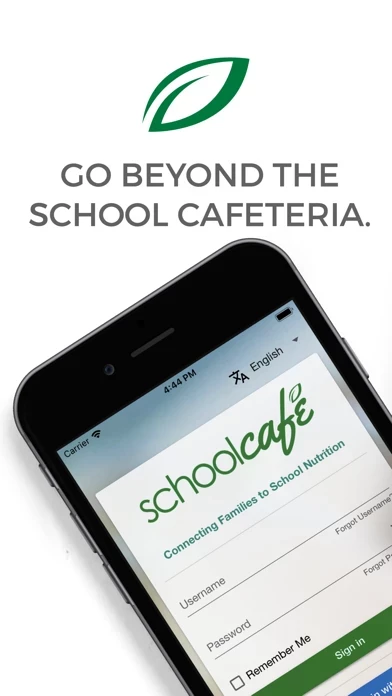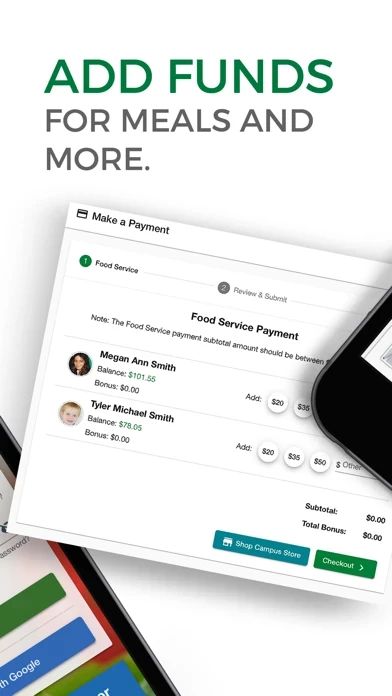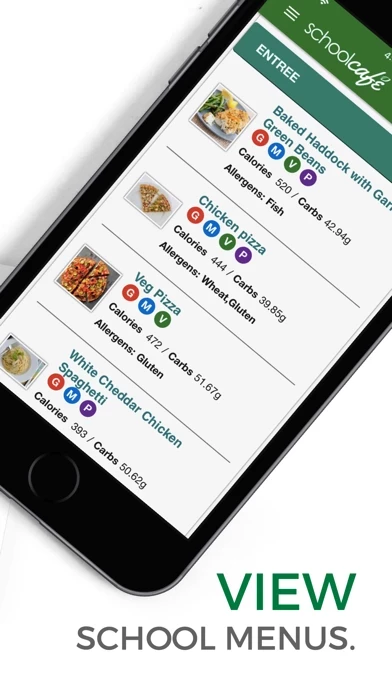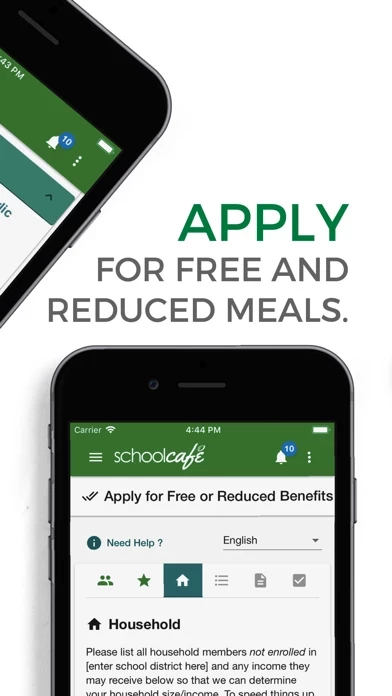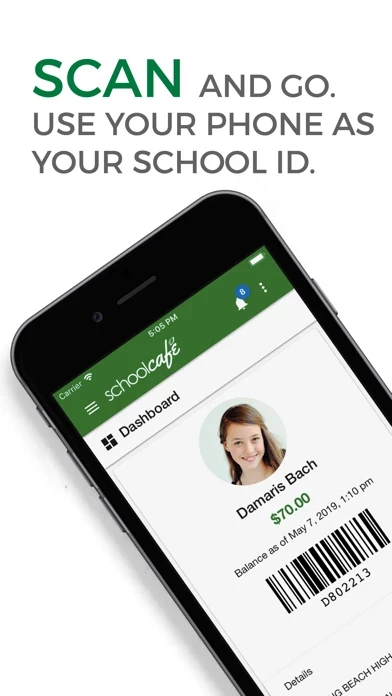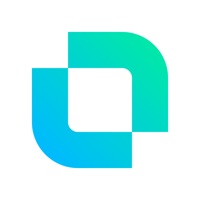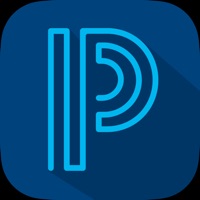How to Delete SchoolCafé
Published by Cybersoft PrimeroEdgeWe have made it super easy to delete SchoolCafé account and/or app.
Guide to Delete SchoolCafé
Things to note before removing SchoolCafé:
- The developer of SchoolCafé is Cybersoft PrimeroEdge and all inquiries must go to them.
- Under the GDPR, Residents of the European Union and United Kingdom have a "right to erasure" and can request any developer like Cybersoft PrimeroEdge holding their data to delete it. The law mandates that Cybersoft PrimeroEdge must comply within a month.
- American residents (California only - you can claim to reside here) are empowered by the CCPA to request that Cybersoft PrimeroEdge delete any data it has on you or risk incurring a fine (upto 7.5k usd).
- If you have an active subscription, it is recommended you unsubscribe before deleting your account or the app.
How to delete SchoolCafé account:
Generally, here are your options if you need your account deleted:
Option 1: Reach out to SchoolCafé via Justuseapp. Get all Contact details →
Option 2: Visit the SchoolCafé website directly Here →
Option 3: Contact SchoolCafé Support/ Customer Service:
- 100% Contact Match
- Developer: Cybersoft PrimeroEdge
- E-Mail: [email protected]
- Website: Visit SchoolCafé Website
- 88% Contact Match
- Developer: Cybersoft PrimeroEdge
- E-Mail: [email protected]
- Website: Visit Cybersoft PrimeroEdge Website
How to Delete SchoolCafé from your iPhone or Android.
Delete SchoolCafé from iPhone.
To delete SchoolCafé from your iPhone, Follow these steps:
- On your homescreen, Tap and hold SchoolCafé until it starts shaking.
- Once it starts to shake, you'll see an X Mark at the top of the app icon.
- Click on that X to delete the SchoolCafé app from your phone.
Method 2:
Go to Settings and click on General then click on "iPhone Storage". You will then scroll down to see the list of all the apps installed on your iPhone. Tap on the app you want to uninstall and delete the app.
For iOS 11 and above:
Go into your Settings and click on "General" and then click on iPhone Storage. You will see the option "Offload Unused Apps". Right next to it is the "Enable" option. Click on the "Enable" option and this will offload the apps that you don't use.
Delete SchoolCafé from Android
- First open the Google Play app, then press the hamburger menu icon on the top left corner.
- After doing these, go to "My Apps and Games" option, then go to the "Installed" option.
- You'll see a list of all your installed apps on your phone.
- Now choose SchoolCafé, then click on "uninstall".
- Also you can specifically search for the app you want to uninstall by searching for that app in the search bar then select and uninstall.
Have a Problem with SchoolCafé? Report Issue
Leave a comment:
Reviews & Common Issues: 1 Comments
By See
1 year agoI can’t find my son school in your school district list. His school is : Harmony Science Academy-Katy
What is SchoolCafé?
this app is powered by PrimeroEdge, the leading school nutrition management software for K-12 school districts and food service providers in the United States. Parents: Manage your child's cafeteria account. Apply for free or reduced meals. Make payments, view purchase history, receive low balance alerts, and view school menus containing nutritional and allergen information for items. For convenience, setup automatic payments to replenish your child's cafeteria funds. Know what is on the menu at the school cafeteria and provide feedback by rating and sharing items. Favorite your child's favorite items and this app will send you a push notification to let you know when it's on the menu. Students and Staff: Use this app to check out what's available on the cafeteria menu each day. View nutritional and allergen information to help you make healthy decisions. Use "Make a Tray" to build your meal for the items available that day and see the combined nutrient information. Give your f...