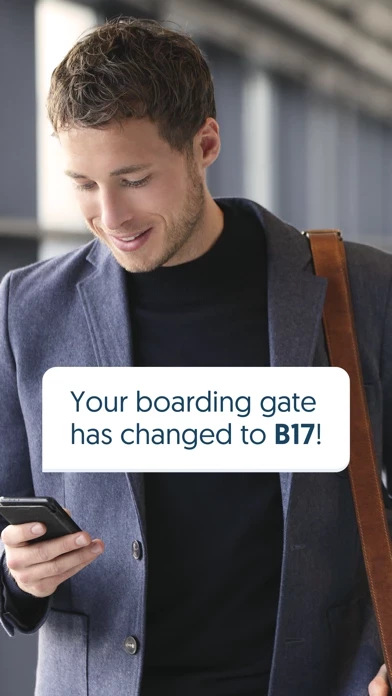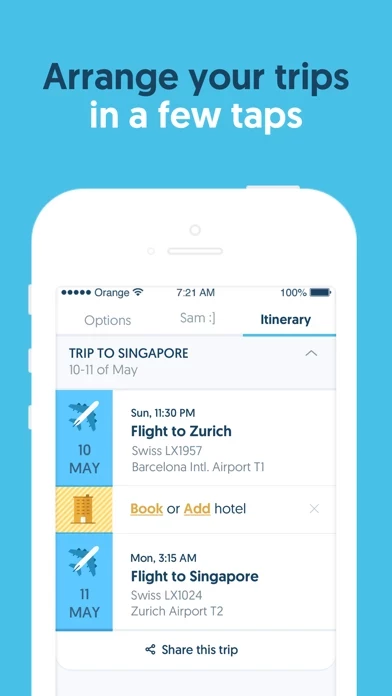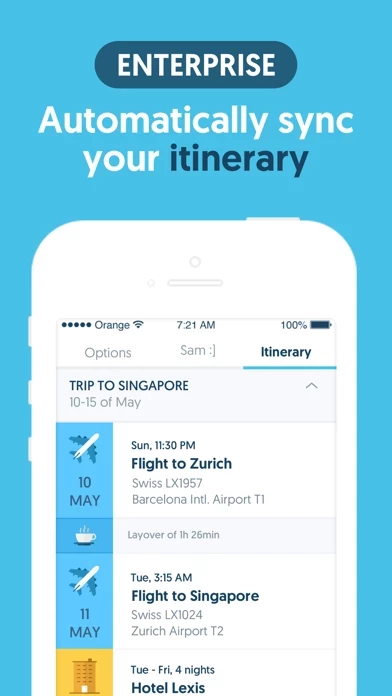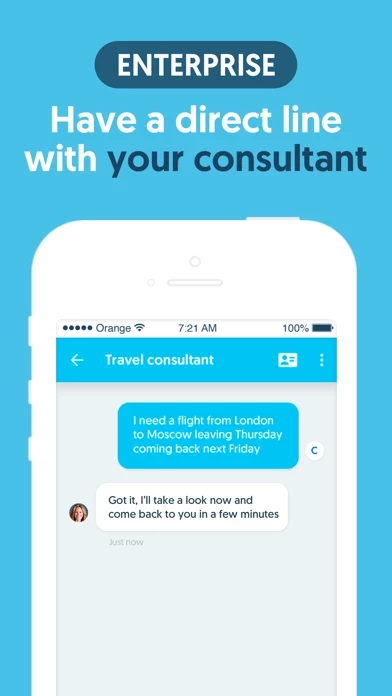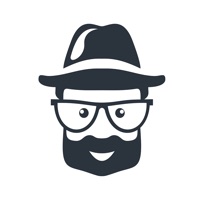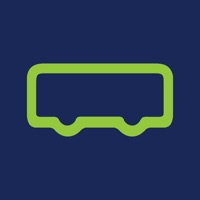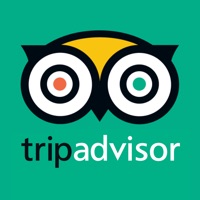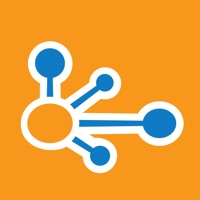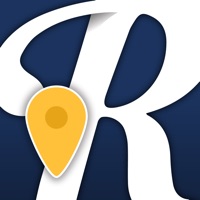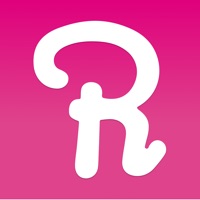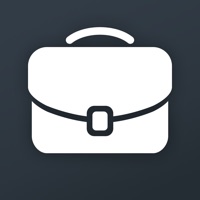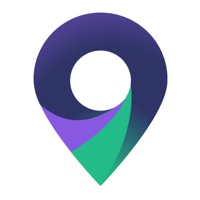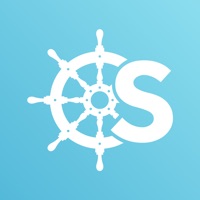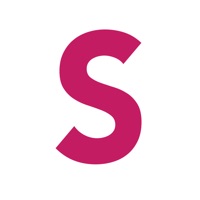How to Delete Sam
Published by European Travel Service Center SLWe have made it super easy to delete Sam - Trip Planner & Assistant account and/or app.
Table of Contents:
Guide to Delete Sam - Trip Planner & Assistant
Things to note before removing Sam:
- The developer of Sam is European Travel Service Center SL and all inquiries must go to them.
- Under the GDPR, Residents of the European Union and United Kingdom have a "right to erasure" and can request any developer like European Travel Service Center SL holding their data to delete it. The law mandates that European Travel Service Center SL must comply within a month.
- American residents (California only - you can claim to reside here) are empowered by the CCPA to request that European Travel Service Center SL delete any data it has on you or risk incurring a fine (upto 7.5k usd).
- If you have an active subscription, it is recommended you unsubscribe before deleting your account or the app.
How to delete Sam account:
Generally, here are your options if you need your account deleted:
Option 1: Reach out to Sam via Justuseapp. Get all Contact details →
Option 2: Visit the Sam website directly Here →
Option 3: Contact Sam Support/ Customer Service:
- Verified email
- Contact e-Mail: [email protected]
- 13.79% Contact Match
- Developer: ETSC
- E-Mail: [email protected]
- Website: Visit Sam Website
How to Delete Sam - Trip Planner & Assistant from your iPhone or Android.
Delete Sam - Trip Planner & Assistant from iPhone.
To delete Sam from your iPhone, Follow these steps:
- On your homescreen, Tap and hold Sam - Trip Planner & Assistant until it starts shaking.
- Once it starts to shake, you'll see an X Mark at the top of the app icon.
- Click on that X to delete the Sam - Trip Planner & Assistant app from your phone.
Method 2:
Go to Settings and click on General then click on "iPhone Storage". You will then scroll down to see the list of all the apps installed on your iPhone. Tap on the app you want to uninstall and delete the app.
For iOS 11 and above:
Go into your Settings and click on "General" and then click on iPhone Storage. You will see the option "Offload Unused Apps". Right next to it is the "Enable" option. Click on the "Enable" option and this will offload the apps that you don't use.
Delete Sam - Trip Planner & Assistant from Android
- First open the Google Play app, then press the hamburger menu icon on the top left corner.
- After doing these, go to "My Apps and Games" option, then go to the "Installed" option.
- You'll see a list of all your installed apps on your phone.
- Now choose Sam - Trip Planner & Assistant, then click on "uninstall".
- Also you can specifically search for the app you want to uninstall by searching for that app in the search bar then select and uninstall.
Have a Problem with Sam - Trip Planner & Assistant? Report Issue
Leave a comment:
What is Sam - Trip Planner & Assistant?
Meet this app, your new business travel assistant. Besides organising all your business trips in a beautiful itinerary, this app gets in touch with you anytime there’s something travel related you need to know about, like.... - your flight status - a change of gate - a flight delay - a 'when to leave to the airport' alert It’s more than a travel planner: it’s like having a 24/7 pocket travel assistant :) ***** What our users are saying about us: “Having my itinerary in one place for both business and leisure is perfect. It eliminates the need for all the different airline apps” "It’s great to have access to all elements of my travel itinerary at my fingertips" ***** Just add your reservations to your itinerary and you will start receiving notifications. You can connect your inbox, forward individual reservations or add your trips manually. Your flight schedule is now at your fingertips! Key features: - Travel itinerary: keep all your travel plans in one place without having to check...