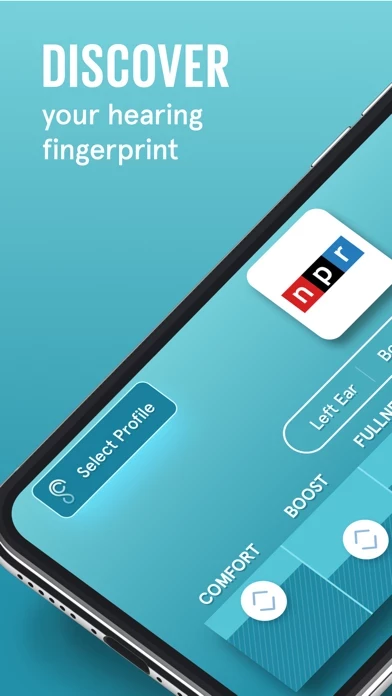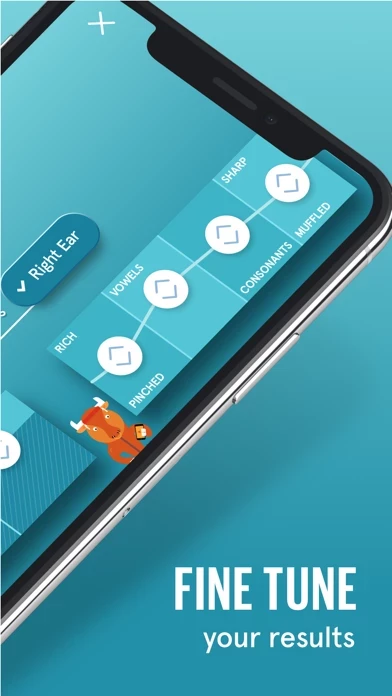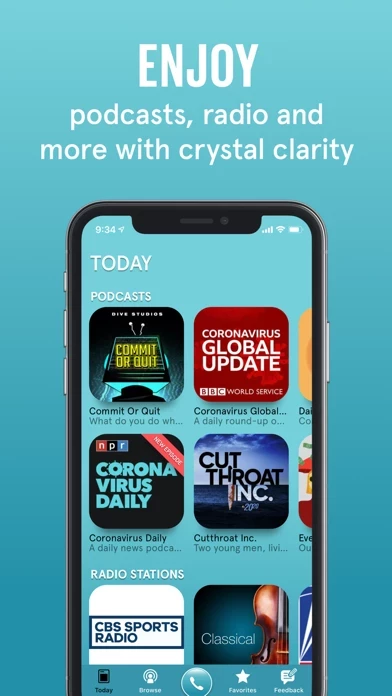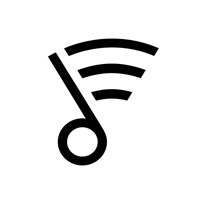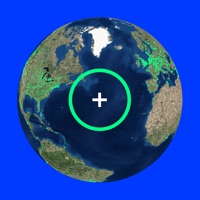How to Cancel SonicCloud Personalized Sound
Published by SonitumWe have made it super easy to cancel SonicCloud Personalized Sound subscription
at the root to avoid any and all mediums "Sonitum" (the developer) uses to bill you.
Complete Guide to Canceling SonicCloud Personalized Sound
A few things to note and do before cancelling:
- The developer of SonicCloud Personalized Sound is Sonitum and all inquiries must go to them.
- Check the Terms of Services and/or Privacy policy of Sonitum to know if they support self-serve subscription cancellation:
- Cancelling a subscription during a free trial may result in losing a free trial account.
- You must always cancel a subscription at least 24 hours before the trial period ends.
Pricing Plans
**Gotten from publicly available data and the appstores.
SonicCloud offers a 30-day free trial, after which the subscription cost is $9.99 per month. The subscription auto-renews every month unless canceled through iTunes settings. Payment will be charged to your iTunes Account upon confirmation of the purchase. Terms and conditions apply.
How to Cancel SonicCloud Personalized Sound Subscription on iPhone or iPad:
- Open Settings » ~Your name~ » and click "Subscriptions".
- Click the SonicCloud Personalized Sound (subscription) you want to review.
- Click Cancel.
How to Cancel SonicCloud Personalized Sound Subscription on Android Device:
- Open your Google Play Store app.
- Click on Menu » "Subscriptions".
- Tap on SonicCloud Personalized Sound (subscription you wish to cancel)
- Click "Cancel Subscription".
How do I remove my Card from SonicCloud Personalized Sound?
Removing card details from SonicCloud Personalized Sound if you subscribed directly is very tricky. Very few websites allow you to remove your card details. So you will have to make do with some few tricks before and after subscribing on websites in the future.
Before Signing up or Subscribing:
- Create an account on Justuseapp. signup here →
- Create upto 4 Virtual Debit Cards - this will act as a VPN for you bank account and prevent apps like SonicCloud Personalized Sound from billing you to eternity.
- Fund your Justuseapp Cards using your real card.
- Signup on SonicCloud Personalized Sound or any other website using your Justuseapp card.
- Cancel the SonicCloud Personalized Sound subscription directly from your Justuseapp dashboard.
- To learn more how this all works, Visit here →.
How to Cancel SonicCloud Personalized Sound Subscription on a Mac computer:
- Goto your Mac AppStore, Click ~Your name~ (bottom sidebar).
- Click "View Information" and sign in if asked to.
- Scroll down on the next page shown to you until you see the "Subscriptions" tab then click on "Manage".
- Click "Edit" beside the SonicCloud Personalized Sound app and then click on "Cancel Subscription".
What to do if you Subscribed directly on SonicCloud Personalized Sound's Website:
- Reach out to Sonitum here »»
- Visit SonicCloud Personalized Sound website: Click to visit .
- Login to your account.
- In the menu section, look for any of the following: "Billing", "Subscription", "Payment", "Manage account", "Settings".
- Click the link, then follow the prompts to cancel your subscription.
How to Cancel SonicCloud Personalized Sound Subscription on Paypal:
To cancel your SonicCloud Personalized Sound subscription on PayPal, do the following:
- Login to www.paypal.com .
- Click "Settings" » "Payments".
- Next, click on "Manage Automatic Payments" in the Automatic Payments dashboard.
- You'll see a list of merchants you've subscribed to. Click on "SonicCloud Personalized Sound" or "Sonitum" to cancel.
How to delete SonicCloud Personalized Sound account:
- Reach out directly to SonicCloud Personalized Sound via Justuseapp. Get all Contact details →
- Send an email to [email protected] Click to email requesting that they delete your account.
Delete SonicCloud Personalized Sound from iPhone:
- On your homescreen, Tap and hold SonicCloud Personalized Sound until it starts shaking.
- Once it starts to shake, you'll see an X Mark at the top of the app icon.
- Click on that X to delete the SonicCloud Personalized Sound app.
Delete SonicCloud Personalized Sound from Android:
- Open your GooglePlay app and goto the menu.
- Click "My Apps and Games" » then "Installed".
- Choose SonicCloud Personalized Sound, » then click "Uninstall".
Have a Problem with SonicCloud Personalized Sound? Report Issue
Leave a comment:
What is SonicCloud Personalized Sound?
1. Take the SonicCloud hearing test on your phone 2. The app will analyze the results and create your sound profile 3. Then listen to radio stations, podcasts, and phone calls through SonicCloud that are perfectly tuned to your hearing You can even refine your results in real time to zero in on hard-to-hear syllables allowing even those with significant hearing loss to achieve beautiful sound enhancement through the SonicCloud app. Don’t forget to tell us what you want to listen to...we are adding new content all the time! HealthKit Compatibility: SonicCloud is compatible with HealthKit! With it, you can import your Health app audiogram in to SonicCloud as a basis for sound personalization. It also allows you to export your SonicCloud Assessment results to the Health App. About the Subscription: SonicCloud is free to download. You can also take the hearing assessment for free, view your hearing results for free, and listen to personalized sound for free for 30 days. After the 30 day free trial, the subscription cost is $9.99 per month. The subscription auto-renews every month unless canceled through iTunes settings. You must cancel your subscription at least 24 hours before the end of the subscription period in order to not be charged for the next period. If you cancel in the middle of the subscription period, your subscription will be valid until the end of the period. Payment will be charged to your iTunes Account upon confirmation of the purchase. Terms and Conditions...