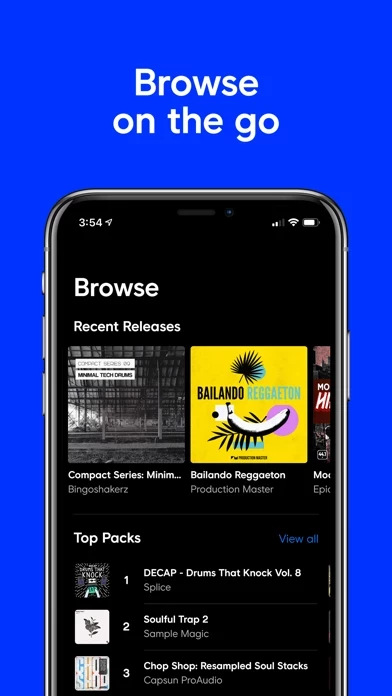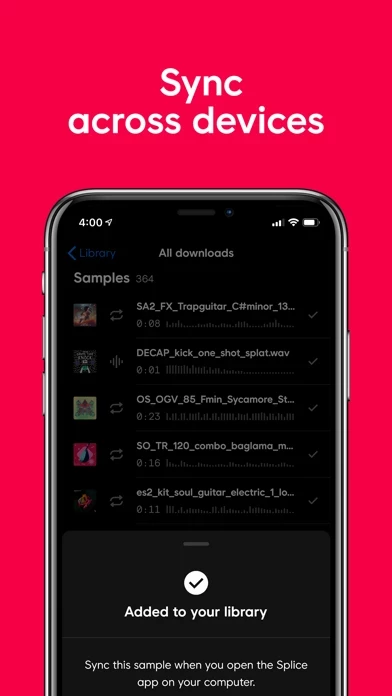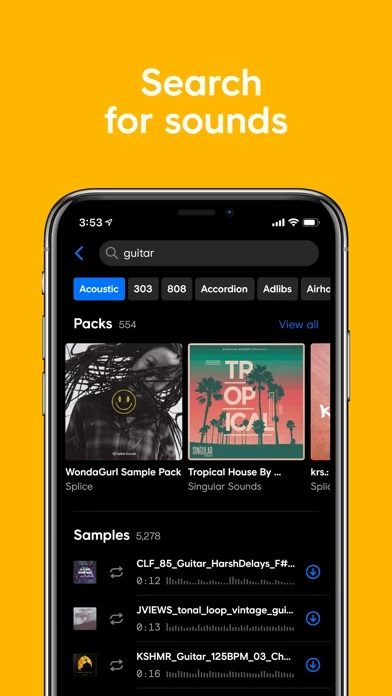How to Cancel Splice
Published by Splice on 2023-12-20We have made it super easy to cancel Splice - Music Made subscription
at the root to avoid any and all mediums "Splice" (the developer) uses to bill you.
Complete Guide to Canceling Splice - Music Made
A few things to note and do before cancelling:
- The developer of Splice is Splice and all inquiries must go to them.
- Check the Terms of Services and/or Privacy policy of Splice to know if they support self-serve subscription cancellation:
- Cancelling a subscription during a free trial may result in losing a free trial account.
- You must always cancel a subscription at least 24 hours before the trial period ends.
How easy is it to cancel or delete Splice?
It is Very Easy to Cancel a Splice subscription. (**Crowdsourced from Splice and Justuseapp users)
If you haven't rated Splice cancellation policy yet, Rate it here →.
Potential Savings
**Pricing data is based on average subscription prices reported by Justuseapp.com users..
| Duration | Amount (USD) |
|---|---|
| If Billed Once | $32.87 |
How to Cancel Splice - Music Made Subscription on iPhone or iPad:
- Open Settings » ~Your name~ » and click "Subscriptions".
- Click the Splice (subscription) you want to review.
- Click Cancel.
How to Cancel Splice - Music Made Subscription on Android Device:
- Open your Google Play Store app.
- Click on Menu » "Subscriptions".
- Tap on Splice - Music Made (subscription you wish to cancel)
- Click "Cancel Subscription".
How do I remove my Card from Splice?
Removing card details from Splice if you subscribed directly is very tricky. Very few websites allow you to remove your card details. So you will have to make do with some few tricks before and after subscribing on websites in the future.
Before Signing up or Subscribing:
- Create an account on Justuseapp. signup here →
- Create upto 4 Virtual Debit Cards - this will act as a VPN for you bank account and prevent apps like Splice from billing you to eternity.
- Fund your Justuseapp Cards using your real card.
- Signup on Splice - Music Made or any other website using your Justuseapp card.
- Cancel the Splice subscription directly from your Justuseapp dashboard.
- To learn more how this all works, Visit here →.
How to Cancel Splice - Music Made Subscription on a Mac computer:
- Goto your Mac AppStore, Click ~Your name~ (bottom sidebar).
- Click "View Information" and sign in if asked to.
- Scroll down on the next page shown to you until you see the "Subscriptions" tab then click on "Manage".
- Click "Edit" beside the Splice - Music Made app and then click on "Cancel Subscription".
What to do if you Subscribed directly on Splice's Website:
- Reach out to Splice here »»
- Visit Splice website: Click to visit .
- Login to your account.
- In the menu section, look for any of the following: "Billing", "Subscription", "Payment", "Manage account", "Settings".
- Click the link, then follow the prompts to cancel your subscription.
How to Cancel Splice - Music Made Subscription on Paypal:
To cancel your Splice subscription on PayPal, do the following:
- Login to www.paypal.com .
- Click "Settings" » "Payments".
- Next, click on "Manage Automatic Payments" in the Automatic Payments dashboard.
- You'll see a list of merchants you've subscribed to. Click on "Splice - Music Made" or "Splice" to cancel.
How to delete Splice account:
- Reach out directly to Splice via Justuseapp. Get all Contact details →
- Send an email to [email protected] Click to email requesting that they delete your account.
Delete Splice - Music Made from iPhone:
- On your homescreen, Tap and hold Splice - Music Made until it starts shaking.
- Once it starts to shake, you'll see an X Mark at the top of the app icon.
- Click on that X to delete the Splice - Music Made app.
Delete Splice - Music Made from Android:
- Open your GooglePlay app and goto the menu.
- Click "My Apps and Games" » then "Installed".
- Choose Splice - Music Made, » then click "Uninstall".
Have a Problem with Splice - Music Made? Report Issue
Leave a comment:
What is Splice - Music Made?
With this app, musicians and sound designers can browse, audition, and create with millions of sounds across all genres from anywhere, anytime. Sounds sync across devices for a seamless workflow. Artists, composers, and bedroom beat-makers use this app Sounds to create Grammy-winning songs, movie scores, club hits, and more. this app iOS App Features: - Browse, audition, & search for sounds - Filter sounds by instrument type & genres - Try out sounds in Beatmaker - Make your own beats in Sequencer - Like sounds on the app and save them for later - Sync sounds with the this app desktop app Inspiration can strike at any moment. Now, you can make progress on your music outside of the studio, no matter where you are. Love this app? Follow us on Instagram: https://www.instagram.com/this app Like us on Facebook: https://www.facebook.com/spliceofficial/ Follow us on Twitter: https://twitter.com/this app Privacy policy: https://this app.com/privacy_policy Terms of use: https://this app.com/terms Contact us: https://support.this app.com/hc/en-us/requests/new