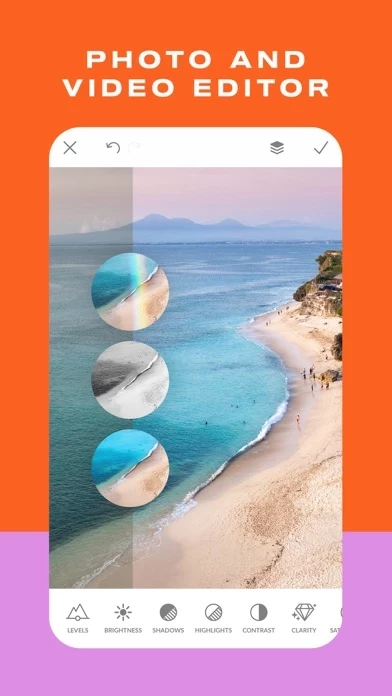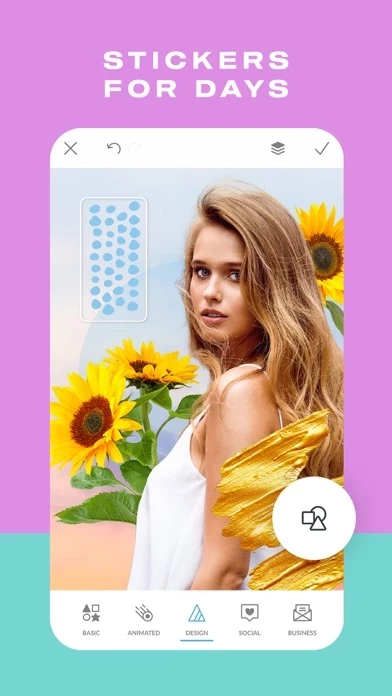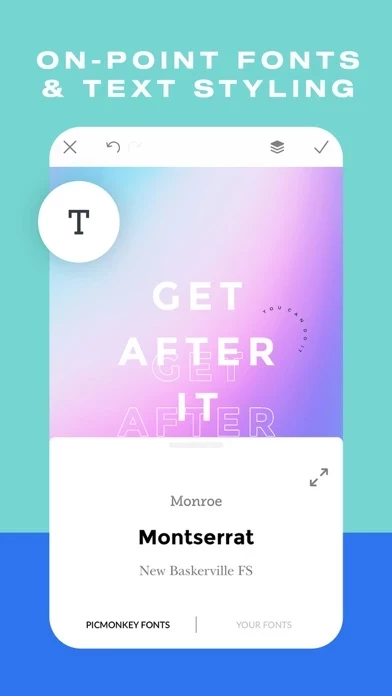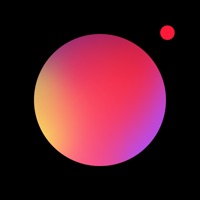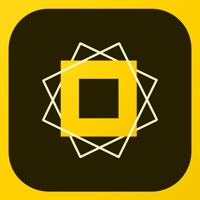How to Cancel PicMonkey Photo + Video Design
Published by PicMonkeyWe have made it super easy to cancel PicMonkey Photo + Video Design subscription
at the root to avoid any and all mediums "PicMonkey" (the developer) uses to bill you.
Complete Guide to Canceling PicMonkey Photo + Video Design
A few things to note and do before cancelling:
- The developer of PicMonkey Photo + Video Design is PicMonkey and all inquiries must go to them.
- Check the Terms of Services and/or Privacy policy of PicMonkey to know if they support self-serve subscription cancellation:
- Cancelling a subscription during a free trial may result in losing a free trial account.
- You must always cancel a subscription at least 24 hours before the trial period ends.
Pricing Plans
**Gotten from publicly available data and the appstores.
- Basic/Monthly: Adds 1 GB of storage for images and full access on Desktop. Auto-renews monthly.
- Basic/Annual: Adds 1GB of storage for images and full access on Desktop. Auto-renews annually.
- Pro/Monthly: Adds unlimited image storage, full access on Desktop. Auto-renews annually.
- Pro/Annual: Adds unlimited image storage, and full access on Desktop. Auto-renews annually.
Note: Touch Up is free if you have a Basic or Pro subscription. It can also be purchased as a one-time purchase in-app. Subscriptions automatically renew unless auto-renewal is turned off at least 24 hours before the end of the current billing period. Subscription management can be done through iTunes account settings.
How to Cancel PicMonkey Photo + Video Design Subscription on iPhone or iPad:
- Open Settings » ~Your name~ » and click "Subscriptions".
- Click the PicMonkey Photo + Video Design (subscription) you want to review.
- Click Cancel.
How to Cancel PicMonkey Photo + Video Design Subscription on Android Device:
- Open your Google Play Store app.
- Click on Menu » "Subscriptions".
- Tap on PicMonkey Photo + Video Design (subscription you wish to cancel)
- Click "Cancel Subscription".
How do I remove my Card from PicMonkey Photo + Video Design?
Removing card details from PicMonkey Photo + Video Design if you subscribed directly is very tricky. Very few websites allow you to remove your card details. So you will have to make do with some few tricks before and after subscribing on websites in the future.
Before Signing up or Subscribing:
- Create an account on Justuseapp. signup here →
- Create upto 4 Virtual Debit Cards - this will act as a VPN for you bank account and prevent apps like PicMonkey Photo + Video Design from billing you to eternity.
- Fund your Justuseapp Cards using your real card.
- Signup on PicMonkey Photo + Video Design or any other website using your Justuseapp card.
- Cancel the PicMonkey Photo + Video Design subscription directly from your Justuseapp dashboard.
- To learn more how this all works, Visit here →.
How to Cancel PicMonkey Photo + Video Design Subscription on a Mac computer:
- Goto your Mac AppStore, Click ~Your name~ (bottom sidebar).
- Click "View Information" and sign in if asked to.
- Scroll down on the next page shown to you until you see the "Subscriptions" tab then click on "Manage".
- Click "Edit" beside the PicMonkey Photo + Video Design app and then click on "Cancel Subscription".
What to do if you Subscribed directly on PicMonkey Photo + Video Design's Website:
- Reach out to PicMonkey here »»
- Visit PicMonkey Photo + Video Design website: Click to visit .
- Login to your account.
- In the menu section, look for any of the following: "Billing", "Subscription", "Payment", "Manage account", "Settings".
- Click the link, then follow the prompts to cancel your subscription.
How to Cancel PicMonkey Photo + Video Design Subscription on Paypal:
To cancel your PicMonkey Photo + Video Design subscription on PayPal, do the following:
- Login to www.paypal.com .
- Click "Settings" » "Payments".
- Next, click on "Manage Automatic Payments" in the Automatic Payments dashboard.
- You'll see a list of merchants you've subscribed to. Click on "PicMonkey Photo + Video Design" or "PicMonkey" to cancel.
How to delete PicMonkey Photo + Video Design account:
- Reach out directly to PicMonkey Photo + Video Design via Justuseapp. Get all Contact details →
- Send an email to [email protected] Click to email requesting that they delete your account.
Delete PicMonkey Photo + Video Design from iPhone:
- On your homescreen, Tap and hold PicMonkey Photo + Video Design until it starts shaking.
- Once it starts to shake, you'll see an X Mark at the top of the app icon.
- Click on that X to delete the PicMonkey Photo + Video Design app.
Delete PicMonkey Photo + Video Design from Android:
- Open your GooglePlay app and goto the menu.
- Click "My Apps and Games" » then "Installed".
- Choose PicMonkey Photo + Video Design, » then click "Uninstall".
Have a Problem with PicMonkey Photo + Video Design? Report Issue
Leave a comment:
What is PicMonkey Photo + Video Design?
PicMonkey is a photo editor, design maker, sticker maker, collage maker, ad maker, and background eraser, all rolled into one. CREATE STUNNING DESIGNS • Make a photo into a design or start with a blank canvas and add graphics and text to it. • Make Facebook post designs, ads, banners, quote posts, flyers, collages • Draw, erase, and adjust transparency on everything, including graphic stickers (overlays) • Add your own photos or graphics to a background. When you add your logo, it keeps its transparency • Tons of graphics to choose from, and fonts galore. EDIT YOUR PHOTOS • Elevate your photos with classic photo editor effects like B&W, Orton, Pixelate, Soften. • Juice the color with photo filters like ColorAmp, Tint, Ombre. • Get oldie looks with effects like Instafilm, Seventies, Light Leaks. • New effects are added all the time! You can paint them onto a specific area or apply them to the whole image. • Use our background eraser to instantly remove pixels around a photo subject. • Have fun doodling over your photos with Draw. • Crop photos and resize them—we have all the sizes. STICKER MAKER/BACKGROUND ERASER Work wonders with our insanely easy Background Remover—one tap and the pixels around your photo subject are GONE. Use it for product shots or to put people in front of different backgrounds. And you can make stickers with it, too. ADD TEXT TO PHOTOS • Add curved text and drop shadows, and adjust them to perfection • Adjust letter spacing and line height • Ton...