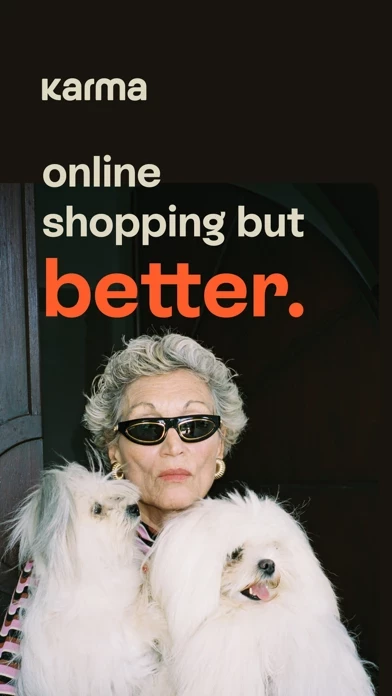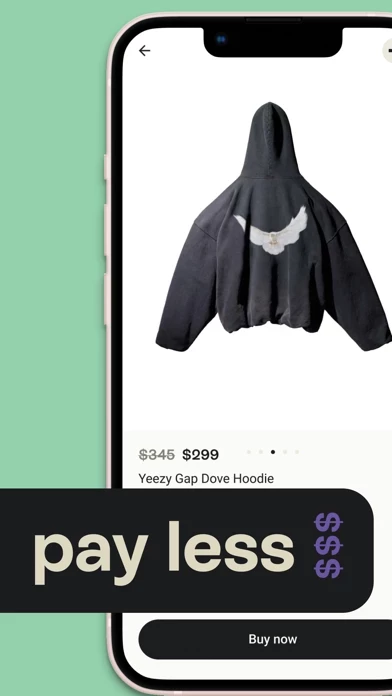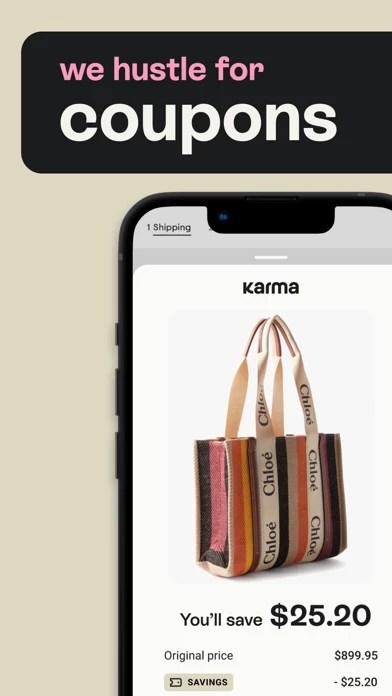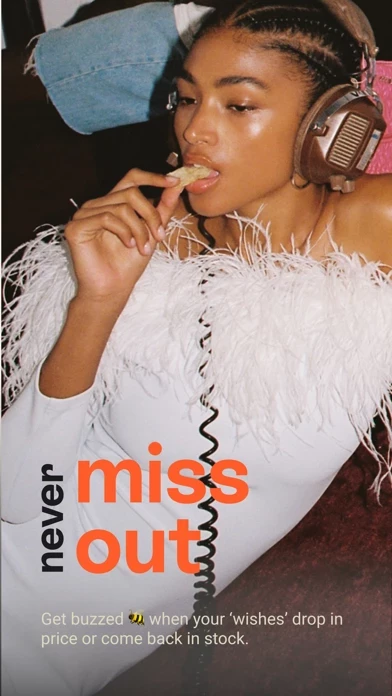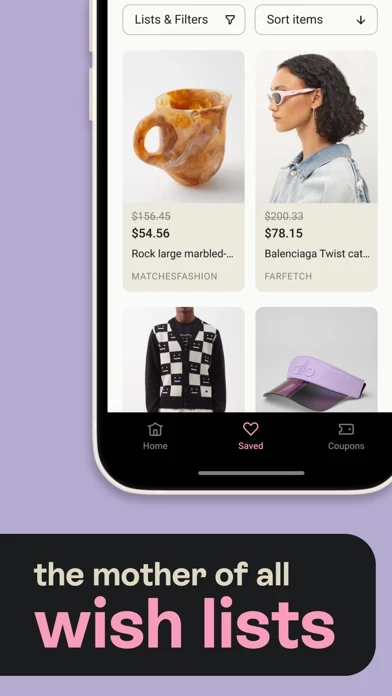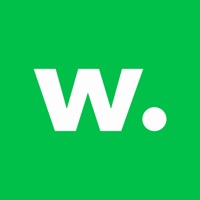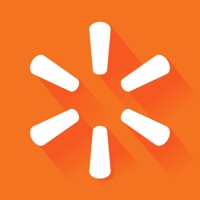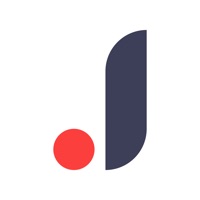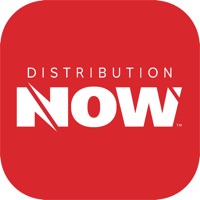How to Delete Karma | Shopping but better
Published by Shoptagr LTD on 2023-11-29We have made it super easy to delete Karma | Shopping but better account and/or app.
Guide to Delete Karma | Shopping but better
Things to note before removing Karma | Shopping but better:
- The developer of Karma | Shopping but better is Shoptagr LTD and all inquiries must go to them.
- Under the GDPR, Residents of the European Union and United Kingdom have a "right to erasure" and can request any developer like Shoptagr LTD holding their data to delete it. The law mandates that Shoptagr LTD must comply within a month.
- American residents (California only - you can claim to reside here) are empowered by the CCPA to request that Shoptagr LTD delete any data it has on you or risk incurring a fine (upto 7.5k usd).
- If you have an active subscription, it is recommended you unsubscribe before deleting your account or the app.
How to delete Karma | Shopping but better account:
Generally, here are your options if you need your account deleted:
Option 1: Reach out to Karma | Shopping but better via Justuseapp. Get all Contact details →
Option 2: Visit the Karma | Shopping but better website directly Here →
Option 3: Contact Karma | Shopping but better Support/ Customer Service:
- 31.25% Contact Match
- Developer: Shoptagr
- E-Mail: [email protected]
- Website: Visit Karma | Shopping but better Website
How to Delete Karma | Shopping but better from your iPhone or Android.
Delete Karma | Shopping but better from iPhone.
To delete Karma | Shopping but better from your iPhone, Follow these steps:
- On your homescreen, Tap and hold Karma | Shopping but better until it starts shaking.
- Once it starts to shake, you'll see an X Mark at the top of the app icon.
- Click on that X to delete the Karma | Shopping but better app from your phone.
Method 2:
Go to Settings and click on General then click on "iPhone Storage". You will then scroll down to see the list of all the apps installed on your iPhone. Tap on the app you want to uninstall and delete the app.
For iOS 11 and above:
Go into your Settings and click on "General" and then click on iPhone Storage. You will see the option "Offload Unused Apps". Right next to it is the "Enable" option. Click on the "Enable" option and this will offload the apps that you don't use.
Delete Karma | Shopping but better from Android
- First open the Google Play app, then press the hamburger menu icon on the top left corner.
- After doing these, go to "My Apps and Games" option, then go to the "Installed" option.
- You'll see a list of all your installed apps on your phone.
- Now choose Karma | Shopping but better, then click on "uninstall".
- Also you can specifically search for the app you want to uninstall by searching for that app in the search bar then select and uninstall.
Have a Problem with Karma | Shopping but better? Report Issue
Leave a comment:
Reviews & Common Issues: 1 Comments
By Patricia Lewis
1 year agoHow do I delete it from my Chromebook? I can't find it in my apps?
What is Karma | Shopping but better?
Karma is the smart shopping app your phone was craving. Buy whatever from wherever for the lowest possible price every. single. time. One wishlist for all the brands Save items from over 100K stores to create one big sharable wishlist. Real-time Alerts No shopping fomo here. With Karma, you'll get buzzed when items drop in price or come back in stock. Coupons We’ll search, find, and auto-apply coupons at checkout to get you the best deal. Cashback Get actual money back into your account when you buy with Karma. Pay with K Pay with Karma for one-tap checkouts and the lowest possible price every time.