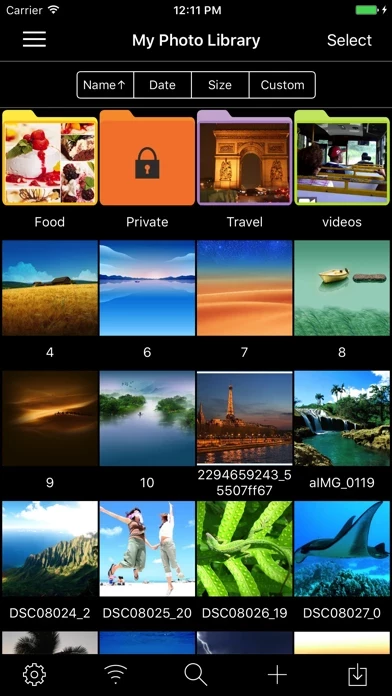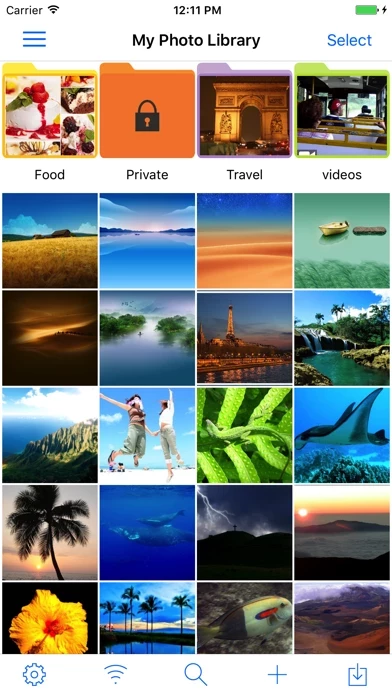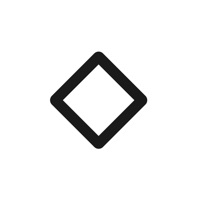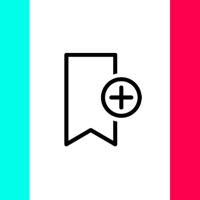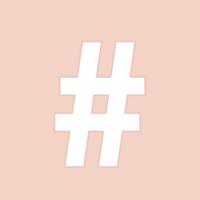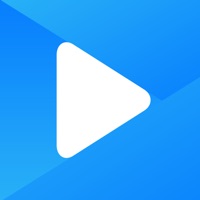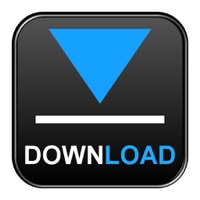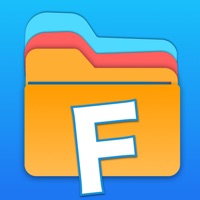How to Cancel Photo Manager Pro
Published by Skyjos Co., Ltd. on 2023-10-27We have made it super easy to cancel Photo Manager Pro subscription
at the root to avoid any and all mediums "Skyjos Co., Ltd." (the developer) uses to bill you.
Complete Guide to Canceling Photo Manager Pro
A few things to note and do before cancelling:
- The developer of Photo Manager Pro is Skyjos Co., Ltd. and all inquiries must go to them.
- Cancelling a subscription during a free trial may result in losing a free trial account.
- You must always cancel a subscription at least 24 hours before the trial period ends.
How easy is it to cancel or delete Photo Manager Pro?
It is Very Easy to Cancel a Photo Manager Pro subscription. (**Crowdsourced from Photo Manager Pro and Justuseapp users)
If you haven't rated Photo Manager Pro cancellation policy yet, Rate it here →.
Potential Savings
**Pricing data is based on average subscription prices reported by Justuseapp.com users..
| Duration | Amount (USD) |
|---|---|
| Yearly Subscription | $30.00 |
How to Cancel Photo Manager Pro Subscription on iPhone or iPad:
- Open Settings » ~Your name~ » and click "Subscriptions".
- Click the Photo Manager Pro (subscription) you want to review.
- Click Cancel.
How to Cancel Photo Manager Pro Subscription on Android Device:
- Open your Google Play Store app.
- Click on Menu » "Subscriptions".
- Tap on Photo Manager Pro (subscription you wish to cancel)
- Click "Cancel Subscription".
How do I remove my Card from Photo Manager Pro?
Removing card details from Photo Manager Pro if you subscribed directly is very tricky. Very few websites allow you to remove your card details. So you will have to make do with some few tricks before and after subscribing on websites in the future.
Before Signing up or Subscribing:
- Create an account on Justuseapp. signup here →
- Create upto 4 Virtual Debit Cards - this will act as a VPN for you bank account and prevent apps like Photo Manager Pro from billing you to eternity.
- Fund your Justuseapp Cards using your real card.
- Signup on Photo Manager Pro or any other website using your Justuseapp card.
- Cancel the Photo Manager Pro subscription directly from your Justuseapp dashboard.
- To learn more how this all works, Visit here →.
How to Cancel Photo Manager Pro Subscription on a Mac computer:
- Goto your Mac AppStore, Click ~Your name~ (bottom sidebar).
- Click "View Information" and sign in if asked to.
- Scroll down on the next page shown to you until you see the "Subscriptions" tab then click on "Manage".
- Click "Edit" beside the Photo Manager Pro app and then click on "Cancel Subscription".
What to do if you Subscribed directly on Photo Manager Pro's Website:
- Reach out to Skyjos Co., Ltd. here »»
- Visit Photo Manager Pro website: Click to visit .
- Login to your account.
- In the menu section, look for any of the following: "Billing", "Subscription", "Payment", "Manage account", "Settings".
- Click the link, then follow the prompts to cancel your subscription.
How to Cancel Photo Manager Pro Subscription on Paypal:
To cancel your Photo Manager Pro subscription on PayPal, do the following:
- Login to www.paypal.com .
- Click "Settings" » "Payments".
- Next, click on "Manage Automatic Payments" in the Automatic Payments dashboard.
- You'll see a list of merchants you've subscribed to. Click on "Photo Manager Pro" or "Skyjos Co., Ltd." to cancel.
How to delete Photo Manager Pro account:
- Reach out directly to Photo Manager Pro via Justuseapp. Get all Contact details →
- Send an email to [email protected] Click to email requesting that they delete your account.
Delete Photo Manager Pro from iPhone:
- On your homescreen, Tap and hold Photo Manager Pro until it starts shaking.
- Once it starts to shake, you'll see an X Mark at the top of the app icon.
- Click on that X to delete the Photo Manager Pro app.
Delete Photo Manager Pro from Android:
- Open your GooglePlay app and goto the menu.
- Click "My Apps and Games" » then "Installed".
- Choose Photo Manager Pro, » then click "Uninstall".
Have a Problem with Photo Manager Pro? Report Issue
Leave a comment:
What is Photo Manager Pro?
Photo Manager Pro provides a complete solution for your photos and videos. Organize photos, videos and RAWs into folders, sub-folders. Set password on the app and folders. Add description and star rating on your photos. Transfer photos among iPhone, iPad, computer and cloud storages. * Organize Photos and Videos: Create, copy, move, rename, delete photos, videos, folders and sub folders. Set password, cover on folder. Sort photos by dates, names, types. Reorder photos by drag and drop. Manage your photos by drag and drop. Copy photos between apps by drag and drop (iPad only). Add star rating, description and keywords on photo. Search photos by filename, description and keywords. Compare photos (available on iPad only) Photo Editing: crop, filters, light & color adjustment Slideshow photos and videos AirPlay photos and videos on Apple TV. Output photos and videos to TV via HDMI cable. Secure app or folders with password Light and dark theme Files app extension * Photo Transfer: Transfer photos between nearby iOS devices. Transfer photos between computer and iPhone/iPad through the built-in FTP server or HTTP server. Support iTunes File Sharing Copy photos among iPhone/iPad and cloud storages. * Supported Formats: JPG, PNG, GIF, HEIC CR2, CRW, NEF, NRW, ARW, RAW, DNG MOV, MP4 * Supported Cloud Storages: Google Drive Dropbox OneDrive Box * Supported External Storages: SD Card USD Drive ===== CONTACT US ===== Email: [email protected] Twitter: @SkyjosApps Facebook: @Sky...