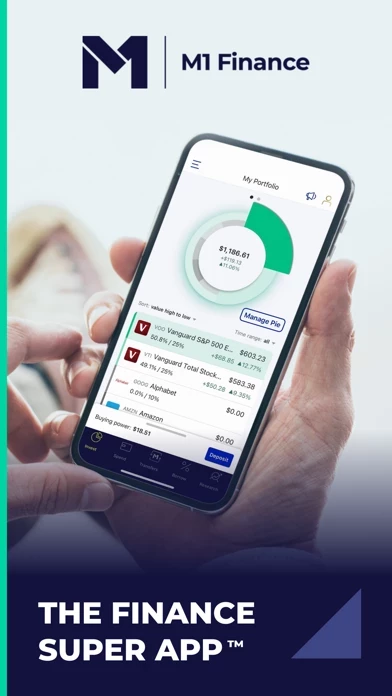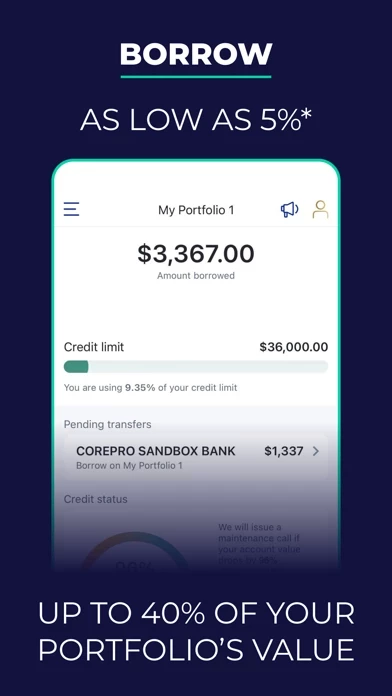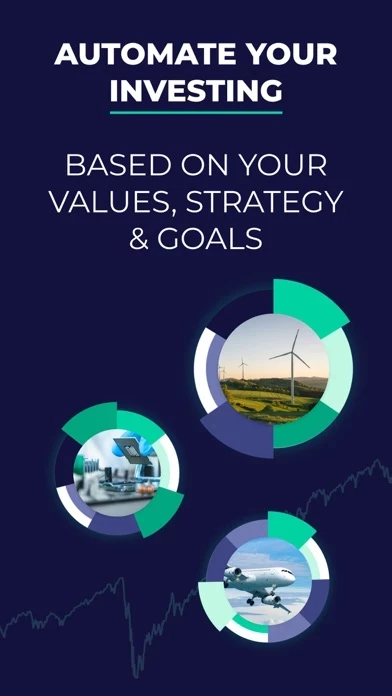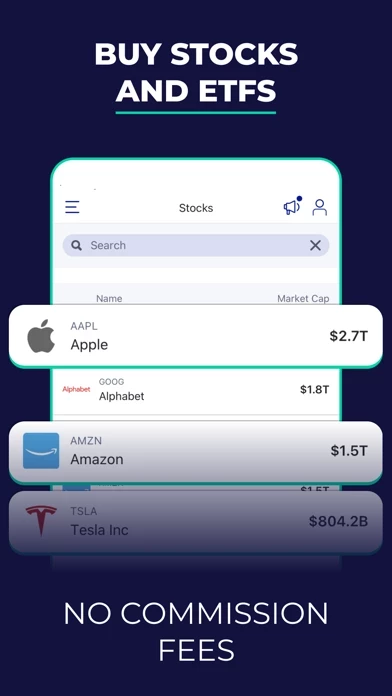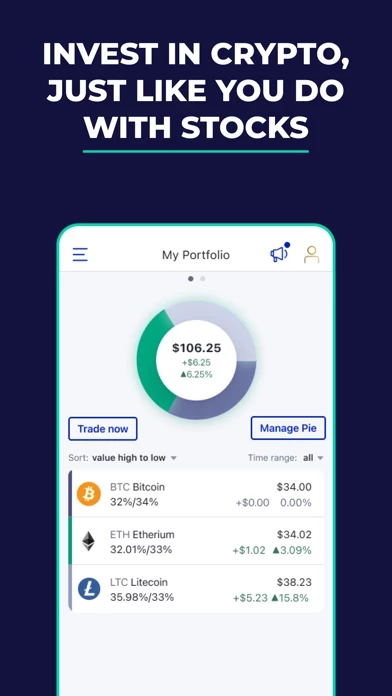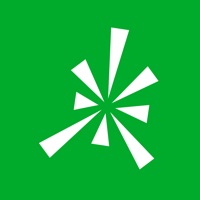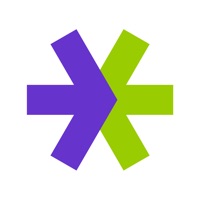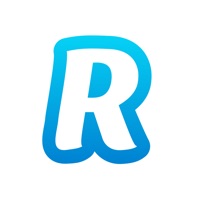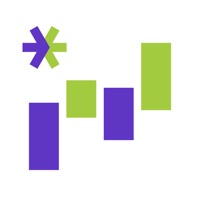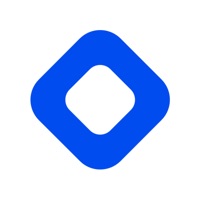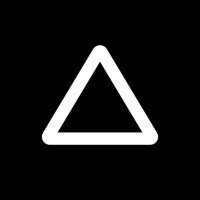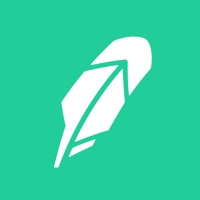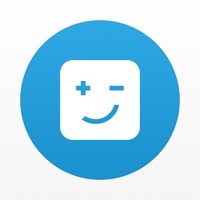How to Delete M1
Published by M1 Finance LLC on 2024-01-23We have made it super easy to delete M1: Investing & Banking account and/or app.
Table of Contents:
Guide to Delete M1: Investing & Banking
Things to note before removing M1:
- The developer of M1 is M1 Finance LLC and all inquiries must go to them.
- Check the Terms of Services and/or Privacy policy of M1 Finance LLC to know if they support self-serve account deletion:
- Under the GDPR, Residents of the European Union and United Kingdom have a "right to erasure" and can request any developer like M1 Finance LLC holding their data to delete it. The law mandates that M1 Finance LLC must comply within a month.
- American residents (California only - you can claim to reside here) are empowered by the CCPA to request that M1 Finance LLC delete any data it has on you or risk incurring a fine (upto 7.5k usd).
- If you have an active subscription, it is recommended you unsubscribe before deleting your account or the app.
How to delete M1 account:
Generally, here are your options if you need your account deleted:
Option 1: Reach out to M1 via Justuseapp. Get all Contact details →
Option 2: Visit the M1 website directly Here →
Option 3: Contact M1 Support/ Customer Service:
- 100% Contact Match
- Developer: M1 Finance
- E-Mail: [email protected]
- Website: Visit M1 Website
Option 4: Check M1's Privacy/TOS/Support channels below for their Data-deletion/request policy then contact them:
*Pro-tip: Once you visit any of the links above, Use your browser "Find on page" to find "@". It immediately shows the neccessary emails.
How to Delete M1: Investing & Banking from your iPhone or Android.
Delete M1: Investing & Banking from iPhone.
To delete M1 from your iPhone, Follow these steps:
- On your homescreen, Tap and hold M1: Investing & Banking until it starts shaking.
- Once it starts to shake, you'll see an X Mark at the top of the app icon.
- Click on that X to delete the M1: Investing & Banking app from your phone.
Method 2:
Go to Settings and click on General then click on "iPhone Storage". You will then scroll down to see the list of all the apps installed on your iPhone. Tap on the app you want to uninstall and delete the app.
For iOS 11 and above:
Go into your Settings and click on "General" and then click on iPhone Storage. You will see the option "Offload Unused Apps". Right next to it is the "Enable" option. Click on the "Enable" option and this will offload the apps that you don't use.
Delete M1: Investing & Banking from Android
- First open the Google Play app, then press the hamburger menu icon on the top left corner.
- After doing these, go to "My Apps and Games" option, then go to the "Installed" option.
- You'll see a list of all your installed apps on your phone.
- Now choose M1: Investing & Banking, then click on "uninstall".
- Also you can specifically search for the app you want to uninstall by searching for that app in the search bar then select and uninstall.
Have a Problem with M1: Investing & Banking? Report Issue
Leave a comment:
What is M1: Investing & Banking?
this app: THE FINANCE SUPER APP. Build and manage your wealth from the convenience of an automated, intuitive platform. Hundreds of thousands of investors trust this app with over $5B in assets. See for yourself why this app is an award-winning experience. Plan long-term investing quickly and automate your finances with Smart Transfers: custom rules that move your money how you want. CRYPTO this app Finance now offers investing in cryptocurrencies, including BTC and ETH. You can now make Crypto part of your long-term investing strategy, invest automatically in custom pies, commission-free. INVEST Invest with an individual, joint, trust, or custodial account. Or open a Traditional, SEP, or Roth IRA or rollover a 401(k). Choose stocks and ETFs with an intuitive Pies interface; let our automated tools handle the buying and selling. Pre-built Expert Pies help you invest according to your values, risk tolerance, retirement plans, and more. Fractional shares let you invest as little as one dollar for more...