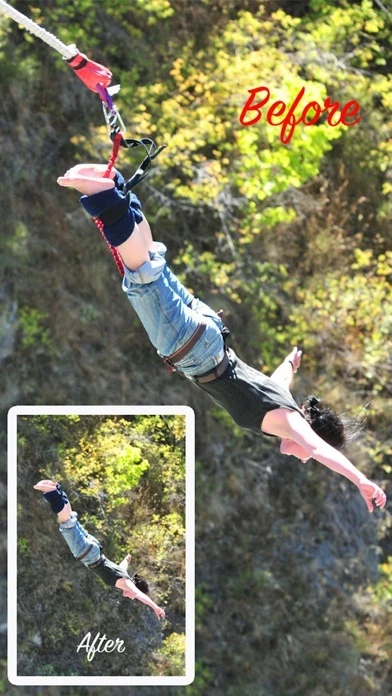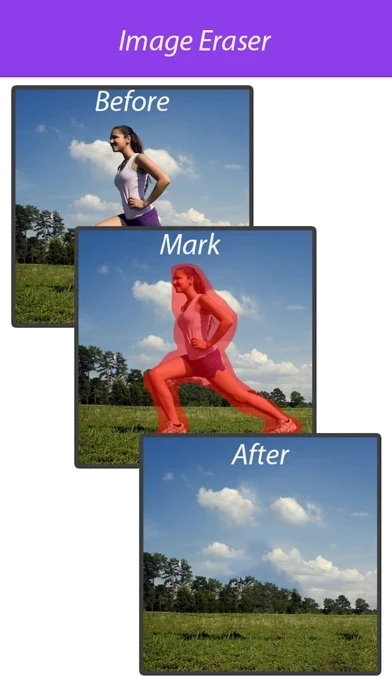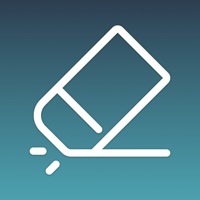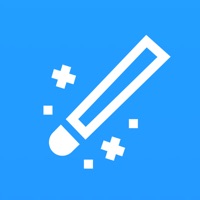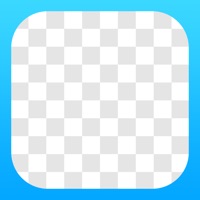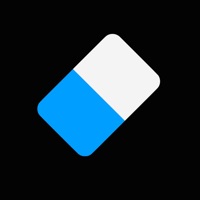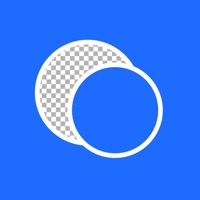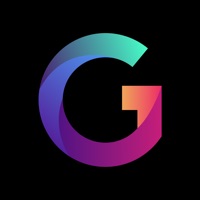How to Cancel Image Eraser
Published by LI XUAN NIU on 2024-01-17We have made it super easy to cancel Image Eraser - Inpaint & heal subscription
at the root to avoid any and all mediums "LI XUAN NIU" (the developer) uses to bill you.
Complete Guide to Canceling Image Eraser - Inpaint & heal
A few things to note and do before cancelling:
- The developer of Image Eraser is LI XUAN NIU and all inquiries must go to them.
- Cancelling a subscription during a free trial may result in losing a free trial account.
- You must always cancel a subscription at least 24 hours before the trial period ends.
How to Cancel Image Eraser - Inpaint & heal Subscription on iPhone or iPad:
- Open Settings » ~Your name~ » and click "Subscriptions".
- Click the Image Eraser (subscription) you want to review.
- Click Cancel.
How to Cancel Image Eraser - Inpaint & heal Subscription on Android Device:
- Open your Google Play Store app.
- Click on Menu » "Subscriptions".
- Tap on Image Eraser - Inpaint & heal (subscription you wish to cancel)
- Click "Cancel Subscription".
How do I remove my Card from Image Eraser?
Removing card details from Image Eraser if you subscribed directly is very tricky. Very few websites allow you to remove your card details. So you will have to make do with some few tricks before and after subscribing on websites in the future.
Before Signing up or Subscribing:
- Create an account on Justuseapp. signup here →
- Create upto 4 Virtual Debit Cards - this will act as a VPN for you bank account and prevent apps like Image Eraser from billing you to eternity.
- Fund your Justuseapp Cards using your real card.
- Signup on Image Eraser - Inpaint & heal or any other website using your Justuseapp card.
- Cancel the Image Eraser subscription directly from your Justuseapp dashboard.
- To learn more how this all works, Visit here →.
How to Cancel Image Eraser - Inpaint & heal Subscription on a Mac computer:
- Goto your Mac AppStore, Click ~Your name~ (bottom sidebar).
- Click "View Information" and sign in if asked to.
- Scroll down on the next page shown to you until you see the "Subscriptions" tab then click on "Manage".
- Click "Edit" beside the Image Eraser - Inpaint & heal app and then click on "Cancel Subscription".
What to do if you Subscribed directly on Image Eraser's Website:
- Reach out to LI XUAN NIU here »»
- If the company has an app they developed in the Appstore, you can try contacting LI XUAN NIU (the app developer) for help through the details of the app.
How to Cancel Image Eraser - Inpaint & heal Subscription on Paypal:
To cancel your Image Eraser subscription on PayPal, do the following:
- Login to www.paypal.com .
- Click "Settings" » "Payments".
- Next, click on "Manage Automatic Payments" in the Automatic Payments dashboard.
- You'll see a list of merchants you've subscribed to. Click on "Image Eraser - Inpaint & heal" or "LI XUAN NIU" to cancel.
How to delete Image Eraser account:
- Reach out directly to Image Eraser via Justuseapp. Get all Contact details →
- Send an email to [email protected] Click to email requesting that they delete your account.
Delete Image Eraser - Inpaint & heal from iPhone:
- On your homescreen, Tap and hold Image Eraser - Inpaint & heal until it starts shaking.
- Once it starts to shake, you'll see an X Mark at the top of the app icon.
- Click on that X to delete the Image Eraser - Inpaint & heal app.
Delete Image Eraser - Inpaint & heal from Android:
- Open your GooglePlay app and goto the menu.
- Click "My Apps and Games" » then "Installed".
- Choose Image Eraser - Inpaint & heal, » then click "Uninstall".
Have a Problem with Image Eraser - Inpaint & heal? Report Issue
Leave a comment:
What is Image Eraser - Inpaint & heal?
Do you want to remove unwanted items from your photos? Then this app is for you. With Image Eraser, you can remove undesirable objects from your images, such as power lines, people, logos, watermarks, text or any other undesired artifacts as easy as taking a shot itself. Image Eraser uses advanced algorithms to actually fill in the background with appropriate textures for that area. It has brought the magic of intelligent fill to the iPhone! Features: - Delete unwanted people from photo - Erasing wires and power lines - Erase wrinkles and skin blemishes - Repair old photos - Remove moving objects from photo - Remove watermarks, data stamps and much more unwanted objects - Easy to get use & started Also take a look at these other free apps in the App Store: • Photo Cut Out Editor - The easiest way to cut out and composite photos. • Color Recolor Effects - Change color of everything. • Photo Focus Effects - Get you highlighted and dramatical by simply selecting focus area. • Face Story - Morph face and make movie. Give us a review is appreciated. This will help and encourage us to make the app better.