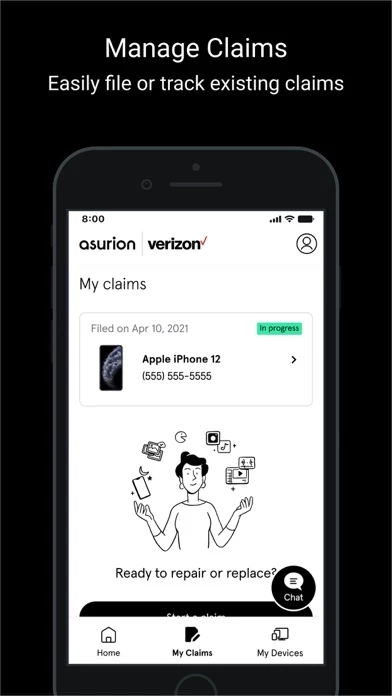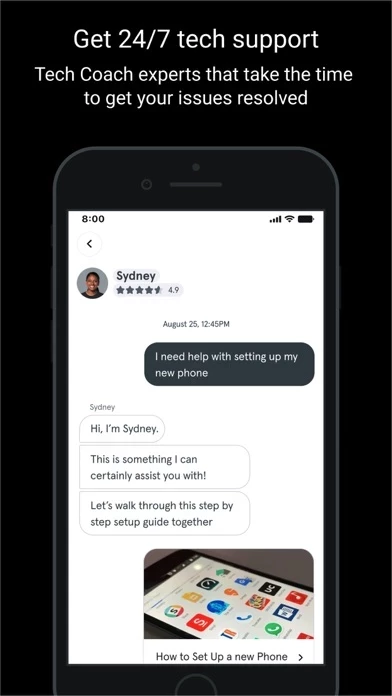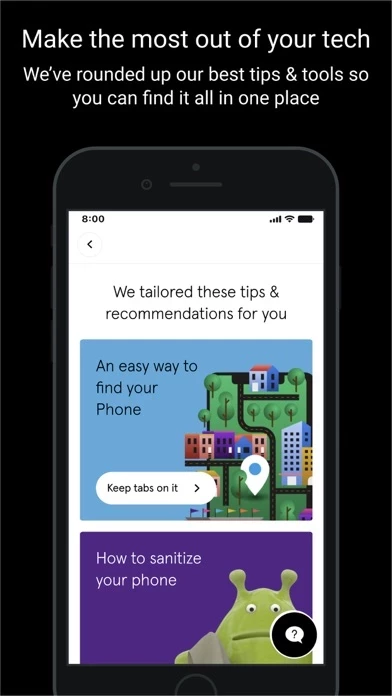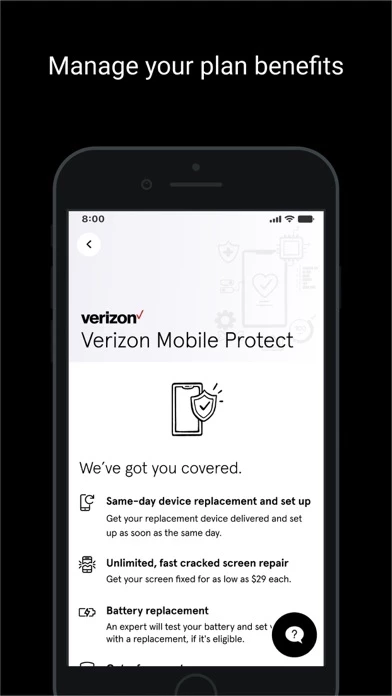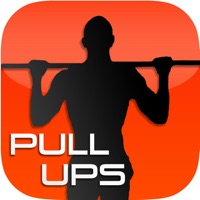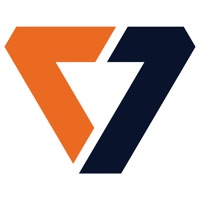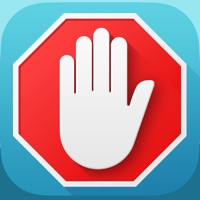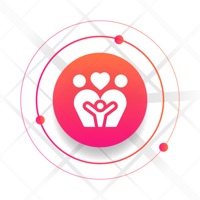How to Delete Tech Coach
Published by Asurion Mobile Applications Inc on 2024-01-03We have made it super easy to delete Tech Coach account and/or app.
Table of Contents:
Guide to Delete Tech Coach
Things to note before removing Tech Coach:
- The developer of Tech Coach is Asurion Mobile Applications Inc and all inquiries must go to them.
- Under the GDPR, Residents of the European Union and United Kingdom have a "right to erasure" and can request any developer like Asurion Mobile Applications Inc holding their data to delete it. The law mandates that Asurion Mobile Applications Inc must comply within a month.
- American residents (California only - you can claim to reside here) are empowered by the CCPA to request that Asurion Mobile Applications Inc delete any data it has on you or risk incurring a fine (upto 7.5k usd).
- If you have an active subscription, it is recommended you unsubscribe before deleting your account or the app.
How to delete Tech Coach account:
Generally, here are your options if you need your account deleted:
Option 1: Reach out to Tech Coach via Justuseapp. Get all Contact details →
Option 2: Visit the Tech Coach website directly Here →
Option 3: Contact Tech Coach Support/ Customer Service:
- 100% Contact Match
- Developer: Asurion Mobile Applications, LLC.
- E-Mail: [email protected]
- Website: Visit Tech Coach Website
- 55.56% Contact Match
- Developer: Asurion Mobile Applications, LLC.
- E-Mail: [email protected]
- Website: Visit Asurion Mobile Applications, LLC. Website
How to Delete Tech Coach from your iPhone or Android.
Delete Tech Coach from iPhone.
To delete Tech Coach from your iPhone, Follow these steps:
- On your homescreen, Tap and hold Tech Coach until it starts shaking.
- Once it starts to shake, you'll see an X Mark at the top of the app icon.
- Click on that X to delete the Tech Coach app from your phone.
Method 2:
Go to Settings and click on General then click on "iPhone Storage". You will then scroll down to see the list of all the apps installed on your iPhone. Tap on the app you want to uninstall and delete the app.
For iOS 11 and above:
Go into your Settings and click on "General" and then click on iPhone Storage. You will see the option "Offload Unused Apps". Right next to it is the "Enable" option. Click on the "Enable" option and this will offload the apps that you don't use.
Delete Tech Coach from Android
- First open the Google Play app, then press the hamburger menu icon on the top left corner.
- After doing these, go to "My Apps and Games" option, then go to the "Installed" option.
- You'll see a list of all your installed apps on your phone.
- Now choose Tech Coach, then click on "uninstall".
- Also you can specifically search for the app you want to uninstall by searching for that app in the search bar then select and uninstall.
Have a Problem with Tech Coach? Report Issue
Leave a comment:
What is Tech Coach?
The Tech Coach app gives you instant, always-on access to a Tech Coach expert who can help you quickly solve most device issues. Plus, enjoy access to digital tools, manage repairs, and even file a claim with Asurion® straight from the app. Tech Coach lets you: • Enjoy instant access, connecting you live or via text chat in seconds. • Get 24/7 support, all in one place from a Tech Coach expert, who takes the time to get your issues resolved. • Get the most out of your device with proactive tips for device setup, OS upgrades and other relevant tech topics. • Find support for your device and help connecting it to virtually anything else. • Find your protection plan benefits easily. • File claims quickly and hassle-free with Asurion.® • View or manage the repair and replacement options included in your protection plan • Experience a personalized, one-on-one session with a Tech Coach expert. Download the Tech Coach app now and make it easy to get the tech help you need, right when you n...